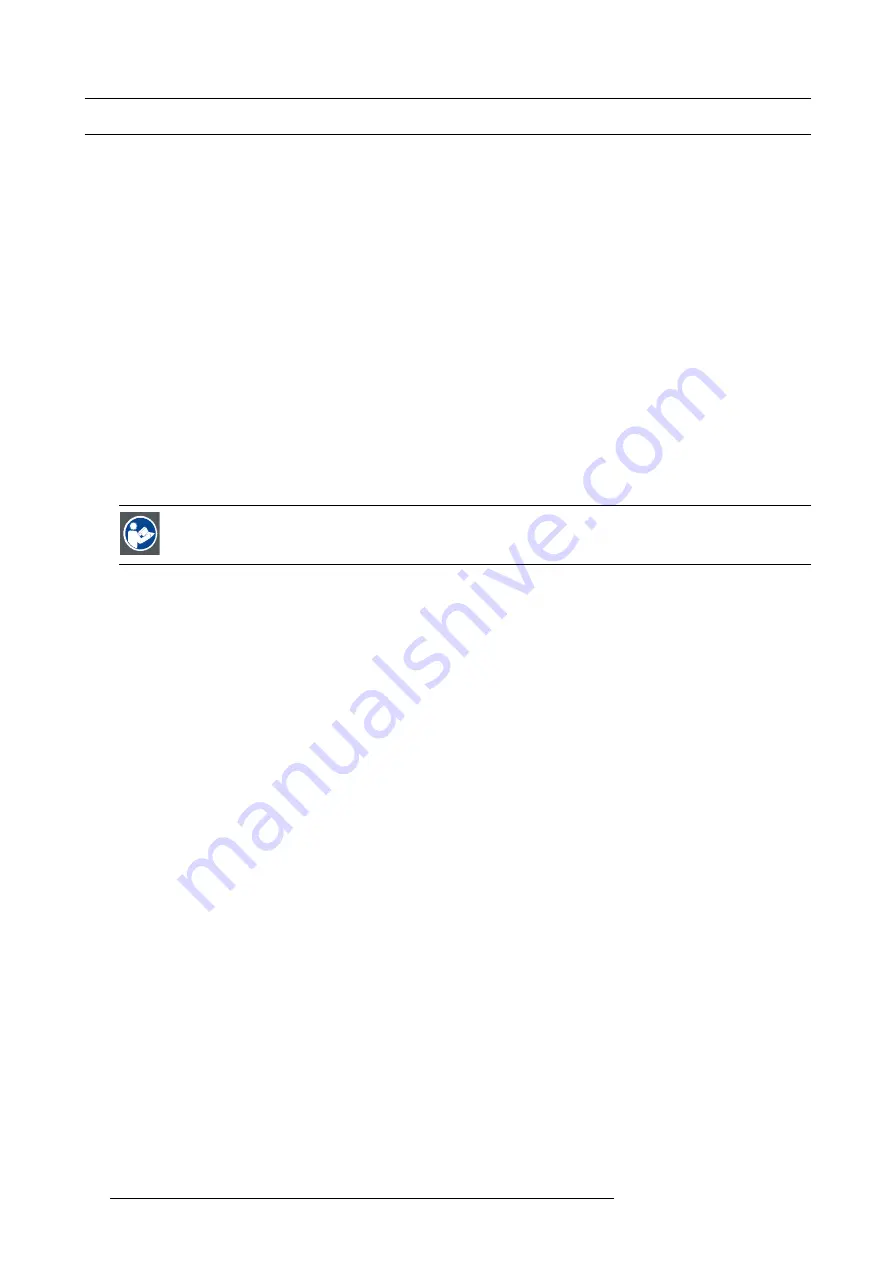
8. Starting up
8.1
Switching ON the DP-1200 digital projector
How to switch ON the DP-1200 digital projector?
1. Make sure that the DP-1200 projector is installed upon a stable pedestal. See chapter "Positioning the DP-1200 at port window",
2. Make sure that the exhaust system is properly installed. See chapter "Installation of the exhaust system", page 21.
3. Make sure that the right lens is installed for your application. See chapter "Lens selection", page 47.
4. Make sure that the lamp and lamp house are correctly installed. See chapter "Lamp & Lamp House", page 27.
5. Make sure the projector is correctly connected to the power net. See chapter "Connecting the projector with the power net", page
22.
6. Check if a video source is connected with the projector. See chapter "Source input ports of the DP-1200 projector", page 64.
7. Check if the communicator touch panel is installed. See chapter "Communicator touch panel", page 65.
8. Press the power switch to switch ON the projector. As a result the projector starts up in standby. So, the lamp is OFF and the
dowser closed. No internal pattern is selected. The communicator touch panel starts its initialization procedure.
-
When ’0’ is visible, the projector is switched OFF.
-
When ’1’ is visible, the projector is switched ON.
9. Press the standby button on the local keypad or use the Communicator Touch Panel to activate the lamp.
10.Press the “DOWSER” button on the local keypad or use the Communicator Touch Panel to open the dowser. As a result the
applied source will be displayed.
C
AUTION
:
See user’s guide of the Communicator Touch Panel to operate and control the DP-1200 projector.
72
R59770242 DP-1200 06/01/2009
Summary of Contents for DP-1200
Page 1: ...DP 1200 Installation manual R59770242 02 06 01 2009 ...
Page 12: ...1 Safety 8 R59770242 DP 1200 06 01 2009 ...
Page 20: ...2 General 16 R59770242 DP 1200 06 01 2009 ...
Page 29: ...3 Physical Installation 1 2 3 5 4 7 6 Image 3 11 R59770242 DP 1200 06 01 2009 25 ...
Page 60: ...5 Lenses lens holder 56 R59770242 DP 1200 06 01 2009 ...
Page 78: ...8 Starting up 74 R59770242 DP 1200 06 01 2009 ...
Page 86: ...9 Projector registration Image 9 9 Add new owner 82 R59770242 DP 1200 06 01 2009 ...
Page 104: ...10 Removal and installation of projector covers 100 R59770242 DP 1200 06 01 2009 ...
Page 128: ...A Specifications 124 R59770242 DP 1200 06 01 2009 ...
Page 129: ...B Order Info B ORDER INFO Overview Spare part order info R59770242 DP 1200 06 01 2009 125 ...






























