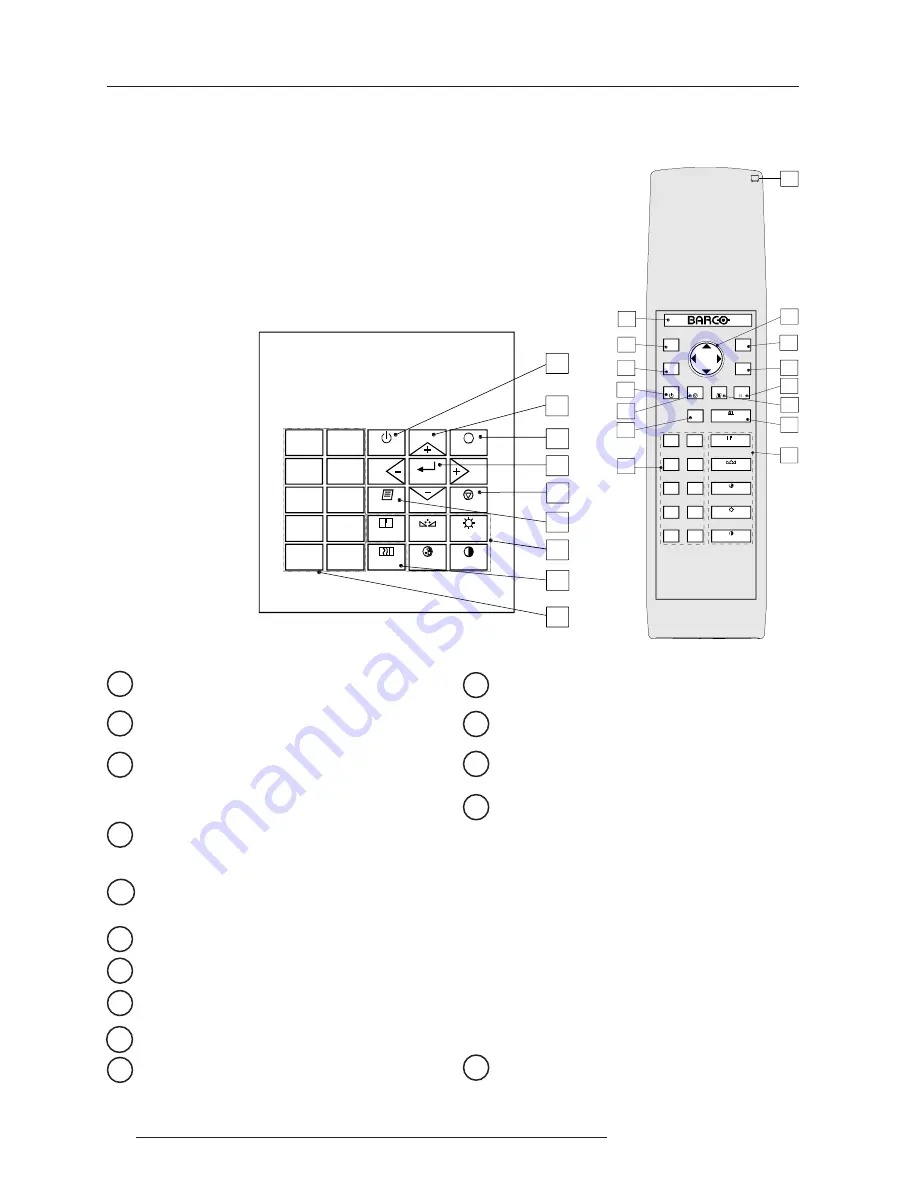
3-2
Location and Functions of Control
5975128 BARCODATA 8200 030798
-
+
-
+
-
+
-
+
-
+
0
9
7
8
6
5
4
3
2
1
(17(5
32a
3$86(
-
+
3+$6(
)5((=
7(;7
(;,7
$'-
67%<
6+$531(66
7,17
&2/25
%5,*+71(66
&2175$67
+(/3
?
COLOR
PHASE
SHARPN
TINT
BRIGHTN
STANDBY
ENTER
TEXT
EXIT
PAUSE
&2175$67
b. Remote control
This remote control includes a battery powered infrared (IR) trans-
mitter that allows the user to control the projector remotely.
This remote control is used for source selection, control,
adaptation and set up. It includes automatic storing of :
- picture controls (Brightness, Sharpness...)
- settings
Other functions of the remote control are :
- switching between standby and operational mode.
- switching to "pause" (blanked picture, full power for immediate
restarting)
- direct access to all connected sources.
- variable adjustment speed : when pushing continuously on the
control disc or the picture keys, the adjustment will be executed
in an accelerated fashion.
Remote Control (RCU)
Local keypad
Terminology
Barco Key
: not used for this projector.
ADJ.
: ADJUST key, to enter or exit the adjustment mode.
A
ddress key (recessed key), to enter the address of the
projector (between 0 and 9). Press the sunk address key
with a pencil, followed by pressing one digit button between
0 and 9.
STBY
: stand-by button, to start projector when the power
switch is switched on and to switch off the projector
without switching off the power switch.
PAUSE
: to stop projection for a short time, press 'PAUSE'.
The image disappears but full power is retained for imme-
diate restarting.
Help :
on line help information (not yet available)
Digit buttons
: direct input selection.
Picture controls
: use these buttons to obtain the desired
picture analog level (see also 'Controlling').
PHASE
: used to remove the instability of the image.
TEXT
: when adjusting one of the image, e.g. controls during
a meeting, the displayed bar scale can be removed by
pressing 'TEXT' key first. To re-display the bar scale on the
screen, press 'TEXT' key again. 'TEXT' key only active in
operational mode.
1
2
3
4
5
6
7
8
9
10
FREEZ
: press to freeze the projected image.
ENTER
: to start up the adjustment mode or to confirm an
adjustment or selection in the adjustment mode.
EXIT
: to leave the adjustment mode or to scroll upwards
when in the adjustment mode.
Control disc Key
(on RCU) or
'+' and '-' keys
(cursor
keys): to make menu selections when in the adjustment
mode.
The control disc can move forward, backward, to the right
or to the left.
Comparision between control disc movement and the use of
the cursor keys on the local keypad :
RCU
=
local keypad
control disc forward
=
'+' key up
control disc backward
=
'-' key down
control disc to the right
=
'+' key right
control disc to the left
=
'-' key left
Use the
'+' and '-' keys
(cursor keys) : to increase or
decrease the analog level of the image controls when they
are first selected.
RC operating indication
: lights up when a button on the
remote control is pressed. (This is a visual indicator to check
the operation of the remote control)
11
12
13
14
15
Summary of Contents for DATA 8200
Page 1: ...OWNER S MANUAL R9001250 DATA 8200 ...
Page 2: ...BARCO PROJECTION SYSTEMS Date 030798 OWNER S MANUAL Rev 03 Art No R5975128 R9001250 DATA 8200 ...
Page 13: ...Installation Set Up 4 2 5975128 BARCODATA 8200 221297 ...
Page 25: ...7 2 Start up of the Adjustment Mode 5975128 BARCODATA 8200 221297 ...












































