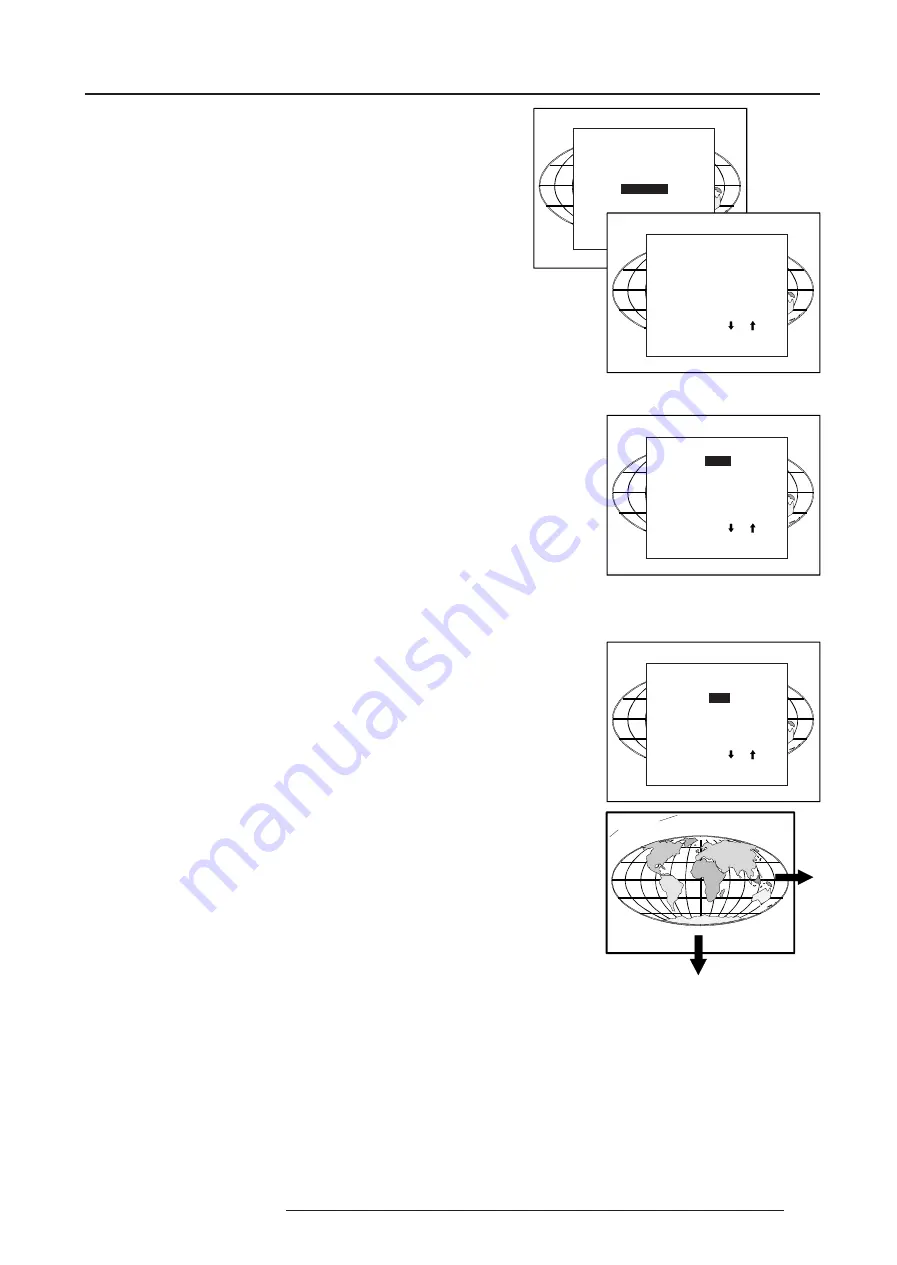
7-9
Random Access Adjustment Mode
5975398 BARCODATA 3200 110797
Select with or
then <ENTER>
<EXIT> to return.
Geometry
Highlight Geometry by pushing the control disk up or down and press
ENTER
to select the geometry selection menu.
The following adjustment are possible :
- horizontal and vertical image shift.
- horizontal and vertical image size
- side keystone (only necessary if the projector is mounted under
a non standard projection angle).
- blanking
- options
The following ways are possible to adjust a geometry function :
- using the control disk to adjust or
- entering the value with the digit keys. Therefore, press ENTER to
select the indicated value and enter the desired value with the digit
keys. Press ENTER to confirm the entered value.
Shift
Highlight Shift by pushing the control disk up or down and press
ENTER.
The image can be shifted in a horizontal or vertical direction. Push
the control disk up or down to shift the image in a vertical direction.
Push the control disk to the right or to the left to shift the image in a
horizontal direction. The default value for the shift is 0.
Shifting in a vertical direction : when the shift value is positive, the
image is shifted upwards, when the value is negative, the image is
shifted downwards.
Shifting in a horizontal direction : when the shift value is positive, the
image is shifted to the right, when the value is negative, the image is
shifted to the left.
Size
Highlight Size by pushing the control disk up or down and press
ENTER
to select.
The size can be adjusted in a vertical or horizontal way.
When adjusting the vertical size,
for table mount configuration : the upper side of the image is fixed and
only the lower side can be moved to its exact position.
for ceiling mount configuration : the lower side of the image is fixed
and only the upper side can be moved to its exact position.
When adjusting the horizontal size, the left side of the image is fixed
and only the right side can be moved to its exact position.
Hint : Before sizing the image, be sure that
- for table mount configuration the upper left corner is correctly
positionned on the screen. Use the Shift function to position this
corner.
- for ceiling mount configuration the lower left corner is correctly
positionned on the screen. Use the Shift function to position this
corner.
RANDOM ACCESS
ADJUSTMENT MODE
FILE SERVICE
PICTURE TUNING
AUDIO TUNING
GEOMETRY
GEOMETRY
SHIFT
SIZE
SIDE KEYSTONE
BLANKING
SCALE[1:x]
OPTIONS
Select with or
then <ENTER>
<EXIT> to return.
GEOMETRY
SHIFT
SIZE
SIDE KEYSTONE
BLANKING
SCALE[1:x]
OPTIONS
Select with or
then <ENTER>
<EXIT> to return.
GEOMETRY
SHIFT
SIZE
SIDE KEYSTONE
BLANKING
SCALE[1:x]
OPTIONS
Select with or
then <ENTER>
<EXIT> to return.
Example for table mount configuration
Horizontal size
adjustment
Vertical size
adjustment
Fixed sides
















































