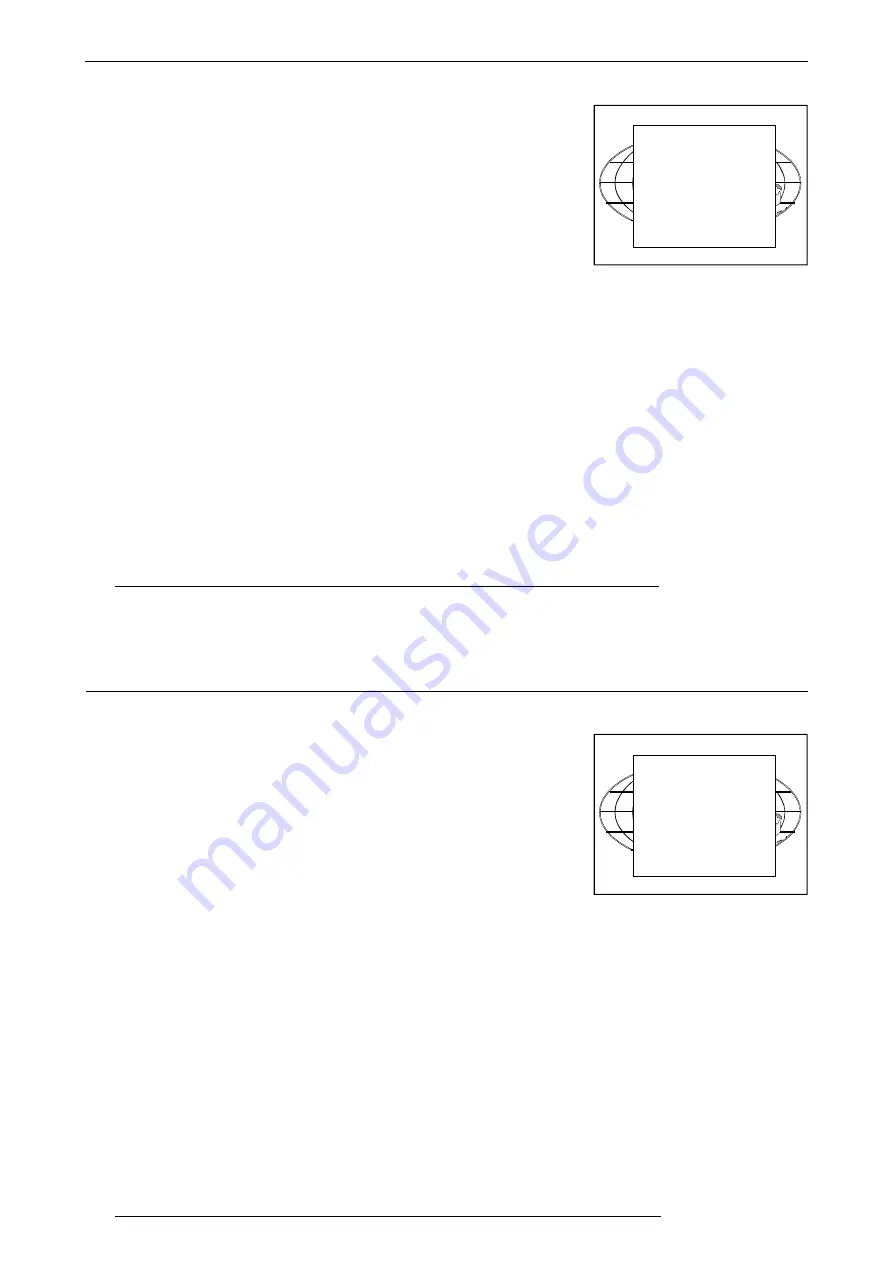
Start Up of the Adjustment Mode
9-2
Start Up of the Adjustment Mode
9-2
5975696 BARCODATA 2100 140798
5975696 BARCODATA 2100 140798
Adjustment Mode
All source set ups, picture tunings and geometry are made while in the 'Adjustment mode'
. Press the
ADJUST
or
ENTER
key to enter the 'Adjustment mode'.
You are now in the 'Adjustment mode'. The control disk (RCU) or '+ or '-' keys (local
keypad) are used to make menu selections and also for adjustments. The
ENTER
and
EXIT
keys are used to move forward and backward through the menu structure. The
ADJUST
key can be used to terminate the adjustment mode while any path selection
menu is displayed.
There are 4 possible paths to follow once in the Adjustment mode. They are :
ADJUSTMENT MODE
Select a path from below :
RANDOM ACCESS
INSTALLATION
SERVICE
Source 01
Select with
ê
or
é
then <ENTER>
<EXIT> to return.
Installation
- Installation should be selected when the projector is
relocated in a new configuration.
Random Access
- Random Access should be selected if the user
is used to set up a source.
Service
- Service should be selected if the user intends to change
general settings such as password, language, address, etc.or some
service actions as reset lamp run time, etc. or get set-up information.
Adjustment Mode
All source set ups, picture tunings and geometry are made while in the 'Adjustment mode'
. Press the
ADJUST
or
ENTER
key to enter the 'Adjustment mode'.
You are now in the 'Adjustment mode'. The control stick (RCU) or '+ or '-' keys (local
keypad) are used to make menu selections and also for adjustments. The
ENTER
and
EXIT
keys are used to move forward and backward through the menu structure. The
ADJUST
key can be used to terminate the adjustment mode while any path selection
menu is displayed.
There are 4 possible paths to follow once in the Adjustment mode. They are :
ADJUSTMENT MODE
Select a path from below :
RANDOM ACCESS
INSTALLATION
SERVICE
Source 01
Select with
ê
or
é
then <ENTER>
<EXIT> to return.
Random Access
- Random Access should be selected if the user
is used to set up a source.
Service
- Service should be selected if the user intends to change
general settings such as password, language, address, etc.or some
service actions as reset lamp run time, etc. or get set-up information.
Installation
- Installation should be selected when the projector is
relocated in a new configuration.
Guided
- Guided should be selected if the user intends to perform
a complete new set up. All of the necessary adjustments or set ups
are made in a predetermined sequence.






























