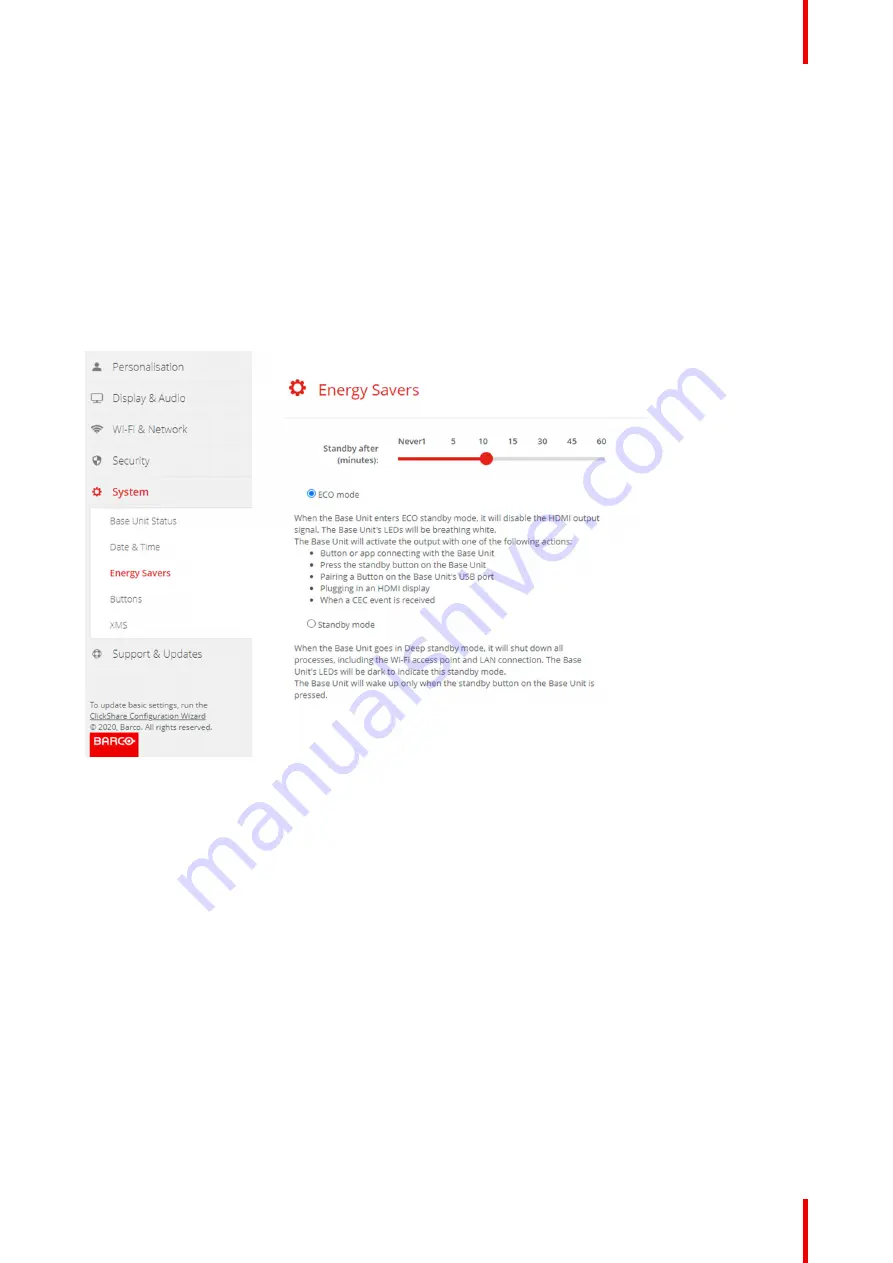
89
R5900102 /02
CX-20
Power consumption in Eco standby: 2.6W
The Base Unit will wake up with one of the following actions:
•
Button or app connecting with the Base Unit
•
Press the standby button on the Base Unit
•
Pairing a Button on the Base Unit's USB port
•
Plugging in an HDMI display
•
When a CEC event is received
Standby mode
When the Base Unit goes in Deep standby mode, it will shut down all processes, including the Wi-Fi access
point and LAN connection. The Base Unit's LEDs will be dark to indicate this standby mode.
The Base Unit will wake up only when the standby button on the Base Unit is pressed.
Image 6
–
36 Energy savers
How to change the display timeout
1.
Log in to the
Configurator
.
2.
Click
System
→
Energy Savers
.
3.
To set a display time out, move the slider to the left or to the right until the desired standby timeout is
reached.
6.24 Buttons
About Buttons
The Button page indicates to which Base Unit the Buttons are connected. It indicates also the current state.
All Buttons used with the Base Unit are indicated in the Buttons List. The list contains the state, the signal
strength, the serial number, the firmware version, the number of connections and last connection.
It is possible to update the software of the Buttons over Wi-Fi.
To edit the settings
1.
Log in to the
Configurator
.
Summary of Contents for CX-20
Page 1: ...ENABLING BRIGHT OUTCOMES Installation manual CX 20...
Page 18: ......
Page 21: ...21 R5900102 02 CX 20 CX 20 Specifications 2...
Page 54: ...R5900102 02 CX 20 54 Preparing the Buttons...
Page 95: ...95 R5900102 02 CX 20 Firmware updates 7...
Page 97: ...97 R5900102 02 CX 20 Troubleshooting 8...
Page 101: ......














































