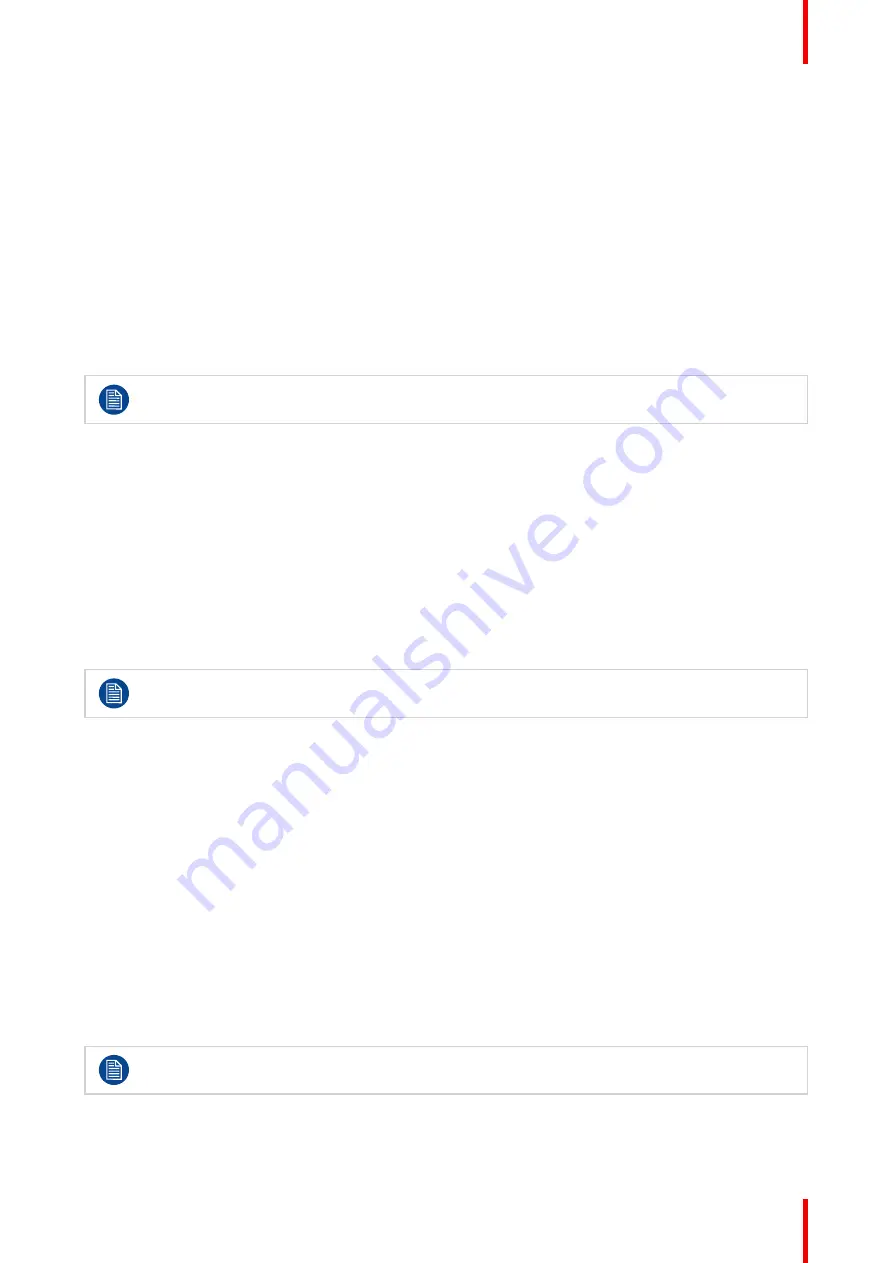
35
K5902079 /11
Coronis Uniti
display functions have been defined. These functions emphasize on these parts containing crucial diagnostic
information by correcting the native panel behavior.
The available display functions for your Coronis Uniti are:
•
Native:
If you select Native, the native panel behavior will not be corrected.
•
Dynamic Gamma 1.8
or
2.2
: These are gamma functions that are shifted to take into account the non-zero
luminance of an LCD panel when driven with a “black” signal. They are especially useful in CT applications
to improve the perception of low Hounsfield values.
•
DICOM:
DICOM (Digital Imaging and Communications in Medicine) is an international standard that was
developed to improve the quality and communication of digital images in radiology. In short, the DICOM
display function results in more visible grayscales in the images. Barco recommends selecting the DICOM
display function for most medical viewing applications.
•
User:
This display function will be automatically selected when display functions are defined by QAWeb.
•
Gamma 1.8
or
2.2
: Select one of these display functions in case the display is to replace a CRT display
with a gamma of 1.8 or 2.2 respectively.
The settings of the display must be adapted to suit the requirements of the visualization software. In
case of doubt, please contact the vendor of the visualization software.
To select a display function:
1.
Bring up the OSD main menu.
2.
Navigate to the
Configuration > Calibration
menu.
3.
Enter the
Display Function
submenu.
4.
Select one of the available display functions and confirm.
4.19 Ambient Light Compensation (ALC)
About ALC
Ambient Light Compensation (ALC) can only be enabled on your display when the display function
is set to DICOM. Please refer to
When ALC is enabled, the DICOM display function will be recalculated taking a preset ambient light correction
value into account. This value is determined by the selected reading room. Therefore, it is also important to
select a realistic reading room when enabling ALC. This can be done by following the instructions in
To enable/disable ALC:
1.
Bring up the OSD main menu.
2.
Navigate to the
Configuration > Calibration > Ambient Light
menu.
3.
Enter the
Ambient Light Compensation
submenu.
4.
Select
Enabled/Disabled
as desired and confirm.
4.20 Reading rooms
About reading rooms
Reading rooms can only be selected on your display when the display function is set to DICOM.
Please refer to
Summary of Contents for Coronis Uniti
Page 1: ...ENABLING BRIGHT OUTCOMES MDMC 12133 User Guide Coronis Uniti...
Page 5: ...5 K5902079 11 Coronis Uniti Welcome 1...
Page 10: ...K5902079 11 Coronis Uniti 10 Welcome...
Page 11: ...11 K5902079 11 Coronis Uniti Installation and setup 2...
Page 20: ...K5902079 11 Coronis Uniti 20 Installation and setup...
Page 21: ...21 K5902079 11 Coronis Uniti Daily operation 3...
Page 26: ...K5902079 11 Coronis Uniti 26 Daily operation...
Page 42: ...K5902079 11 Coronis Uniti 42 Advanced operation...
Page 43: ...43 K5902079 11 Coronis Uniti Cleaning the display 5...
Page 45: ...45 K5902079 11 Coronis Uniti Repackaging instructions 6...
Page 52: ...K5902079 11 Coronis Uniti 52 Repackaging instructions...
Page 53: ...53 K5902079 11 Coronis Uniti Important information 7...
Page 69: ......
Page 70: ...www barco com K5902079 11 2022 06 03 Barco NV President Kennedypark 35 8500 Kortrijk Belgium...






























