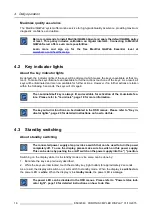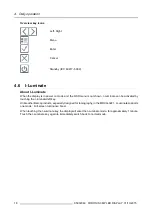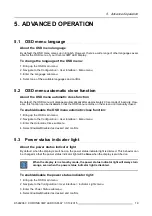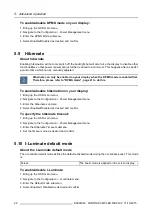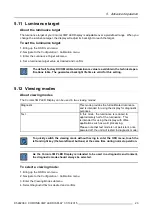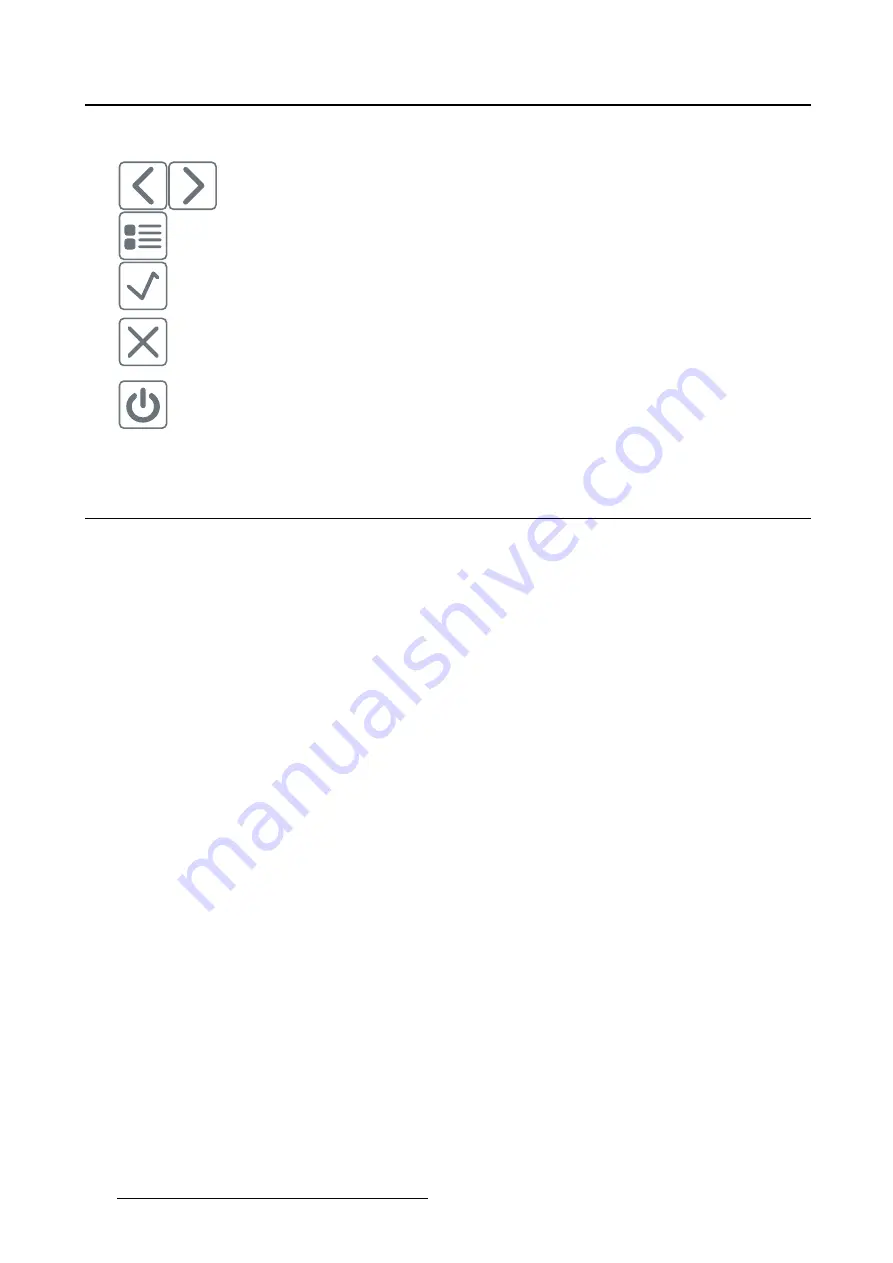
4. Daily operation
Overview key icons
Left, Right
Menu
Enter
Cancel
Standby (IEC 60417–5009)
4.6
I-Luminate
About I-Luminate
When the display is in power on mode and the OSD menu is not shown, I-Luminate can be activated by
touching the I-luminate/left key.
Unlike other Barco products, especially designed for tomography, in the MDCG-3221, I-Luminate supports
one mode: Full-screen luminance boost.
When touching the I-Luminate key, the display will enter the I-Luminate mode, for approximately 1 minute.
Touch the I-Luminate key again to immediately switch back to normal mode.
18
K5902060 CORONIS 3MP LED DISPLAY 01/10/2015
Summary of Contents for Coronis 3MP LED
Page 1: ...Coronis 3MP LED Display User Guide MDCG 3221 K5902060 04 01 10 2015...
Page 10: ...2 Parts controls and connectors 8 K5902060 CORONIS 3MP LED DISPLAY 01 10 2015...
Page 38: ...6 Repackaging instructions 36 K5902060 CORONIS 3MP LED DISPLAY 01 10 2015...
Page 40: ...7 Cleaning your display 38 K5902060 CORONIS 3MP LED DISPLAY 01 10 2015...