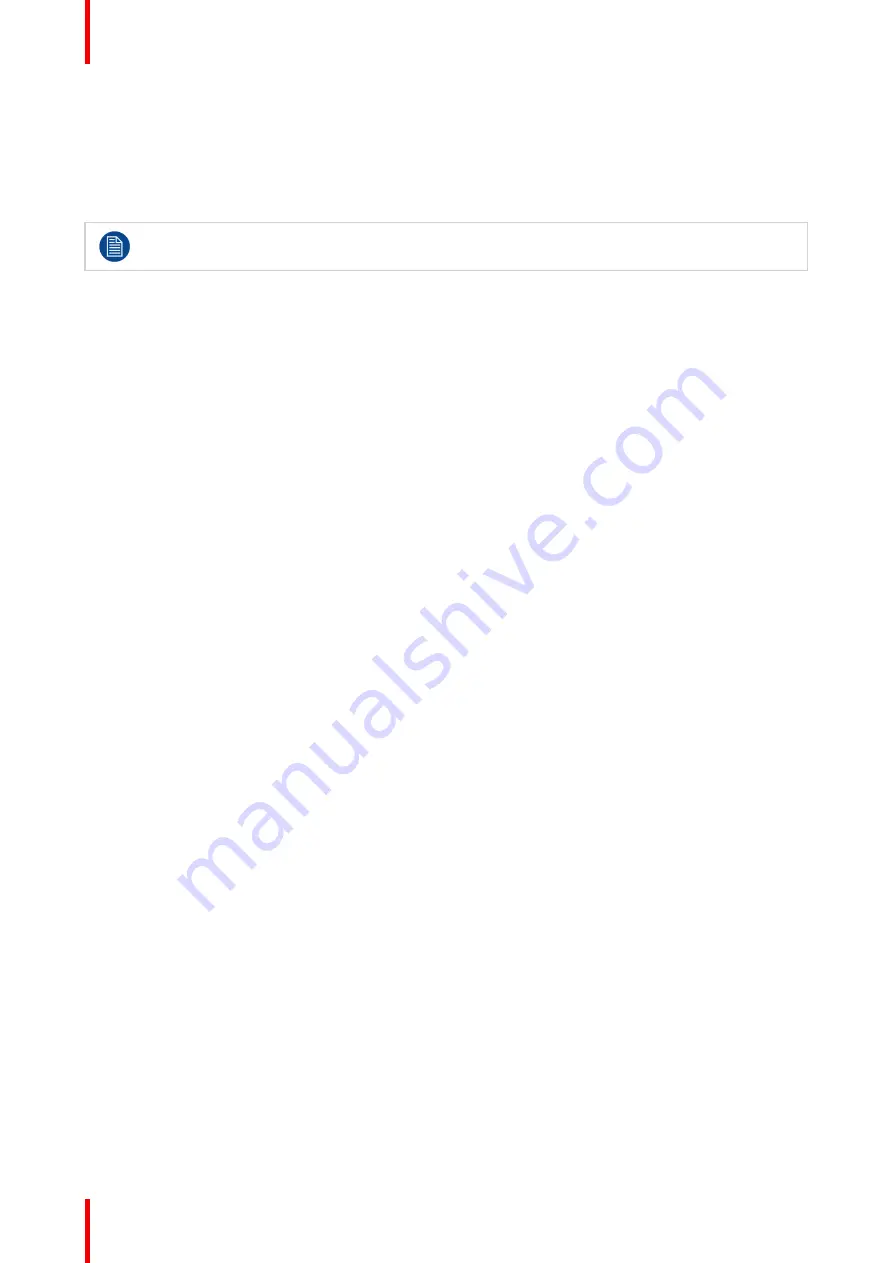
K5902060 /09
Coronis 3MP LED Display
28
4.
Select one of the available reading rooms and confirm.
4.16 Continuous ALC
About Continuous ALC
Continuous ALC can only be selected when the DICOM display function is selected. Therefore,
please refer to
“
”
, page 26 to correctly set the display function.
Enabling continuous ALC will continuously recalculate the DICOM display function taking the averaged
ambient light into account.
To select continuous ALC:
1.
Bring up the OSD main menu.
2.
Navigate to the
Configuration > Calibration > Ambient Light
menu.
3.
Enter the
Continuous ALC
submenu.
4.
Select
Enabled/Disabled
as desired and confirm.
4.17 Embedded QA
Overview
•
•
•
•
•
•
4.17.1 About Embedded QA
About
Embedded QA allows you to run a display calibration or compliance test directly from the display using the
OSD menus described in the next sections. Embedded QA will use the front sensor / I-Guard to measure the
necessary luminance levels for either a calibration or compliance test. Various settings for both actions can be
selected from the display
’
s OSD menu. The last results of both actions can be consulted from the OSD.
Embedded QA or MediCal QAWeb?
Embedded QA is not a replacement for the Barco MediCal QAWeb solution.
Although Embedded QA is a reliable option to perform a simple calibration or compliance test, Barco still
highly recommends MediCal QAWeb as the solution of choice for calibration and QA. Medical QAWeb brings
many benefits such as centralized asset management, the ability to schedule tasks, remote management,
automated reporting, alerting and specific support of regional QA standards such as DIN 6868-57, JESRA and
AAPM TG18. That's why MediCal QAWeb Agent acts as the master for all supported displays from the
moment it is installed and running. MediCal QAWeb Agent will take over from Embedded QA and overwrite
any settings which were applied by Embedded QA.
Summary of Contents for Coronis 3MP LED MDCG-3221
Page 1: ...ENABLING BRIGHT OUTCOMES MDCG 3221 User Guide Coronis 3MP LED Display...
Page 5: ...5 K5902060 09 Coronis 3MP LED Display Welcome 1...
Page 16: ...K5902060 09 Coronis 3MP LED Display 16 Display installation...
Page 17: ...17 K5902060 09 Coronis 3MP LED Display Daily operation 3...
Page 21: ...21 K5902060 09 Coronis 3MP LED Display Advanced operation 4...
Page 34: ...K5902060 09 Coronis 3MP LED Display 34 Advanced operation...
Page 39: ...39 K5902060 09 Coronis 3MP LED Display Cleaning your display 6...
Page 41: ...41 K5902060 09 Coronis 3MP LED Display Important information 7...
Page 55: ...K5902060 09 Coronis 3MP LED Display 55 Important information...






























