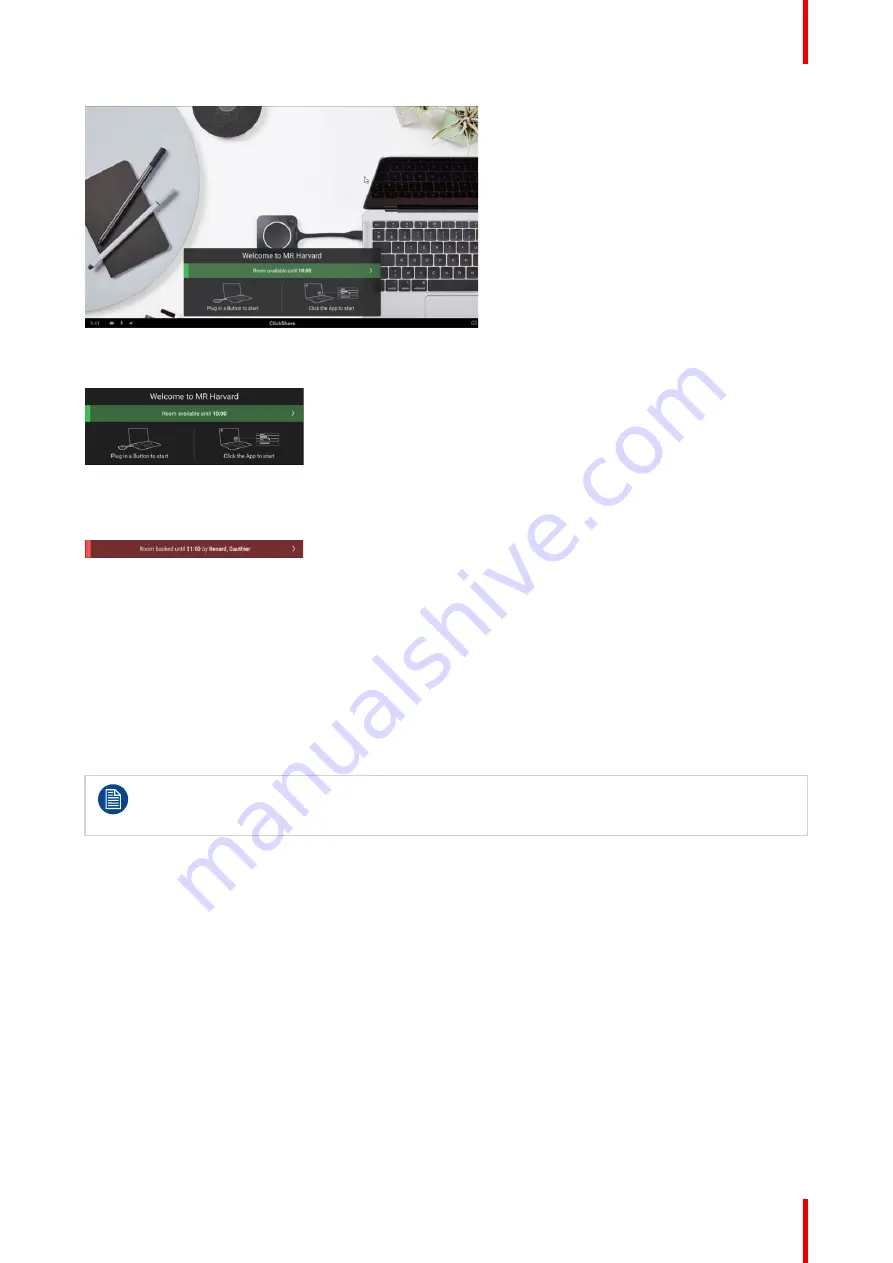
27
R5900114 /01
ClickShare CX-20 Gen2
Image 2–28
When available, it is indicated with a green banner with the indication until when it is available.
Image 2–29
When it is occupied is indicated with a red banner with the indication until when the room is book and by who
the room is booked.
Image 2–30
2.6 Walk in and connect with ClickShare
PresentSense
TM
Introduction
PresentSense makes seamless connection to the room’s Base Unit possible as soon as you wak into the
room. The ClickShare desktop app on you PC detects the Base Unit in the room and asks you to click Connect
to connect to the room’s Base Unit. There is no longer need to search through a list of nearby meeting rooms.
ClickShare PresentSense requires version 4.5 or higher of the ClickShare desktop app to be
installed on your computer.
This function is only available for Windows
TM.
How it works
The ClickShare Base Unit in the meeting room sends out an ultrasound signal, that is picked up by the
ClickShare Desktop App through your devices' microphone. Because of the characteristics of sound, that
signal will only be available within the meeting room, ensuring you're in the room when the App picks up the
signal.
Because ClickShare PresentSense uses your devices' microphone to detect the ultrasound signal you will
need to allow the ClickShare Desktop App to use the microphone before it can start detecting the
PresentSense signal.
How to allow the use of your microphone
1.
Open your ClickShare Desktop App and click on the menu item.
Summary of Contents for ClickShare CX-20 Gen2
Page 1: ...ENABLING BRIGHT OUTCOMES User guide Model C3010S ClickShare CX 20 Gen2...
Page 4: ......
Page 12: ...R5900114 01 ClickShare CX 20 Gen2 12 CX 20 Gen2 Introduction...
Page 40: ...R5900114 01 ClickShare CX 20 Gen2 40 Getting started...
Page 41: ...41 R5900114 01 ClickShare CX 20 Gen2 3 1 Basic troubleshooting 42 Troubleshooting 3...
Page 62: ...R5900114 01 ClickShare CX 20 Gen2 62 Regulatory information...
Page 65: ......
















































