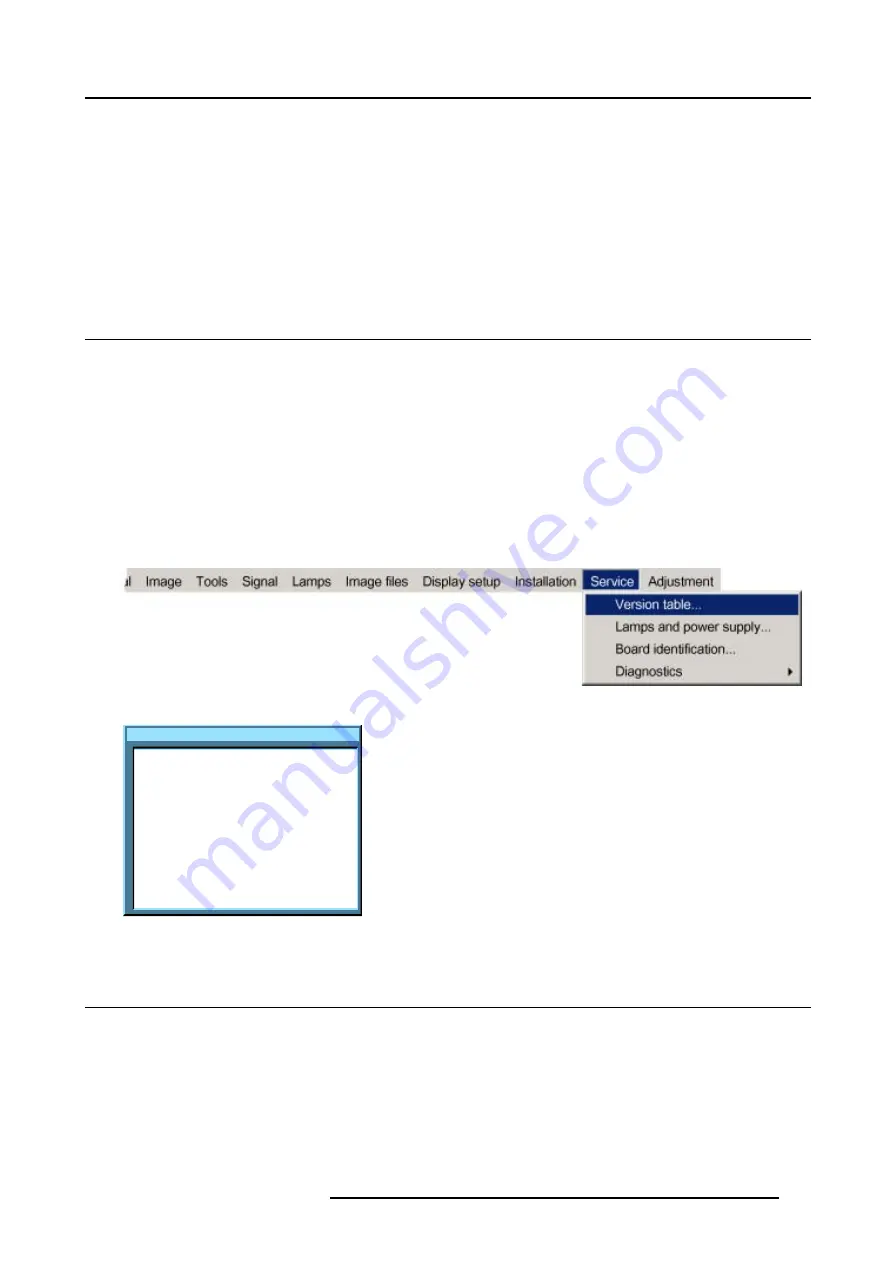
14. Service
14. SERVICE
Overview
•
•
•
•
14.1 Version Table
What is possible ?
To get an overview of the different software and firmware version inside the projector.
How to get the version table
1. Press
MENU
to activate the menu bar. (image 14-1)
2. Press
→
to select the
Service
item.
3. Press
↓
to pull down the menu.
4. Use
↑
or
↓
to select
Version table...
.
5. Press
ENTER
.
An options dialog box opens. (image 14-2)
Image 14-1
Version table
Default program
00.03
Default program Backup
00.03
BootCode
00.03
Standard program
00.03
Standard Cpu Config
00.03
Standard Cpu Config Backup
00.03
PMP Config1
00.03
PMP Config2
00.03
Backplane Config
Character map
00.03
00.03
Image 14-2
14.2 Lamps and Power supply
What is possible ?
To get an overview of the firmware version of the µC and the measured temperatures.
How to get the lamps and power supply overview ?
1. Press
MENU
to activate the menu bar. (image 14-3)
2. Press
→
to select the
Service
item.
3. Press
↓
to pull down the menu.
R5976697 CINEVERSUM™ 110 06012004
113
Summary of Contents for CineVERSUM 110 R9010120
Page 1: ...HOME CINEMA CINEVERSUM 110 R9010120 OWNER S MANUAL 06012004 R5976697 00...
Page 4: ......
Page 8: ...Table of contents 4 R5976697 CINEVERSUM 110 06012004...
Page 32: ...3 Connections 28 R5976697 CINEVERSUM 110 06012004...
Page 44: ...4 Getting Started 40 R5976697 CINEVERSUM 110 06012004...
Page 52: ...6 Source Selection 48 R5976697 CINEVERSUM 110 06012004...
Page 86: ...9 Tools Menu 82 R5976697 CINEVERSUM 110 06012004...
Page 116: ...13 Display Setup Image 13 34 112 R5976697 CINEVERSUM 110 06012004...
Page 128: ...A Standard Image Files 124 R5976697 CINEVERSUM 110 06012004...






























