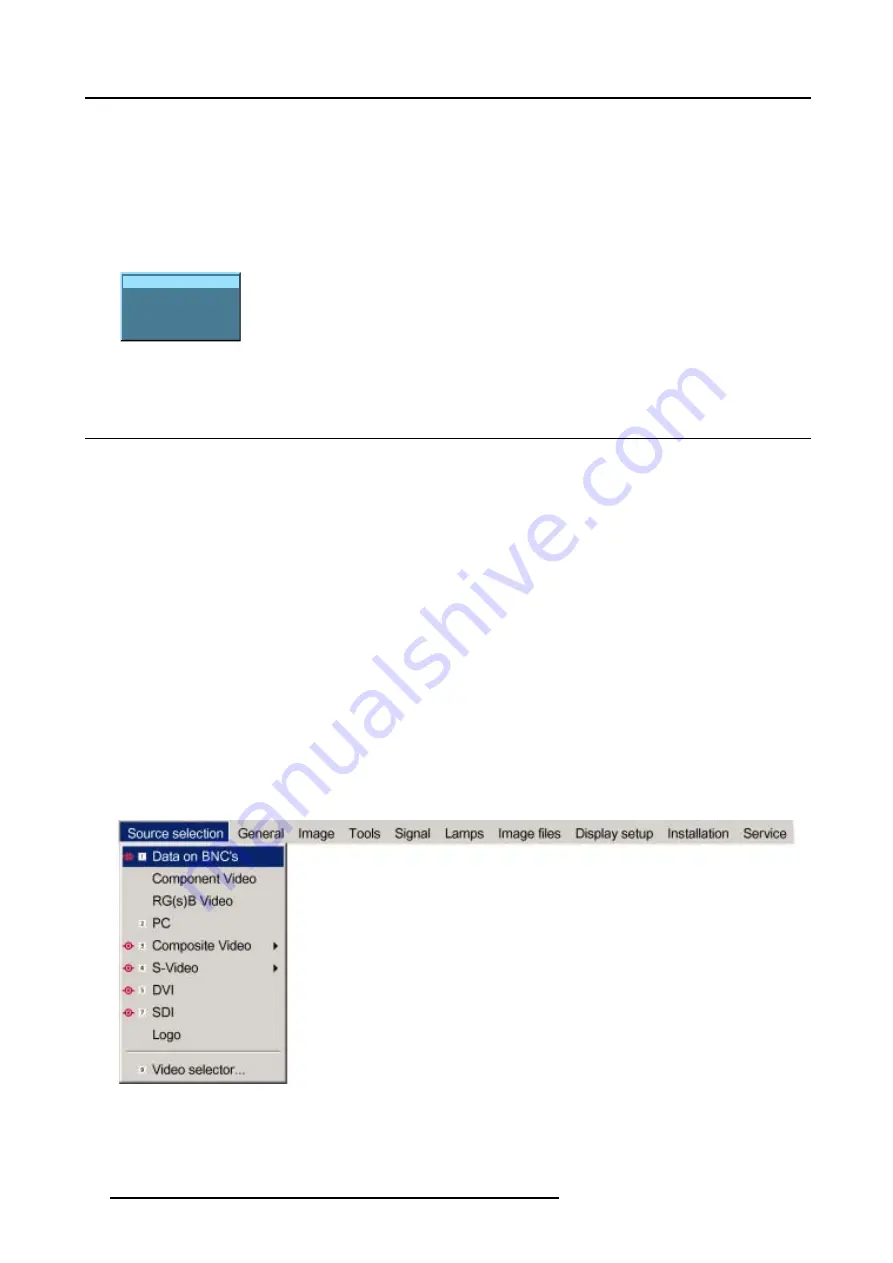
6. Source Selection
How to select a source ?
1. Press
MENU
to activate the menu bar.
2. Press
↓
to pull down the Source Selection menu.
3. Use
↑
or
↓
to select one of the different sources (Press
→
to pull down if the item has a submenu).
4. Press
ENTER
to confirm your choice.
On the screen appears now the selected source with at the same time for a few seconds a text box with source information.
(image 6-1)
Video source 1
Video
Video625.c06
Image 6-1
Source indication
6.4 Selecting a data source on the 5-cable input
What can be connected to the 5-cable input
The following source can be connected to the 5-cable input in normal mode:
•
Data on BNC’s
•
Component Video
•
RG(s)B
The position of the icon “1” will always indicate which BNC configuration is selected.
How to set the correct source
1. Press
MENU
to activate the menu bar.
2. Press
↓
to pull down the Source Selection menu.
3. Use
↑
or
↓
to select one of the 3 possible sources. (image 6-2)
When to select :
DATA on BNC’s
When a data signal is connected to the BNC’s
Component Video
When a video signal of the type (PR/Y/PB) is connected on the BNC’s
RG(s)B Video
When RGB video signal with Sync on green or sync on H is connected on the BNC’s.
This signal is routed to the video circuit and is projected in a Video Window.
Image 6-2
44
R5976697 CINEVERSUM™ 110 06012004
Summary of Contents for CineVERSUM 110 R9010120
Page 1: ...HOME CINEMA CINEVERSUM 110 R9010120 OWNER S MANUAL 06012004 R5976697 00...
Page 4: ......
Page 8: ...Table of contents 4 R5976697 CINEVERSUM 110 06012004...
Page 32: ...3 Connections 28 R5976697 CINEVERSUM 110 06012004...
Page 44: ...4 Getting Started 40 R5976697 CINEVERSUM 110 06012004...
Page 52: ...6 Source Selection 48 R5976697 CINEVERSUM 110 06012004...
Page 86: ...9 Tools Menu 82 R5976697 CINEVERSUM 110 06012004...
Page 116: ...13 Display Setup Image 13 34 112 R5976697 CINEVERSUM 110 06012004...
Page 128: ...A Standard Image Files 124 R5976697 CINEVERSUM 110 06012004...






























