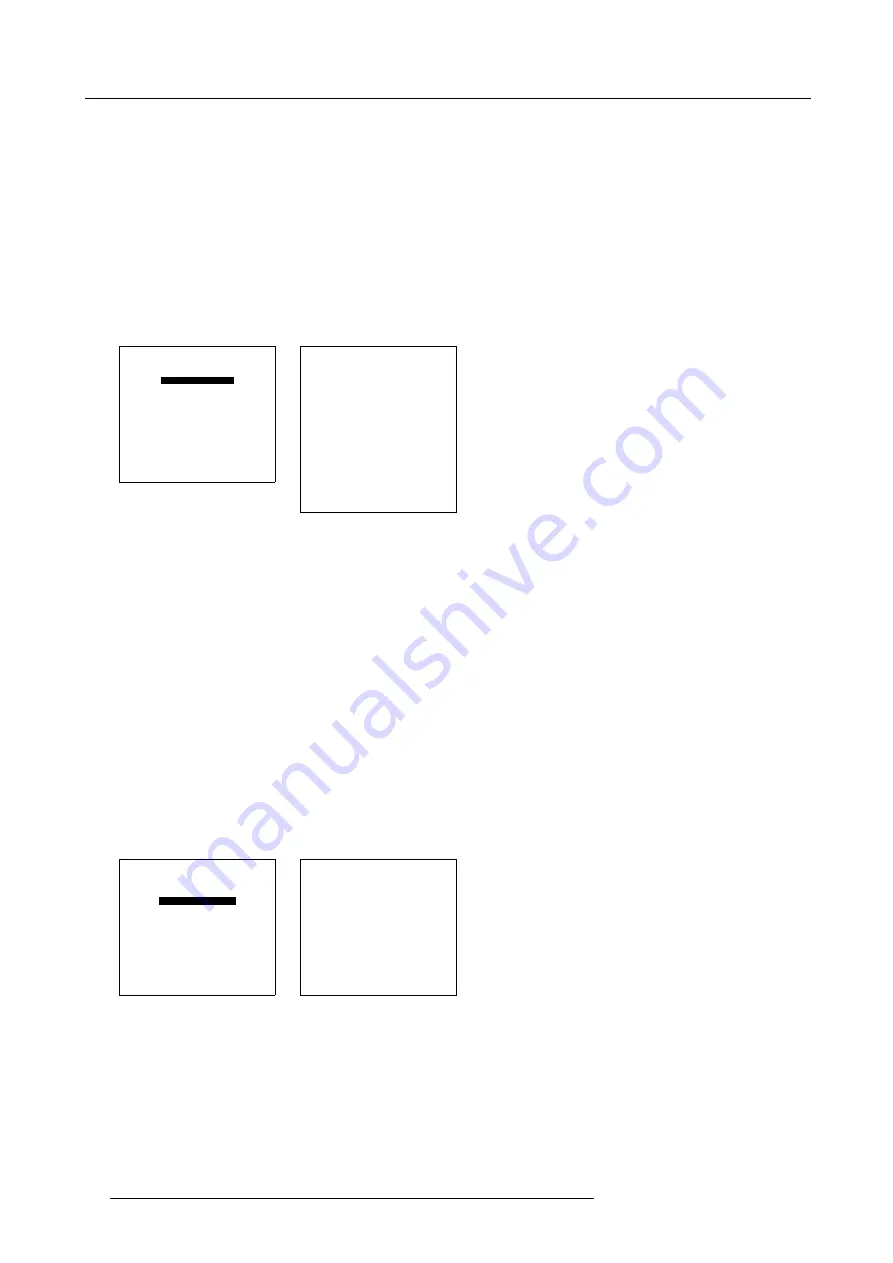
9. Service Mode
If no such a block is available, the projector cannot run CRT Run In Cycle and leaves the adjustment mode. If you still want to run
CRT run in cycle, create first a memory block on an internal # pattern and restart CRT Run In Cycle .
What is done?
A flashing white image (5sec. on, 5 sec. off) is generated for 5 min. on the first internal block. In the next 5 min., the next internal
block available will be used to generate the flashing white image.
The image will also be shifted in a vertical way to prevent a CRT burn in.
How to select CRT Run In Cycle?
1. Push the cursor key
↑
or
↓
to highlight
CRT Run In Cycle
and press
ENTER
to select. (menu 9-37)
The
CRT Run In Cycle
menu will be displayed. (menu 9-38)
2. Press
EXIT
to quit the CRT Run In Cycle.
COMMON SETTINGS
G2 ADJUSTMENT
CRT RUN IN CYCLE
PROJECTOR WARM UP
MEMORY BANKS
Select with
↑
or
↓
then <ENTER>
<EXIT> to return
Menu 9-37
CRT RUN IN CYCLE
A flashing white pattern will
be
generated until <EXIT> is
pressed.
The projector only uses memory
blocks adjusted on an internal
# pattern:
if no such block
is
available, the projector can’t
run
the procedure and leaves the
adjustment mode.
<ENTER> to continue
<EXIT> to cancel
Menu 9-38
9.5.4
Projector Warm Up
What can be done?
When in the ON position (and the CRT run in cycle is OFF), the projector can start up with a warm up period of 20 minutes. During
the start up a warm up menu will be displayed. This menu offers the possibility to skip the warm up period anyway by pressing the
EXIT key and offers the possibility to adjust the horizontal and vertical amplitude of this white image with the control disc. During this
warm up period, a full white image is shifted on the CRT faceplate to avoid a burn in. Every 30 seconds a text box will be displayed
on another place on the screen with the remaining time to go. When EXIT is pressed during this warm up period, the warm up menu
will be redisplayed with the remaining time indication. Press another time EXIT to interrupt the warm up cycle. When the warm up
option is OFF, when switching on the projector, it starts immediately with the projection of the selected source.
How to select
1. Push the cursor key
↑
or
↓
to highlight
Projector Warm Up
. (menu 9-39)
2. Press
ENTER
to select.
The projector warm up menu will be displayed. (menu 9-40)
3. Press
ENTER
to toggle the ON/OFF option.
COMMON SETTINGS
G2 ADJUSTMENT
CRT RUN IN CYCLE
PROJECTOR WARM UP
MEMORY BANKS
Select with
↑
or
↓
then <ENTER>
<EXIT> to return
Menu 9-39
PROJECTOR WARM UP
OPTION : ON
A FULL WHITE PATTERN
WILL BE GENERATED FOR
20 MINUTES AT POWER UP
AFTER THIS PROCEDURE
THE PROJECTOR IS READY
TO PERFORM IN OPTIMUM
CONDITIONS
TOGGLE OPTION ON OR OFF
with <ENTER>
<EXIT> to return
Menu 9-40
9.5.5
Memory Banks
What can be done?
The user has the possibility to create 8 different memory banks (formats) for each source. But, the maximum allowed quantity of
memory banks for all sources together is 32. The option to create different memory banks for the same source can be switched ON
or OFF.
96
R5976584 BARCO CINE7 26022003
Summary of Contents for CINE7 R9010040
Page 1: ...HOME CINEMA BARCO CINE7 R9010040 R9010050 OWNERS MANUAL 26022003 R5976584 00...
Page 4: ......
Page 8: ...Table of contents 4 R5976584 BARCO CINE7 26022003...
Page 12: ...1 Safety Instructions 8 R5976584 BARCO CINE7 26022003...
Page 52: ...7 Entering the service menus 48 R5976584 BARCO CINE7 26022003...
Page 102: ...9 Service Mode 98 R5976584 BARCO CINE7 26022003...
Page 110: ...Glossary 106 R5976584 BARCO CINE7 26022003...






























