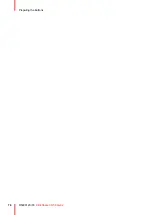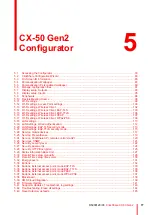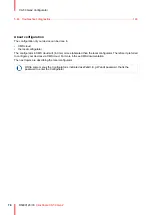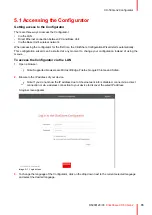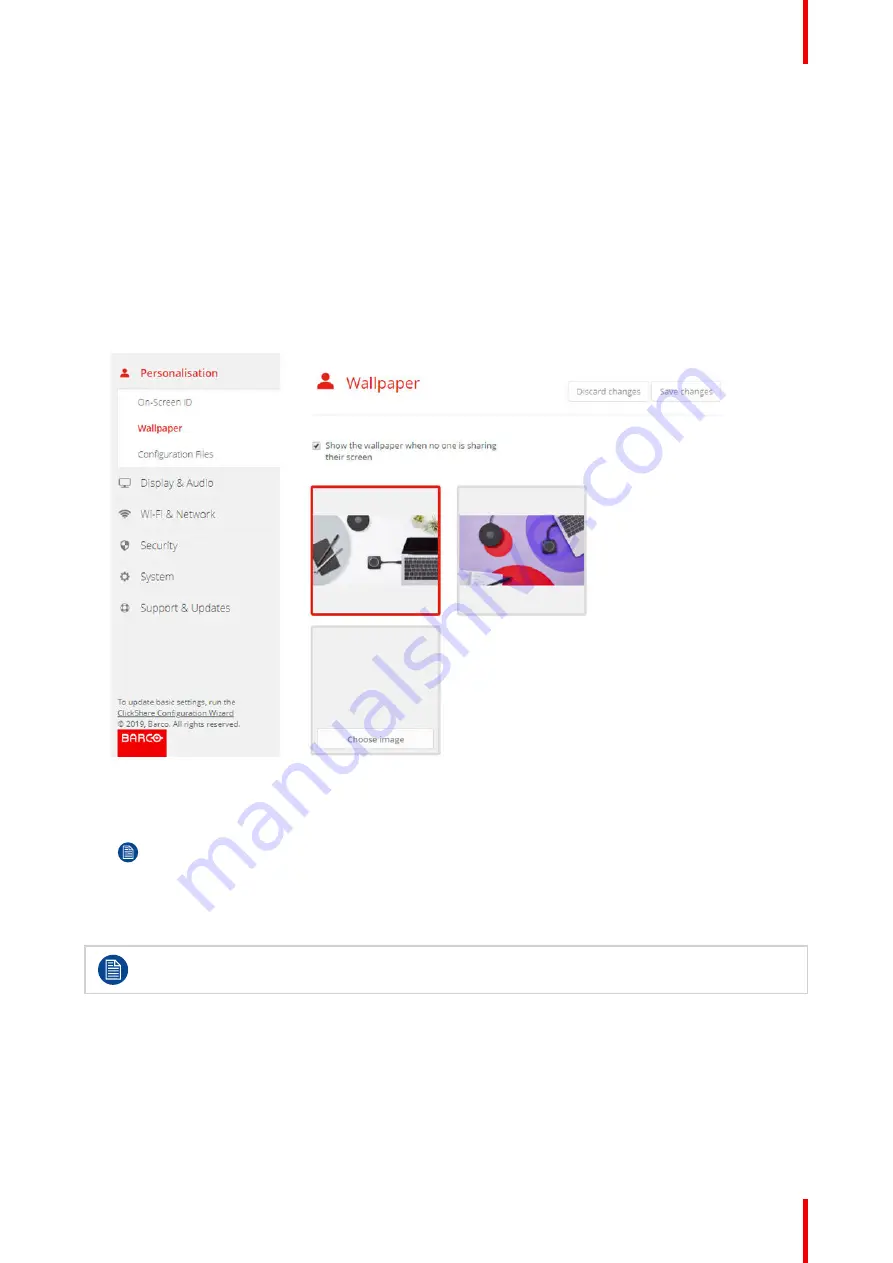
87
R5900120 /03
ClickShare CX-50 Gen2
5.4 Personalisation, Wallpaper
About wallpaper
When CX-50 Gen2 starts up, a background (wallpaper) is displayed. The display of this background wallpaper
can be disabled.
By default two general ClickShare wallpapers are available. The possibility exists to upload personal
backgrounds (wallpapers). The default wallpapers cannot be removed from the system.
Wallpaper selection
1.
Log in to the Configurator
2.
Click
Personalisation
→
Wallpaper
.
Image 5–7 Wallpaper selection
The
Wallpaper
selection pane is shown. The current selected wallpaper is shown with a red border.
3.
Select one of the available wallpapers and click on
Save Changes
.
Note:
By default two general Barco wallpapers are available.
They are automatically resized to fit the aspect ratio of the screen.
The selected wallpaper is indicated with a red border.
The message
Successfully applied changes
appears on top of the wallpaper selection window.
You can also add a personal wallpaper, e.g. your company logo. For more information on adding a
new wallpaper to the list, see
“Personalisation, Personalized wallpaper”, page 89
.
Download wallpaper
1.
Hoover with your mouse over the wallpaper to download and click on the download symbol on the upper
right corner.
Summary of Contents for C5011S
Page 1: ...ENABLING BRIGHT OUTCOMES Installation manual Model C5011S ClickShare CX 50 Gen2...
Page 4: ......
Page 8: ...R5900120 03 ClickShare CX 50 Gen2 8...
Page 28: ...R5900120 03 ClickShare CX 50 Gen2 28 CX 50 Gen2 Installation...
Page 57: ...57 R5900120 03 ClickShare CX 50 Gen2 Image 3 26 CX 50 Gen2 Installation...
Page 69: ...69 R5900120 03 ClickShare CX 50 Gen2 Image 4 3 Preparing the Buttons...
Page 76: ...R5900120 03 ClickShare CX 50 Gen2 76 Preparing the Buttons...
Page 92: ...R5900120 03 ClickShare CX 50 Gen2 92 CX 50 Gen2 Configurator...
Page 149: ...149 R5900120 03 ClickShare CX 50 Gen2 7 1 Troubleshooting list 150 Troubleshooting 7...
Page 156: ...R5900120 03 ClickShare CX 50 Gen2 156 Index...
Page 157: ......