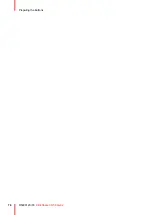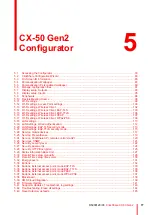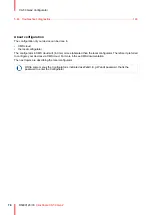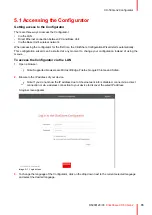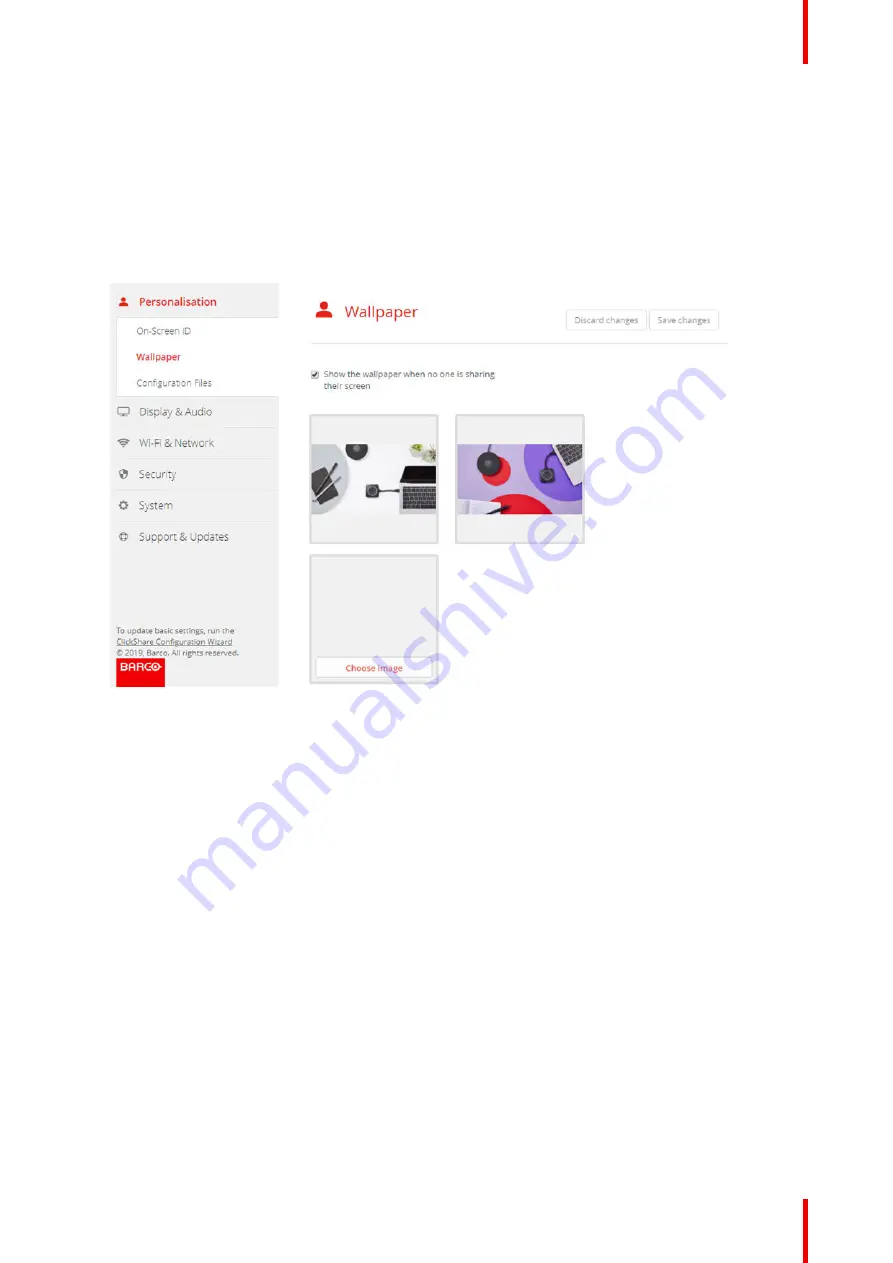
89
R5900120 /03
ClickShare CX-50 Gen2
5.5 Personalisation, Personalized wallpaper
How to upload
1.
Log in to the Configurator
2.
Click
Personalisation
→
Wallpaper
.
The
Wallpaper
selection pane is shown. The current selected wallpaper is shown with a red border.
3.
Hoover your mouse over the free place and click on
Choose image
.
Image 5–9 Personalized wallpaper selection
A browser window opens.
4.
Browse for the desired image, click Open to load the image.
The content of the file is checked and when valid (format and size), the file is uploaded. The new wallpaper
gets a red border.
5.
Click on
Save changes
to apply the personalized wallpaper
The message
Successfully applied changes
is displayed on top of the page.
Change personalized image
1.
Click
Personalisation
→
Wallpaper
.
2.
Hoover your mouse over the current personalized image and click
Change image
.
Summary of Contents for C5011S
Page 1: ...ENABLING BRIGHT OUTCOMES Installation manual Model C5011S ClickShare CX 50 Gen2...
Page 4: ......
Page 8: ...R5900120 03 ClickShare CX 50 Gen2 8...
Page 28: ...R5900120 03 ClickShare CX 50 Gen2 28 CX 50 Gen2 Installation...
Page 57: ...57 R5900120 03 ClickShare CX 50 Gen2 Image 3 26 CX 50 Gen2 Installation...
Page 69: ...69 R5900120 03 ClickShare CX 50 Gen2 Image 4 3 Preparing the Buttons...
Page 76: ...R5900120 03 ClickShare CX 50 Gen2 76 Preparing the Buttons...
Page 92: ...R5900120 03 ClickShare CX 50 Gen2 92 CX 50 Gen2 Configurator...
Page 149: ...149 R5900120 03 ClickShare CX 50 Gen2 7 1 Troubleshooting list 150 Troubleshooting 7...
Page 156: ...R5900120 03 ClickShare CX 50 Gen2 156 Index...
Page 157: ......