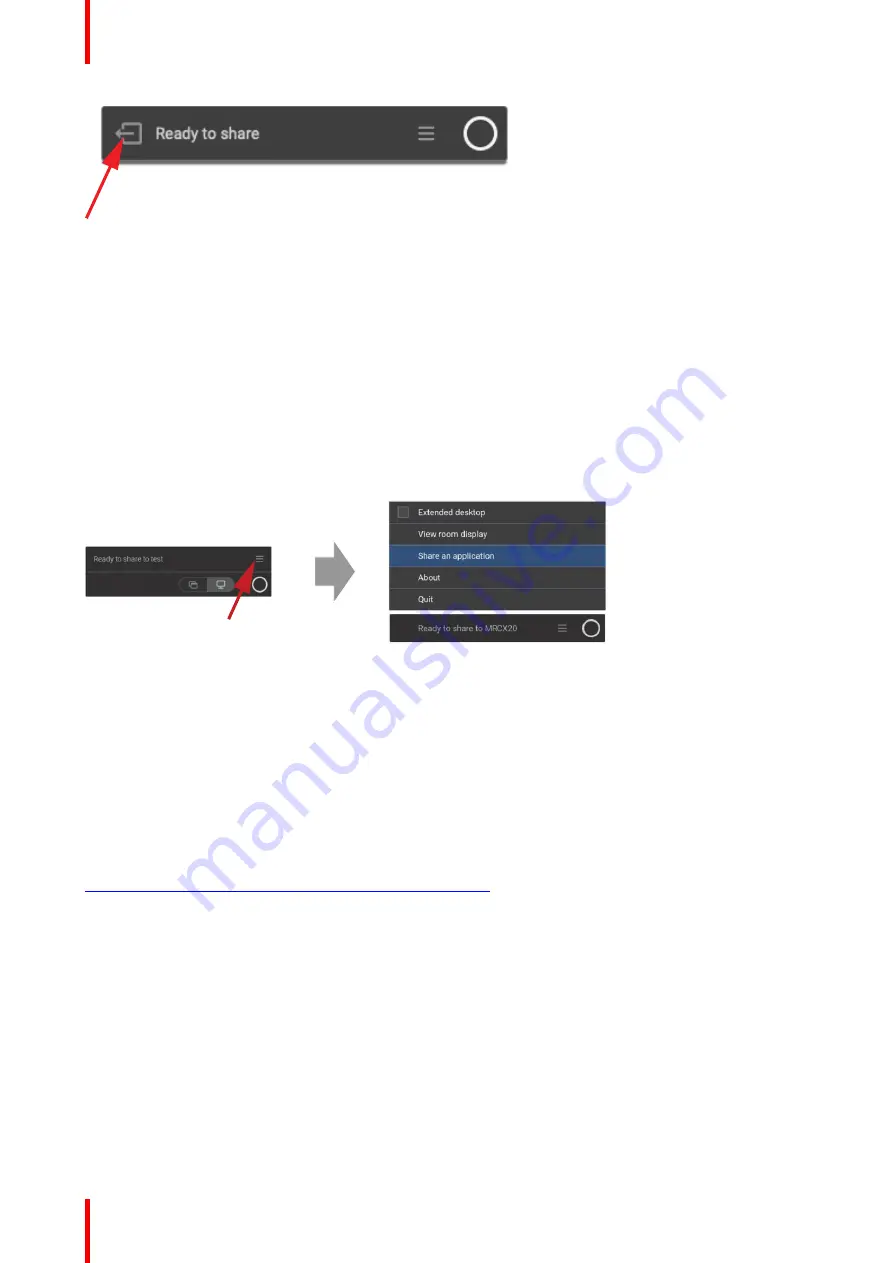
R5900095 /03
CX-50
38
Image 3-11: Leave meeting room
or
when you walk away from the meeting room the app will show a message indicating you probably left the
meeting room and you are still connected to the screen.
3.4 User Interface
User Interface functionality
When a Button is plugged in and ready for sharing, a context menu can be started.
Context menu
1.
Click on the menu icon on the Ready to share message.
Image 3-12
The context menu appears.
2.
From the list, click the action you want to perform.
3.5 Extended desktop
About extended desktop
Depending on your selection, your primary screen or your extended screen will be captured and displayed via
ClickShare. That extended screen can be a physical screen or a virtual screen. To use extended desktop, the
extension pack is required. It can be downloaded from
https://www.barco.com/en/product/clickshare-extension-pack.
With extended desktop you can take advantage of both your laptop screen and the central meeting room
display. Presentation notes or other material on primary screen will not be displayed to everyone.
PC with virtual extended screen:
Summary of Contents for C 5010S
Page 1: ...ENABLING BRIGHT OUTCOMES User guide Model C 5010S R9861600D01C CX 50...
Page 26: ...R5900095 03 CX 50 26 Introduction...
Page 32: ...R5900095 03 CX 50 32 Introduction to CX 50...
Page 46: ...R5900095 03 CX 50 46 Getting started...
Page 47: ...47 R5900095 03 CX 50 Troubleshooting 4...
Page 53: ...53 R5900095 03 CX 50 Environmental information 5...
Page 57: ...R5900095 03 CX 50 57 Environmental information...






























