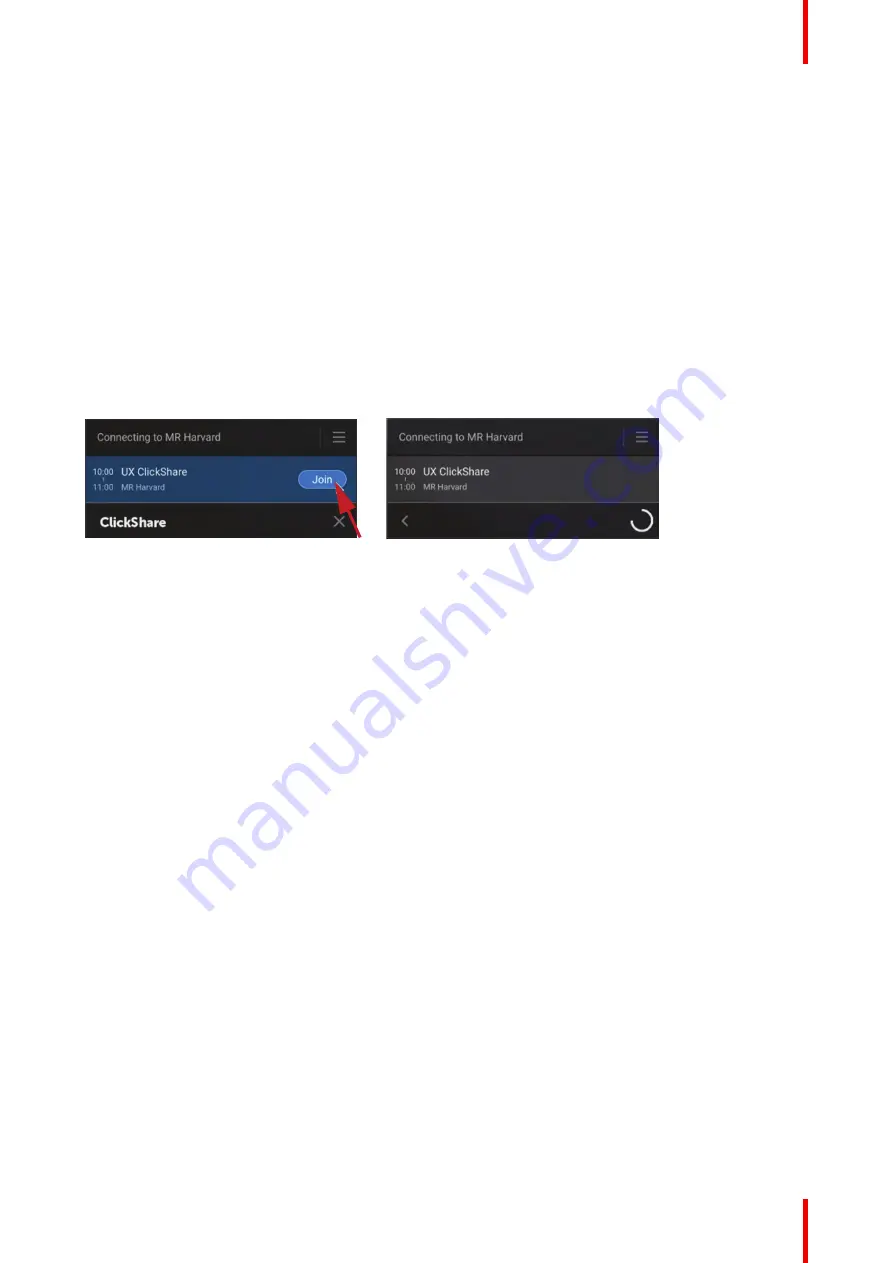
31
R5900099 /10
CX-20
ClickShare Desktop app in a conference room
With just one click in the ClickShare App you join the next virtual meeting on your agenda. Your Outlook
calendar automatically synchronizes with the ClickShare Collaboration App. The next Microsoft Teams
meeting on your agenda is shown in the ClickShare App: join that call with just one click, your Teams App will
open automatically and your call will start immediately. The same is true for your Zoom, Webex or other calls
as well.
One click to share your content. Start sharing content in a Microsoft Teams, Zoom or Webex call and
ClickShare automatically shares the same content to the meeting room display.
For more info about calendar integration, see
“ClickShare Desktop App Calendar”, page 31
Joining a conference
When using Outlook for creating appointments or invites, you will get an immediate overview in the ClickShare
Desktop app of your next meetings.
Just click to join your next call whether in Teams, Zoom or WebEx. The appropriate application will open
automatically.
Image 3–14
3.4 ClickShare Desktop App Calendar
About calendar
Once the ClickShare Desktop App is installed, it will show you the upcoming and ongoing meetings you can
join, based on your personal calendar. Depending on the type of meeting and its location information, you'll be
able to connect to the meeting room and/or join the conference call linked to the meeting with one click.
By default, the One-Click Join experience is enabled and the ClickShare Desktop App connects to the
Microsoft Outlook client running on your computer to retrieve the relevant meeting information. It does this
within the active Windows session and only displays limited meeting information in the App. No meeting
information is stored on your computer or processed anywhere else.
Enabling or disabling the integration
1.
Open the ClickShare Desktop App.
2.
Click on the menu icon on the right top to open the menu.
Summary of Contents for C 3010S
Page 1: ...ENABLING BRIGHT OUTCOMES User Guide Model C 3010S R9861600D01C CX 20...
Page 13: ...13 R5900099 10 CX 20 Introduction 1...
Page 16: ...R5900099 10 CX 20 16 Introduction...
Page 22: ...R5900099 10 CX 20 22 Introduction to the CX 20...
Page 46: ...R5900099 10 CX 20 46 Getting started...
Page 47: ...47 R5900099 10 CX 20 Troubleshooting 4...
Page 69: ......






























