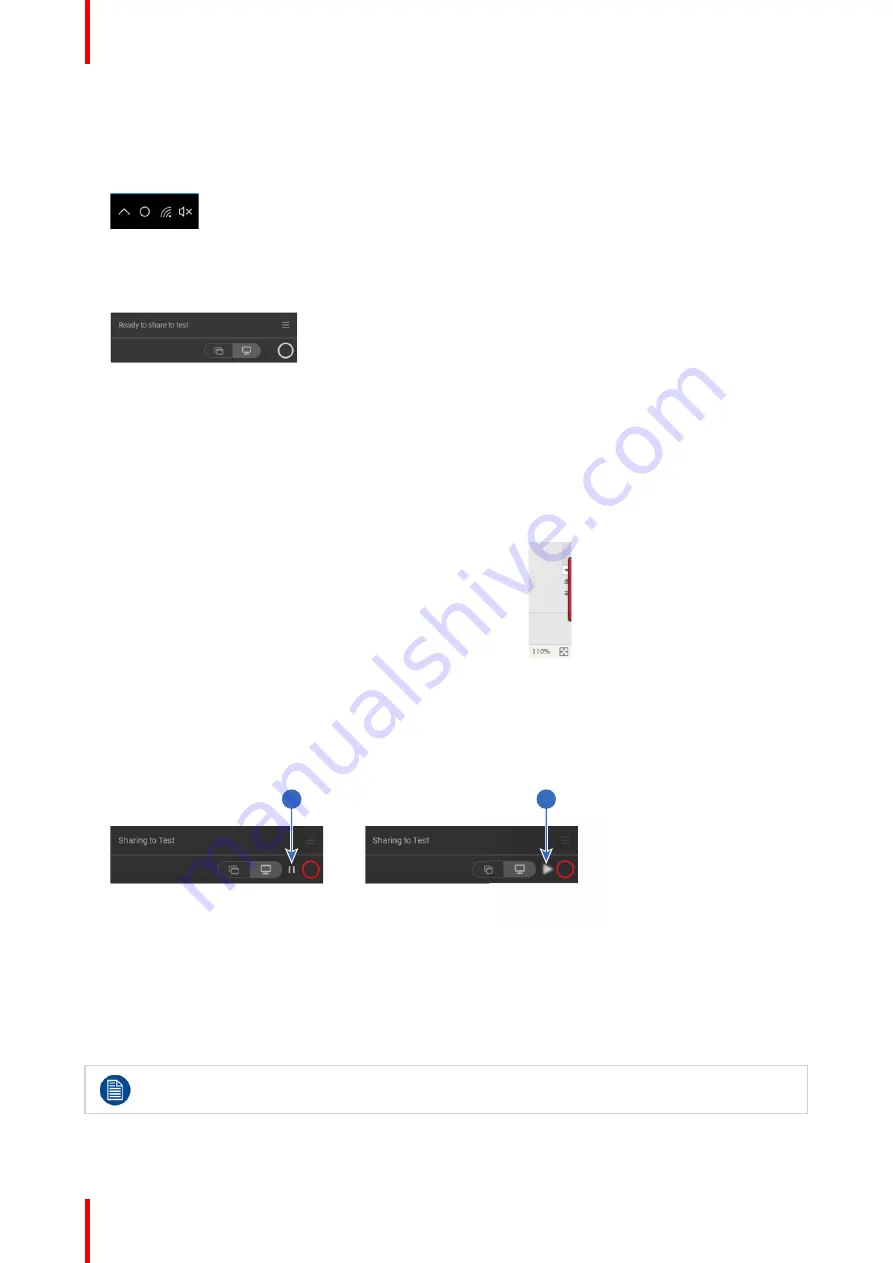
R5900100 /02
C-10, C-5
40
•
A launcher or the ClickShare desktop app is preinstalled on your laptop (downloaded from the Base
Unit or Barco website, or deployed company-wide by your IT department). ClickShare is immediately
available. You can continue with go to step 3.
2.
The application is started
The icon appears in the system tray.
When the system is ready for use, a message appears close to the systray icon. Message is as follow:
Ready to share to <ClickShare name>
Image 3
–
11
The LEDs of the Button are static white.
Your screen or a typical application can be shared.
3.
To share your screen on the display, click the Button.
The LEDs of the Button become static red and your screen appears on the display. When audio is enabled
on the ClickShare Base Unit, the audio of your laptop is also available on the audio output of the Base
Unit, and it will be played via the meeting room audio system. The icon returns to the same state as in step
3.
The Ready to share message is reduced to the ClickShare icon
.
ClickShare automatically scales the content of your screen to the resolution of the meeting room display.
The aspect ratio of your screen is maintained to make sure the proportions are correct.
4.
To freeze the content on the screen while you look up something on your PC, just click on freeze icon (1)
next to the ClickShare icon. The icon will change to a release icon (2)
To resume the content sharing, click on the release icon (2).
1
2
Image 3
–
12
5.
To remove your content from the display, click the Button again.
The LEDs of the Button become static white.
6.
When leaving the meeting room, unplug the Button from your laptop.
No trace of the ClickShare application is left on your laptop.
As second user can replace the current presenter with a long press on his Button.
Summary of Contents for C-10
Page 1: ...ENABLING BRIGHT OUTCOMES User Guide Model C 3010S R9861600D01C C 10 C 5...
Page 25: ...25 R5900100 02 C 10 C 5 Introduction 1...
Page 28: ...R5900100 02 C 10 C 5 28 Introduction...
Page 53: ...53 R5900100 02 C 10 C 5 Troubleshooting 4...
Page 59: ...59 R5900100 02 C 10 C 5 Environmental information 5...
Page 65: ......






























