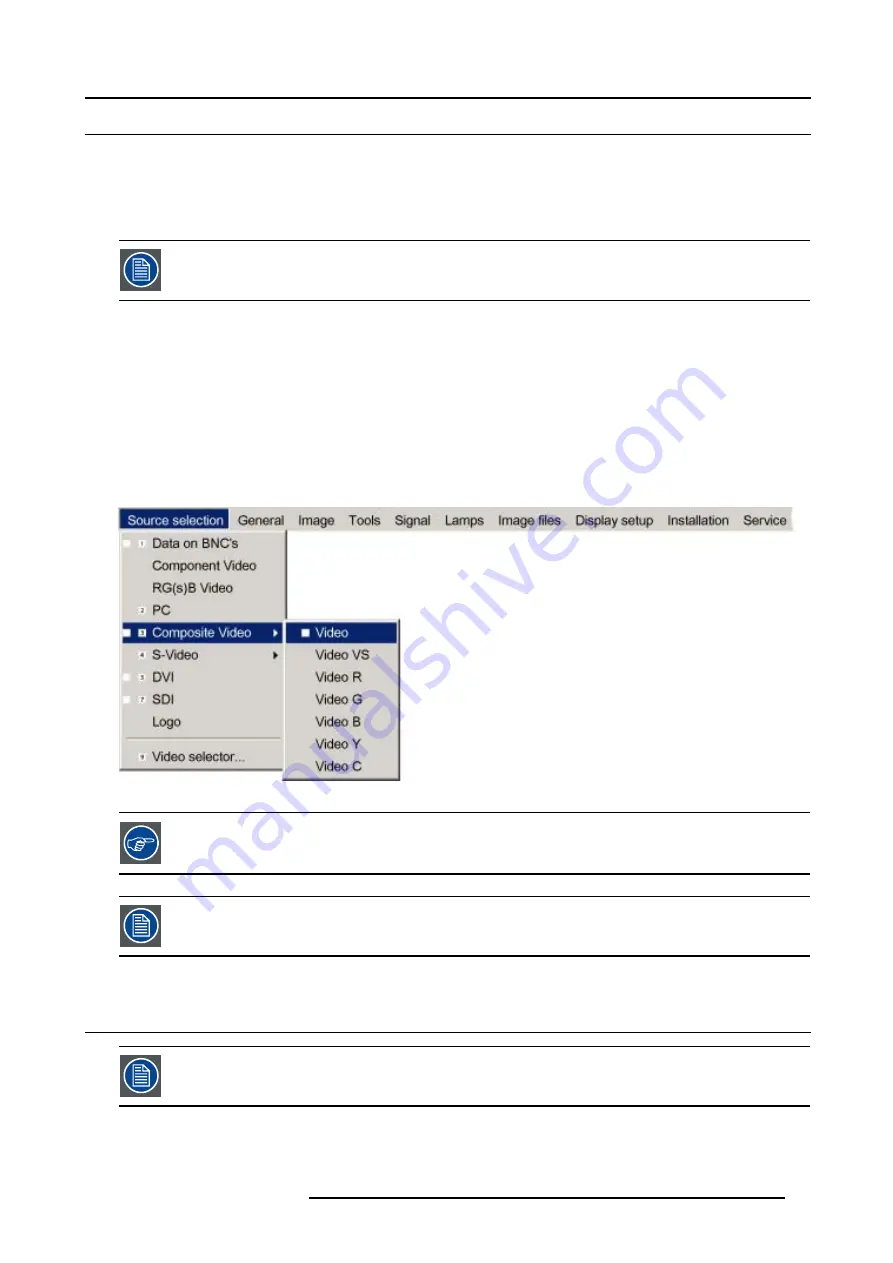
6. Source Selection
6.5
Composite Video
Possible connections
In normal mode, one video source can be connected to the video input.
In extended mode, up to 7 different video sources can be connected to the normal video input, or to the extended 5-cable input or
to the S-Video.
When the extended mode is not switched on, the on screen menu will have another layout with less selection
possibilities.
How to select one of 7 different composite video inputs when in extended mode
1. Press
MENU
to activate the menu bar.
2. Press
↓
to pull down the Source Selection menu.
3. Use
↑
or
↓
to select
Composite video
.
4. Press
→
to pull down the submenu.
5. Use
↑
or
↓
to select one of the different video inputs. (image 6-3)
6. Press
ENTER
to confirm your choice.
A white bullet will indicate the selected composite video source. This source will be displayed on the screen.
Image 6-3
The composite video sources can also be selected using the video selector or via the dedicated key 3 on the
RCU. Key 3 allows to browse through the active video inputs when the extended mode is checked in Video
Selector..
Multiple video signals cannot be visualized simultaneously since there is only one decoder.
6.6
S-Video selection
When the extended mode is not switched on, the on screen menu will have another layout with less selection
possibilities.
How to select one of the 3 S-Video inputs ?
1. Press
MENU
to activate the menu bar.
R5976629 BARCORLM G5 02/06/2006
53
Summary of Contents for BarcoRLM G5
Page 1: ...BarcoRLM G5 Owner s manual R9010020 R9010021 R5976629 05 02 06 2006 ...
Page 4: ......
Page 8: ...Table of contents 4 R5976629 BARCORLM G5 02 06 2006 ...
Page 14: ...1 Packaging and Dimensions 10 R5976629 BARCORLM G5 02 06 2006 ...
Page 36: ...3 Connections 32 R5976629 BARCORLM G5 02 06 2006 ...
Page 50: ...4 Getting Started 46 R5976629 BARCORLM G5 02 06 2006 ...
Page 54: ...5 Getting used with the Menu structure 50 R5976629 BARCORLM G5 02 06 2006 ...
Page 60: ...6 Source Selection 56 R5976629 BARCORLM G5 02 06 2006 ...
Page 64: ...7 General Menu Image 7 7 60 R5976629 BARCORLM G5 02 06 2006 ...
Page 90: ...8 Image Menu Image 8 46 Image 8 47 86 R5976629 BARCORLM G5 02 06 2006 ...
Page 100: ...9 Tools Menu 96 R5976629 BARCORLM G5 02 06 2006 ...
Page 139: ...14 Installation menu Image 14 21 R5976629 BARCORLM G5 02 06 2006 135 ...
Page 140: ...14 Installation menu 136 R5976629 BARCORLM G5 02 06 2006 ...
Page 154: ...A Standard Image Files 150 R5976629 BARCORLM G5 02 06 2006 ...






























