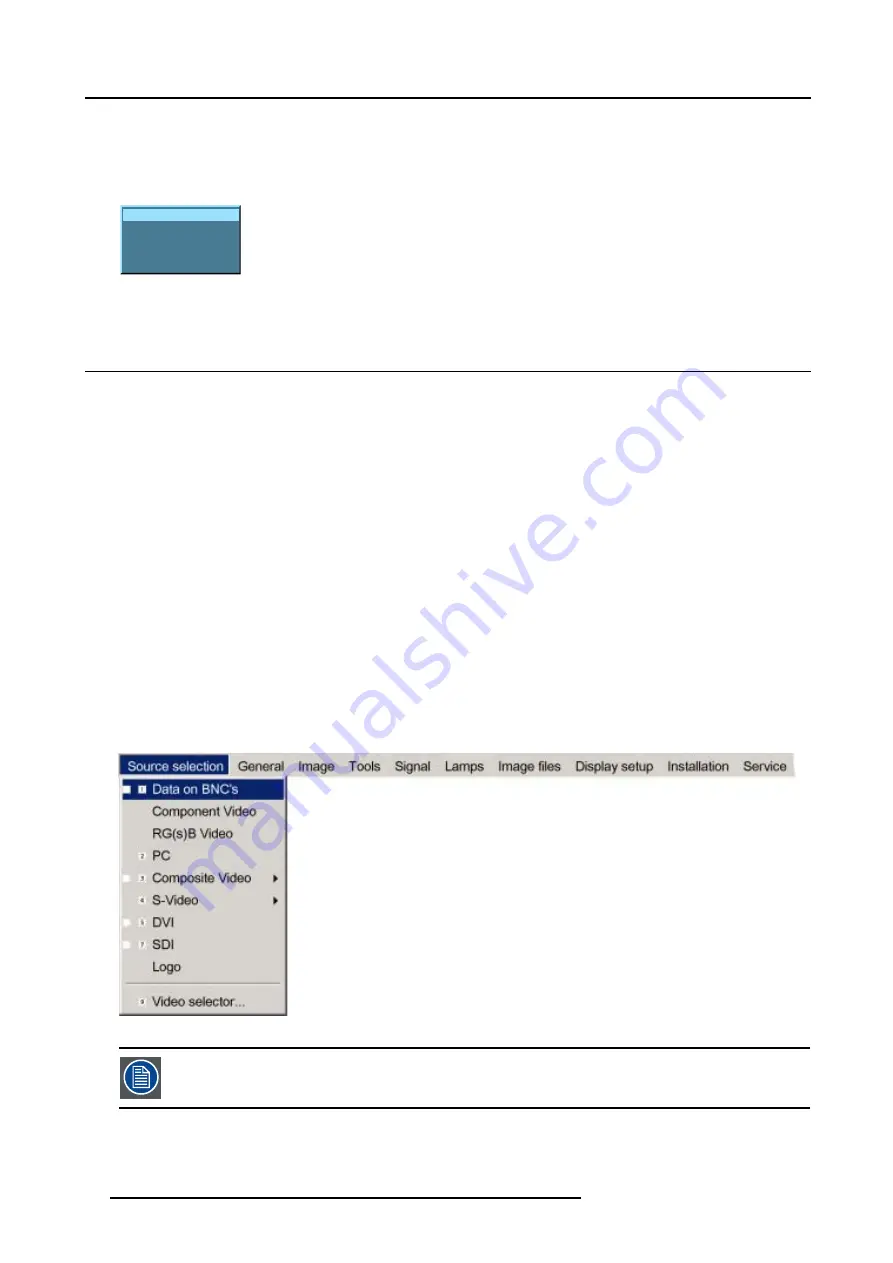
6. Source Selection
3. Use
↑
or
↓
to select one of the different sources (Press
→
to pull down if the item has a submenu).
4. Press
ENTER
to confirm your choice.
On the screen appears now the selected source with at the same time for a few seconds a text box with source information.
(image 6-1)
Video source 1
Video
Video625.c06
Image 6-1
Source indication
6.4
Selecting a data source on the 5-cable input
What can be connected to the 5-cable input
The following source can be connected to the 5-cable input in normal mode:
•
Data on BNC’s
•
Component Video
•
RG(s)B
The position of the icon “1” will always indicate which BNC configuration is selected.
How to set the correct source
1. Press
MENU
to activate the menu bar.
2. Press
↓
to pull down the Source Selection menu.
3. Use
↑
or
↓
to select one of the 3 possible sources. (image 6-2)
When to select :
DATA on BNC’s
When a data signal is connected to the BNC’s
Component Video
When a video signal of the type (PR/Y/PB) is connected on the BNC’s
RG(s)B Video
When RGB video signal with Sync on green or sync on H is connected on the BNC’s.
This signal is routed to the video circuit and is projected in a Video Window.
Image 6-2
When selecting “1” with the remote control, the predefined source type will be displayed.
52
R5976629 BARCORLM G5 02/06/2006
Summary of Contents for BarcoRLM G5
Page 1: ...BarcoRLM G5 Owner s manual R9010020 R9010021 R5976629 05 02 06 2006 ...
Page 4: ......
Page 8: ...Table of contents 4 R5976629 BARCORLM G5 02 06 2006 ...
Page 14: ...1 Packaging and Dimensions 10 R5976629 BARCORLM G5 02 06 2006 ...
Page 36: ...3 Connections 32 R5976629 BARCORLM G5 02 06 2006 ...
Page 50: ...4 Getting Started 46 R5976629 BARCORLM G5 02 06 2006 ...
Page 54: ...5 Getting used with the Menu structure 50 R5976629 BARCORLM G5 02 06 2006 ...
Page 60: ...6 Source Selection 56 R5976629 BARCORLM G5 02 06 2006 ...
Page 64: ...7 General Menu Image 7 7 60 R5976629 BARCORLM G5 02 06 2006 ...
Page 90: ...8 Image Menu Image 8 46 Image 8 47 86 R5976629 BARCORLM G5 02 06 2006 ...
Page 100: ...9 Tools Menu 96 R5976629 BARCORLM G5 02 06 2006 ...
Page 139: ...14 Installation menu Image 14 21 R5976629 BARCORLM G5 02 06 2006 135 ...
Page 140: ...14 Installation menu 136 R5976629 BARCORLM G5 02 06 2006 ...
Page 154: ...A Standard Image Files 150 R5976629 BARCORLM G5 02 06 2006 ...






























