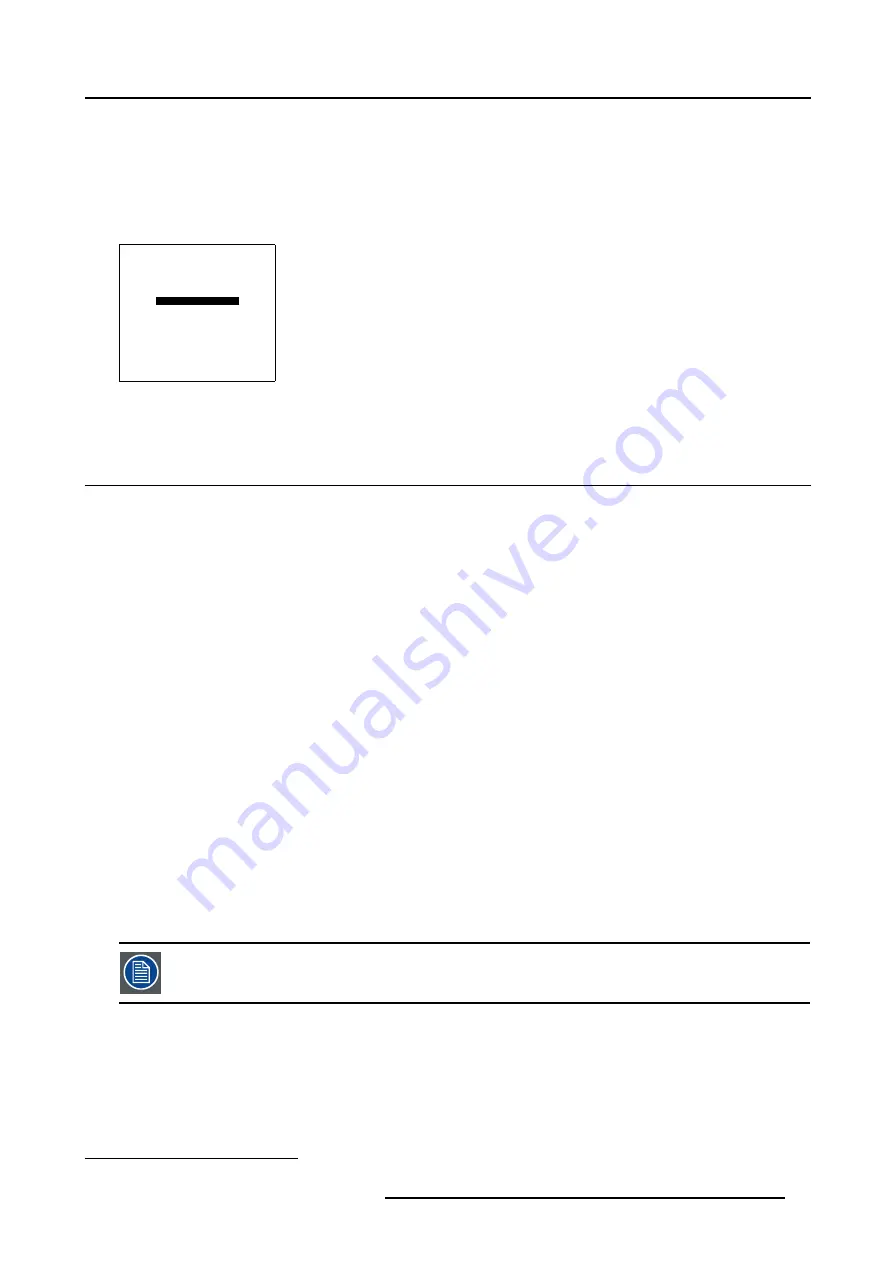
5. Random Access
How to change the Aspect Ratio?
1. Push the cursor key
↑
or
↓
to highlight
Aspect Ratio
. (menu 5-49)
2. Press
ENTER
to toggle between the available Aspect Ratio settings:
- [4:3] (Default for SIM 6 Ultra)
- [5:4] (Default for SIM 6 + WARP 6 and SIM 6 MKII + WARP 6)
- [16:9]
WINDOWING
BLANKING
SHIFT
SIZE
GEO SOFT EDGE [ON]
ASPECT RATIO [4:3]
Select with
↑
or
↓
then <ENTER>
<EXIT> to return
Menu 5-49
5.5 Geometry
3
Overview
•
•
•
•
Setting up a new Geometry file
•
Possible Geometry file manipulations
•
•
•
•
•
5.5.1
Introduction
What can be done with the WARP 6™ Geometry adjustments ?
With the new WARP 6™ fitted in theBARCOREALITY SIM6 ULTRA, fixed-matrix projectors can be used in a wide variety of curved-
screen applications, ranging from straightforward cylindrical displays to the wildest shapes that can be imagined: by pre-distorting
the image inside the projector, a correct geometry can be achieved on curved screens, without requiring additional computational
power on the IG’s side. Since WARP 6™ is integrated in the BARCOREALITY SIM6 ULTRA Pixel Map Processor, it is an elegant
and user-friendly solution for even the most demanding applications.
Using the intuitive user interface, bows can be set up and modified in a flash, giving the user real-time access to the distortion
characteristics. For fine-tuning the image, the user has to access to individual grid points that can be shifted to their desired location.
5.5.2
Geometry Start up
All menus within the Geometry adjustment mode are made semi-transparent to allow an easy interaction be-
tween the numeric adjustment values and the result on the projected image.
3. When the WARP 6™ option is activated
R5976420 BARCOREALITY SIM 6 ULTRA 14052003
57






























