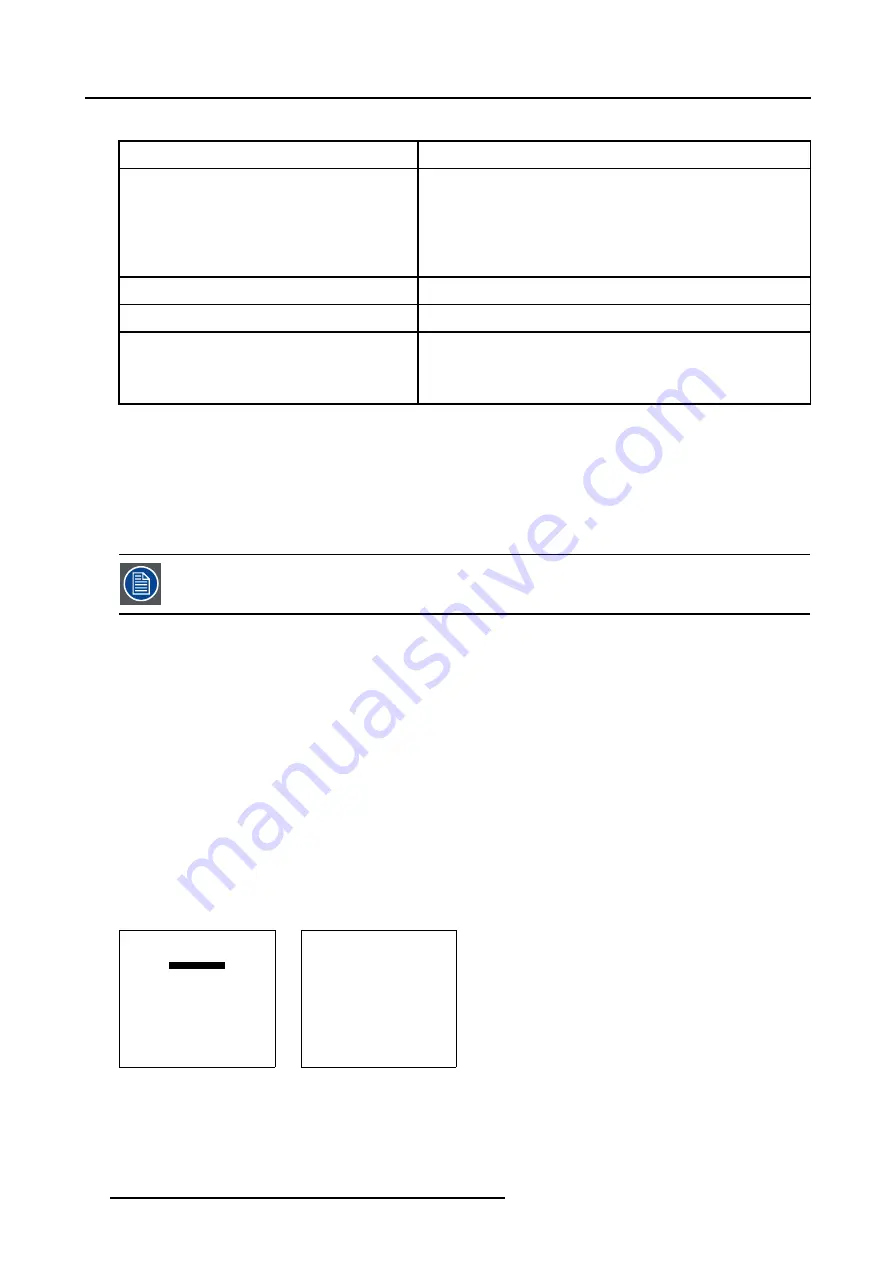
5. Random Access
Take the following notation : xxxxxxxx.eee n ppppXppppi
xxxxxxxx
base name, 8 characters
eee
file extension
first character C : custom made file
first character S : standard file
The second and third character is used for a following number (= file
index). The file index for custom files : 01 to 20.
n
source number
ppppXpppp
active pixel rating
i
i or blank
i = interlaced file
blank = not interlaced
Table 5-1
5.3.2
Possible file manipulations
Connecting a new source.
Before using a new source, a correct file has to be installed. The projector’s memory contains a list of files corresponding to the most
used sources. When the new source corresponds with one of these files, the file can be loaded and saved for future use. When
there is a little difference, the file can also be loaded and then edited until the source specs are reached.
File loading can be done automatically. Files with a ~ in front of the file name are temporary files. These files
will be deleted when switching to another source.
Possible file Manipulations
The following file manipulations are possible :
•
Load : installation of a file for a new source.
•
Edit : editing a loaded file to the source specs.
•
Rename : renaming a file.
•
Copy : copying a file.
•
Delete : deleting a file
•
Options : way of sorting the files.
5.3.3
File Service Start up
How to start up ?
1. Push the cursor key
↑
or
↓
to highlight
File Service
2. Press
ENTER
to select.
The
File Service
menu will be displayed. (menu 5-3)
RANDOM ACCESS
ADJUSTMENT MODE
FILE SERVICE
PICTURE TUNING
GEOMETRY
Select with
↑
or
↓
then <ENTER>
<EXIT> to return
Menu 5-2
FILE SERVICE
LOAD
EDIT
RENAME
COPY
DELETE
OPTIONS
Select with
↑
or
↓
then <ENTER>
<EXIT> to return
Menu 5-3
36
R5976420 BARCOREALITY SIM 6 ULTRA 14052003






























