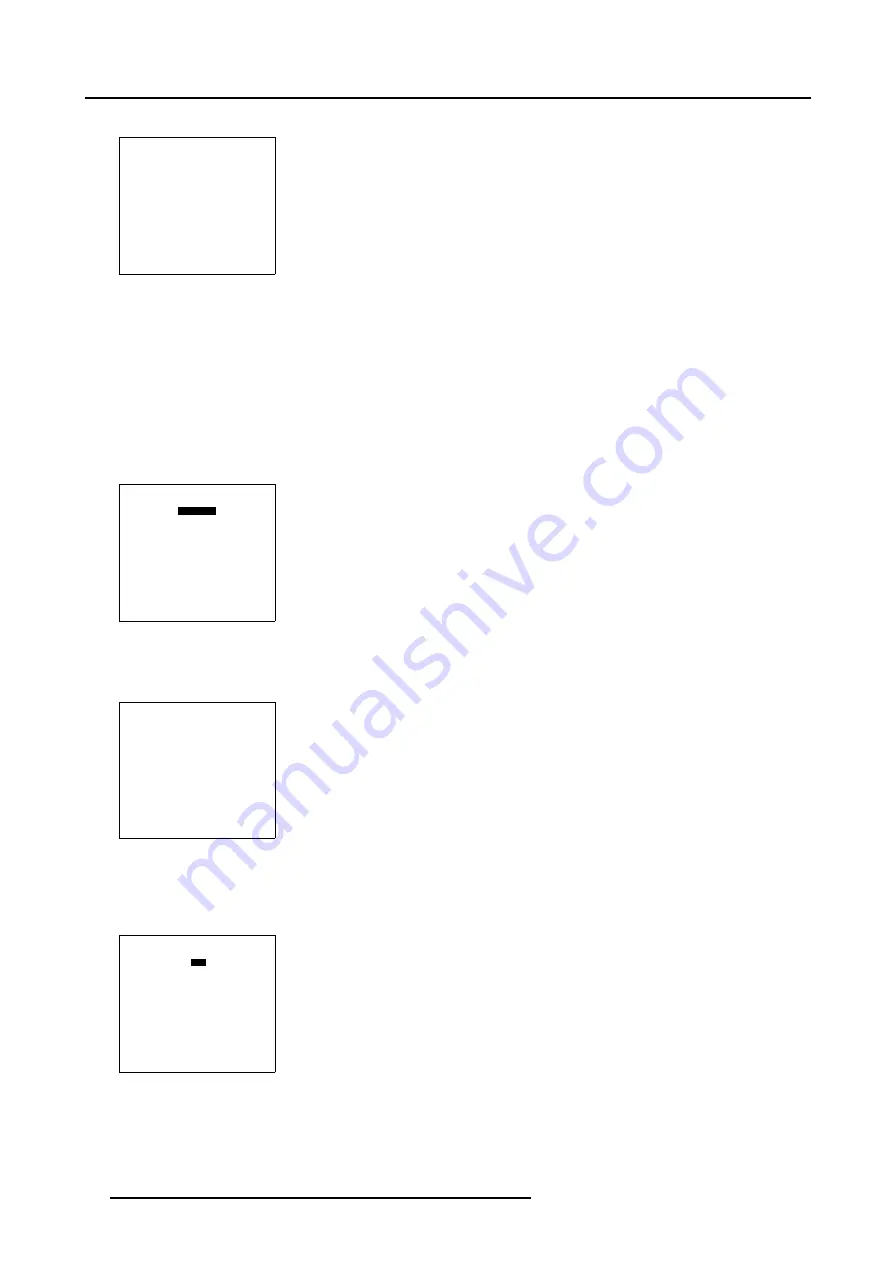
5. Random Access
The
Windowing
menu will be displayed.
WINDOWING
BLANKING
SHIFT
SIZE
GEO SOFT EDGE [ON]
ASPECT RATIO [4:3]
Select with
↑
or
↓
then <ENTER>
<EXIT> to return
Menu 5-41
5.4.6.2
Blanking (Windowing)
What can be done with Blanking (Windowing)?
With the Blanking function it is possible to black out the side(s) of the image while keeping the pre-distorted WARP 6™ geometry
settings of the image.
How to Start Up Blanking (Windowing)?
1. Push the cursor key
↑
or
↓
to highlight
Blanking
.
WINDOWING
BLANKING
SHIFT
SIZE
GEO SOFT EDGE [ON]
ASPECT RATIO [4:3]
Select with
↑
or
↓
then <ENTER>
<EXIT> to return
Menu 5-42
2. Press
ENTER
to select.
The
Blanking
menu will be displayed.
BLANKING
TOP
BOTTOM
LEFT
RIGHT
RESET
Select with
↑
or
↓
then <ENTER>
<EXIT> to return
Menu 5-43
How to use the Blanking (Windowing) adjustment?
1. Push the cursor key
↑
or
↓
to highlight the desired side e.g. Top.
BLANKING
TOP
BOTTOM
LEFT
RIGHT
RESET
Select with
↑
or
↓
then <ENTER>
<EXIT> to return
Menu 5-44
2. Press
ENTER
to select.
60
R5976707 REALITY SIM 6 ULTRA II 01/02/2005
Summary of Contents for BarcoReality SIM 6 Ultra II
Page 1: ...Reality SIM 6 Ultra II Owner s Manual R9040152 R5976707 01 01 02 2005 ...
Page 4: ......
Page 12: ...1 Packaging and Dimensions 8 R5976707 REALITY SIM 6 ULTRA II 01 02 2005 ...
Page 20: ...2 Installation Guidelines 16 R5976707 REALITY SIM 6 ULTRA II 01 02 2005 ...
Page 32: ...3 Connections 28 R5976707 REALITY SIM 6 ULTRA II 01 02 2005 ...
Page 218: ...10 Cleaning the Dustfilter 214 R5976707 REALITY SIM 6 ULTRA II 01 02 2005 ...
Page 222: ...Index 218 R5976707 REALITY SIM 6 ULTRA II 01 02 2005 ...
















































