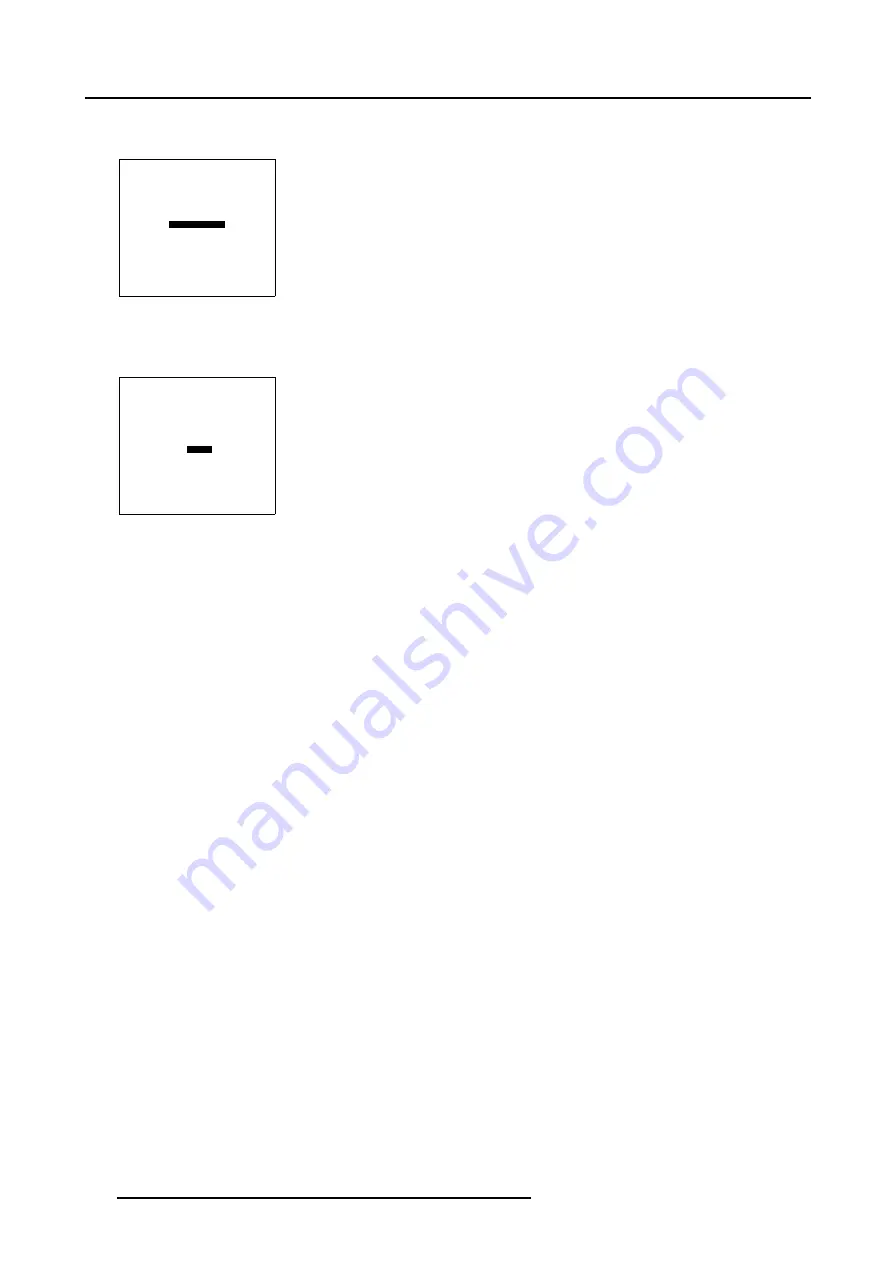
5. Random Access
How to use the Shift adjustment ?
1. Push the cursor key
↑
or
↓
to select
Pixel x = 0
in the
Geometry Distortion
menu.
GEOMETRY DISTORTION
shift
pixels x = 0
y = 0
subpixels x = 0
y = 0
Menu 5-120
2. Push the cursor key
←
or
→
to shift the whole image in a horizontal way.
3. Push the cursor key
↑
or
↓
to
Pixel y = 0
in the
Geometry Distortion
menu.
GEOMETRY DISTORTION
shift
pixels x = 0
y = 0
subpixels x = 0
y = 0
Menu 5-121
4. Push the cursor key
←
or
→
to shift the whole image in a vertical way.
5. Use the subpixel selections to fine shift the whole image.
6. Press
EXIT
to return to the
Guided Geometry Map
menu.
5.5.7.8
Transport Delay
What can be done with the Top and Bottom Transport Delay?
Assume we have an image with a side bow distortion on the bottom side, the projector already needs image information that is
halfway line 1200, before starting with this line.
The Bottom Transport Delay will apply a general delay on the received image data, this will allow the projector to gather all data from
the Image Generator and perform all WARP calculations before projecting it on the screen.
130
R5976707 REALITY SIM 6 ULTRA II 01/02/2005
Summary of Contents for BarcoReality SIM 6 Ultra II
Page 1: ...Reality SIM 6 Ultra II Owner s Manual R9040152 R5976707 01 01 02 2005 ...
Page 4: ......
Page 12: ...1 Packaging and Dimensions 8 R5976707 REALITY SIM 6 ULTRA II 01 02 2005 ...
Page 20: ...2 Installation Guidelines 16 R5976707 REALITY SIM 6 ULTRA II 01 02 2005 ...
Page 32: ...3 Connections 28 R5976707 REALITY SIM 6 ULTRA II 01 02 2005 ...
Page 218: ...10 Cleaning the Dustfilter 214 R5976707 REALITY SIM 6 ULTRA II 01 02 2005 ...
Page 222: ...Index 218 R5976707 REALITY SIM 6 ULTRA II 01 02 2005 ...
















































