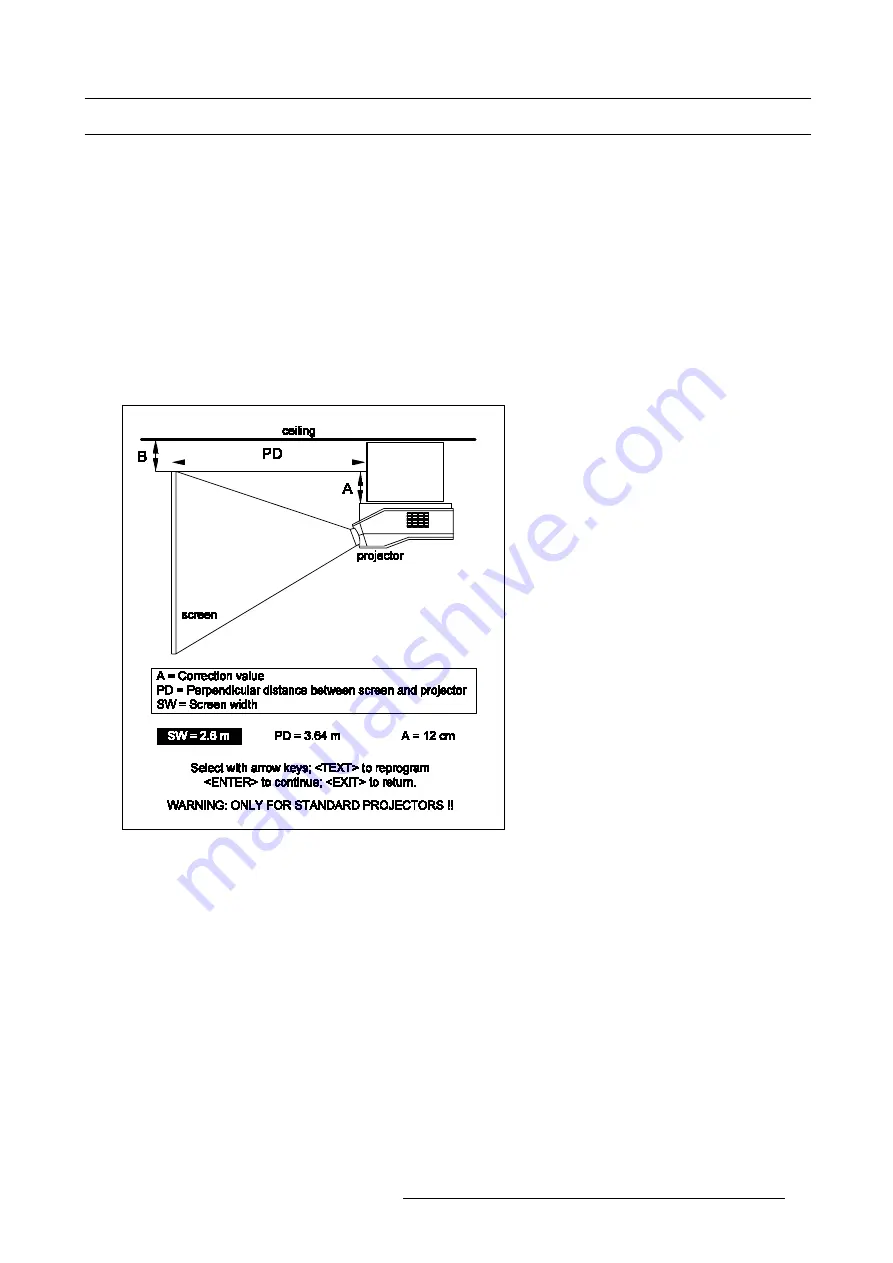
7. Installation Adjustment Mode
7.4 Projector Position
How to change the Projector Position?
When entering the Installation Adjustment mode a drawing will be displayed (the Projector Position 1 menu) together with 3 position
parameters (Projector Distance: PD, Screen Width: SW and a Correction Value: A) indicating a correct position.
1. Push the
←
or
→
keys to highlight an item e.g. SW in the
Projector Position 1
menu and then press the
TEXT
key on the RCU.
The
Projector Position 2
menu will be displayed on the screen. It allows the user to change the Screen Width.
2. Push the
←
or
→
keys to highlight the digit needed to be changed, and enter the desired setting with the numeric keys on the
RCU. (image 7-3)
3. Press
ENTER
to confirm the changes, the projector will redisplay the
Projector Position 1
menu with the updated values for the
3 parameters.
4. Use the same above-mentioned procedure to change the setting for Projector Distance (PD) or the Correction Value (A). (im-
age 7-4)
5. When the desired settings are reached press
ENTER
to continue with the Optical Lens Focusing.
Image 7-2
Projector Position 1 menu
R5976354 BARCOREALITY 908 SPLIT PACK 10092002
49
Summary of Contents for BarcoReality 908
Page 4: ......
Page 6: ......
Page 8: ...Table of contents 2 R5976354 BARCOREALITY 908 SPLIT PACK 10092002...
Page 12: ...1 Safety Instructions 6 R5976354 BARCOREALITY 908 SPLIT PACK 10092002...
Page 18: ...2 Packaging and Dimensions 12 R5976354 BARCOREALITY 908 SPLIT PACK 10092002...
Page 26: ...3 Installation Guidelines 20 R5976354 BARCOREALITY 908 SPLIT PACK 10092002...
Page 36: ...4 Installation Setup 30 R5976354 BARCOREALITY 908 SPLIT PACK 10092002...
Page 40: ...5 AC Power 34 R5976354 BARCOREALITY 908 SPLIT PACK 10092002...
Page 52: ...6 Source Connections 46 R5976354 BARCOREALITY 908 SPLIT PACK 10092002...
Page 68: ...A Gamma Corrections 62 R5976354 BARCOREALITY 908 SPLIT PACK 10092002...
Page 71: ...B Material Safety Data Sheet Image B 2 R5976354 BARCOREALITY 908 SPLIT PACK 10092002 65...
Page 72: ...B Material Safety Data Sheet 66 R5976354 BARCOREALITY 908 SPLIT PACK 10092002...






























