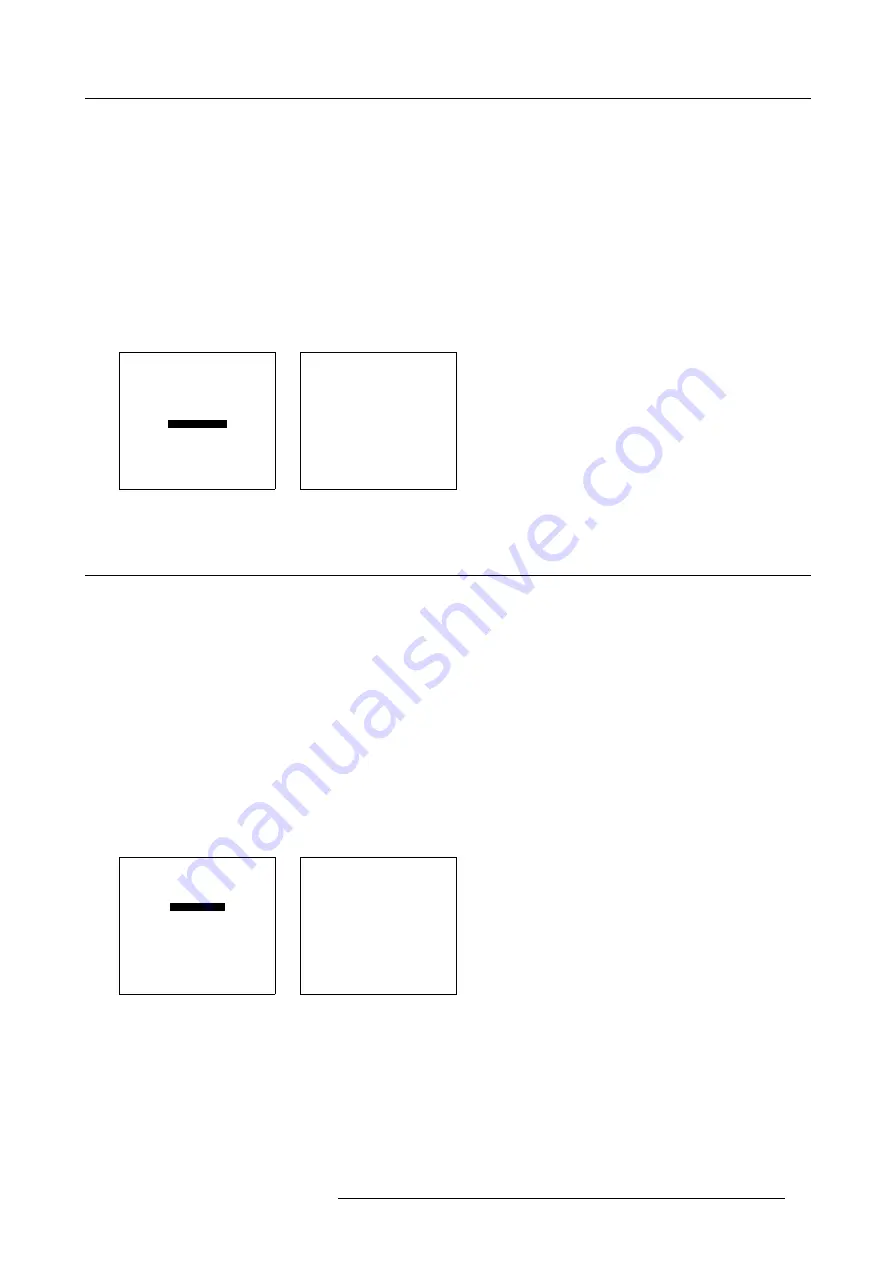
7. Random Access
White balance adjustment
1. Is the input balance menu already activated ?
If yes, go to step 4
If no, go to step 2
2. Push the cursor key
↑
or
↓
to highlight
Input Balance
3. Press
ENTER
to select.
The Input Balance menu will be displayed. (menu 7-35)
4. Push the cursor key
↑
or
↓
to highlight
Black Balance
5. Press
ENTER
to select.
6. Adjust the Contrast to a maximum value until the white areas are just white (without green noise) and return one step.
7. Adjust with the cursor keys
↑
or
↓
or
←
or
→
until there is no red or blue noise visible in the white areas.
PICTURE TUNING
CTI [ON]
COLOR TEMPERATURE
GAMMA
DECODING [EBU]
DYNAMIC COLOR DEPTH
NOISE REDUCTION
INPUT BALANCE
Select with
↑
or
↓
then <ENTER>
<EXIT> to return.
Menu 7-34
INPUT BALANCE
WHITE BALANCE
BLACK BALANCE
Select with
↑
or
↓
then <ENTER>
<EXIT> to return.
Menu 7-35
7.4 Audio Tuning
The following items can be adjusted within the audio tuning menu :
•
•
Volume, Balance, Bass and Treble
•
•
•
•
7.4.1 Start up
Startup
1. Push the cursor key
↑
or
↓
to highlight
Audio Tuning
. (menu 7-36)
2. Press
ENTER
to select.
The audio tuning menu will be displayed. (menu 7-37)
RANDOM ACCESS
ADJUSTMENT MODE
FILE SERVICE
PICTURE TUNING
AUDIO TUNING
GEOMETRY
IEEE 1394
Select with
↑
or
↓
then <ENTER>
<EXIT> to return.
Menu 7-36
AUDIO TUNING
VOLUME
BALANCE
BASS
TREBLE
MUTE [OFF]
FADE
MODE [STEREO]
VIDEO - AUDIO LOCK
1 2 3 4 5 6
[A] [B] [C] [D] [E] [F]
Select with
↑
or
↓
then <ENTER>
<EXIT> to return.
Menu 7-37
7.4.2 Volume, Balance, Bass and Treble
How to adjust ?
When a sound control is selected by highlighting the item with the cursor key, a text box with a bar scale, icon and function name of
the control, e.g. ’Volume’ appears on the screen (only when text is ON). The length of the bar scale indicates the current memory
setting for this source.
R5976182 BARCOREALITY 6500 30012001
55
Summary of Contents for BARCOREALITY 6500
Page 1: ...INTELLIGENT DISPLAYS BARCOREALITY 6500 R9001960 R9001969 OWNER S MANUAL 30012001 R5976182 01 ...
Page 4: ......
Page 8: ...Table of contents 4 R5976182 BARCOREALITY 6500 30012001 ...
Page 12: ...1 Packaging and Dimensions 8 R5976182 BARCOREALITY 6500 30012001 ...
Page 20: ...2 Installation Guidelines 16 R5976182 BARCOREALITY 6500 30012001 ...
Page 42: ...5 Start Up mode 38 R5976182 BARCOREALITY 6500 30012001 ...
Page 68: ...7 Random Access 64 R5976182 BARCOREALITY 6500 30012001 ...
Page 90: ...9 Service mode 86 R5976182 BARCOREALITY 6500 30012001 ...
Page 94: ...A Standard Source Set Up Files 90 R5976182 BARCOREALITY 6500 30012001 ...
Page 118: ...D Cleaning the Dustfilter 114 R5976182 BARCOREALITY 6500 30012001 ...
Page 120: ...Glossary 116 R5976182 BARCOREALITY 6500 30012001 ...
Page 124: ...Index 120 R5976182 BARCOREALITY 6500 30012001 ...
Page 126: ...List of tables 122 R5976182 BARCOREALITY 6500 30012001 ...






























