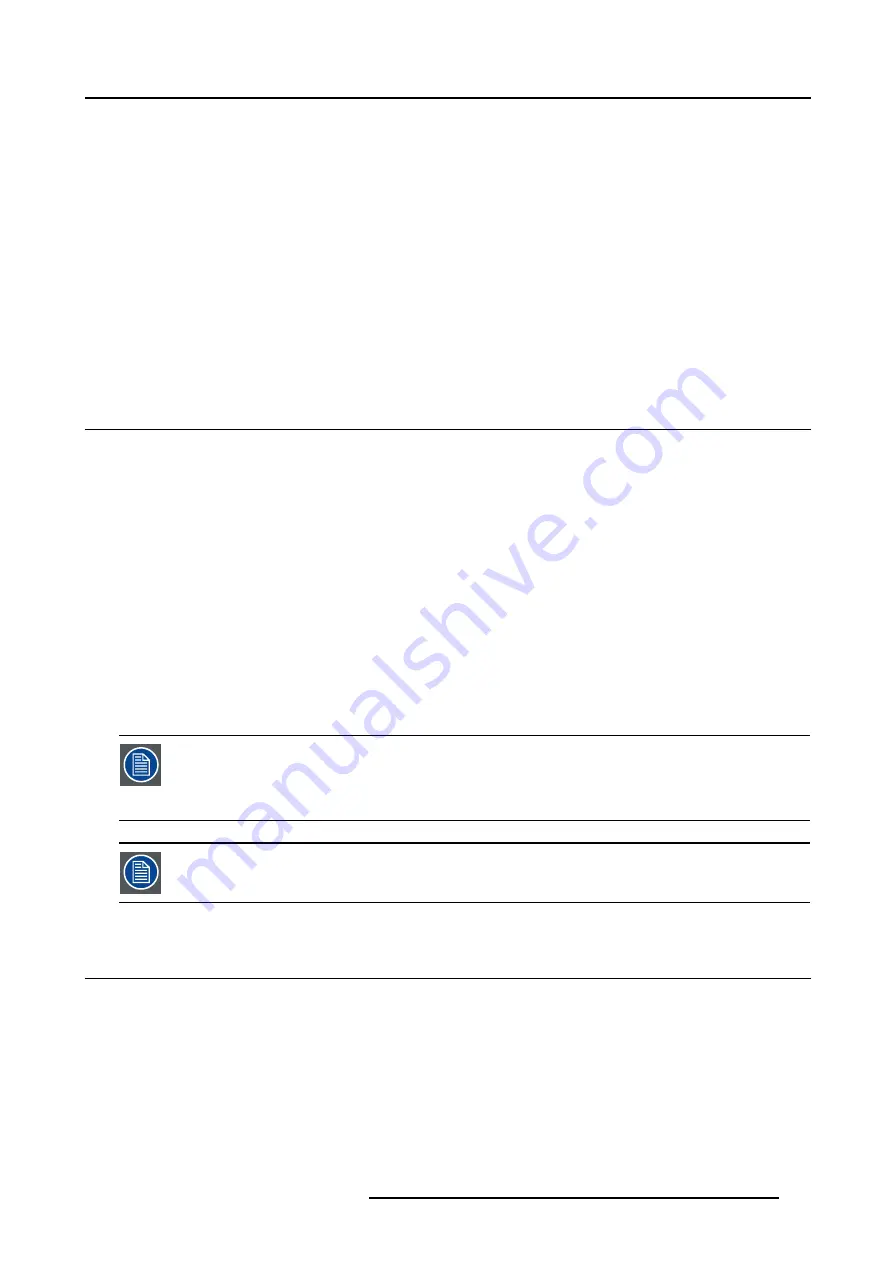
12. Display setup
12. DISPLAY SETUP
Overview
•
•
•
•
•
•
•
•
•
12.1 Full screen representation
Purpose of the Full screen representation
The
Full screen representation
function forces to use the complete native resolution of the LCD panels independently of the native
resolution of the source.
Note that the full screen representation does not preserve the aspect ratio of the source, i.e. when the aspect ratio of the active
image is not the same as the projector (in this case 1920/1080 or 1.77:1), the image will end to be distorted (stretched or shrinked).
How to enable/disable the full screen representation ?
1. Press
MENU
to activate the Tool bar
2. Press
→
to select the
Display setup
item
3. Press
↓
to Pull down the Display setup menu
4. Use
↑
or
↓
to select
Full screen representation
5. Press
→
to pull down the menu
6. Use
↓
or
↑
to select ON or OFF
7. Press
ENTER
The full screen representation will not guarantee the best image quality, therefore the
Show native resolution
has to be selected.
The
show native resolution
function on the other hand forces to use the native resolution of the source.
The
Full screen representation
function overrules the
show native resolution function
.
The aspect ratio setting is greyed out when enabling the full screen representation.
12.2 Startup screen
What can be done ?
When the startup screen is enabled, the identification screen is displayed for a few seconds at startup. This startup screen can also
be disabled.
R5976367 BARCOIQ GRAPHICS 500 01/02/2007
107
Summary of Contents for BarcoiQ GRAPHICS 500
Page 1: ...BarcoiQ GRAPHICS 500 Owner s Manual R9002930 R5976367 10 01 02 2007 ...
Page 4: ......
Page 8: ...Table of contents 4 R5976367 BARCOIQ GRAPHICS 500 01 02 2007 ...
Page 15: ...2 Installation Guidelines 1 2 3 4 Image 2 1 R5976367 BARCOIQ GRAPHICS 500 01 02 2007 11 ...
Page 22: ...2 Installation Guidelines 18 R5976367 BARCOIQ GRAPHICS 500 01 02 2007 ...
Page 34: ...3 Connections 30 R5976367 BARCOIQ GRAPHICS 500 01 02 2007 ...
Page 48: ...4 Getting started 44 R5976367 BARCOIQ GRAPHICS 500 01 02 2007 ...
Page 54: ...5 Source Selection Image 5 9 50 R5976367 BARCOIQ GRAPHICS 500 01 02 2007 ...
Page 60: ...6 General Menu Image 6 10 56 R5976367 BARCOIQ GRAPHICS 500 01 02 2007 ...
Page 80: ...7 Image Menu Image 7 38 76 R5976367 BARCOIQ GRAPHICS 500 01 02 2007 ...
Page 90: ...8 Tools Menu 86 R5976367 BARCOIQ GRAPHICS 500 01 02 2007 ...
Page 100: ...10 Lamp Menu 96 R5976367 BARCOIQ GRAPHICS 500 01 02 2007 ...
Page 110: ...11 Image files menu Image 11 20 106 R5976367 BARCOIQ GRAPHICS 500 01 02 2007 ...
Page 136: ...B Standard Image Files 132 R5976367 BARCOIQ GRAPHICS 500 01 02 2007 ...
Page 138: ...Glossary 134 R5976367 BARCOIQ GRAPHICS 500 01 02 2007 ...
Page 142: ...Index 138 R5976367 BARCOIQ GRAPHICS 500 01 02 2007 ...






























