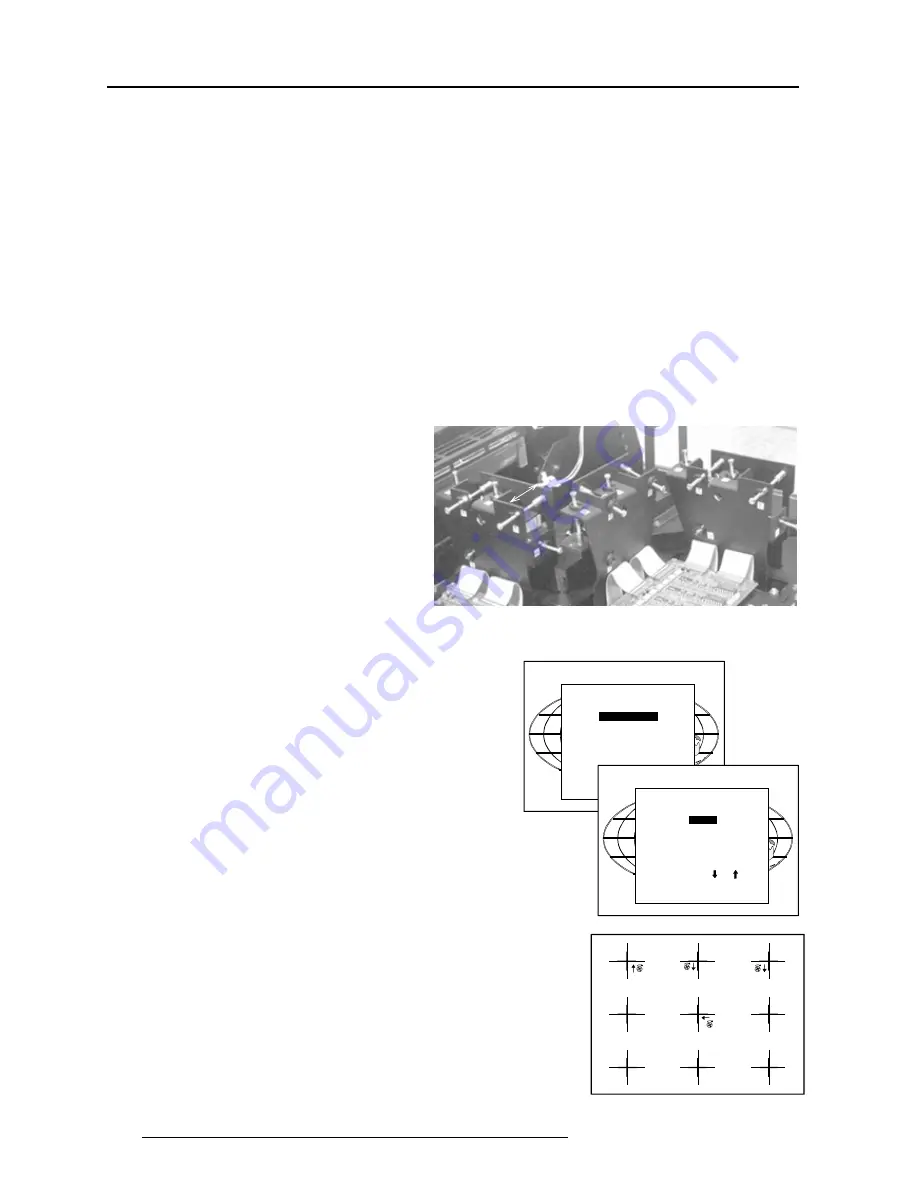
2-2
Installation Mode
5975129 BARCODATA 3300 TCR
P
LUS
121098
33 MM
Convergence adjustment of the LCD panels.
Every LCD panel has 6 adjustment screws. By turning these screws
you change the relative position of the panels and converge the
image.
Always start with the adjustment of the green panel. When the green
image is correctly focused, it will later on be used as the reference
image to converge the red and blue image.
Next alignments have to be done :
You have to adjust the green panel until the indicated lines on the
screen are focused (sharp lines). Continue with the blue panel and
adjust until the blue lines coincide with the green lines. Than continue
with the red panel until the red lines coincide with the green lines.
Follow the next procedure to adjust the LCD panels.
* Open the top cover as described in
Gaining access to the DIP
switches
under
Connecting to a computer
in chapter
Connections
.
The three mounting parts for the LCD's (two are shown on the drawing
below) are located on the black metal cover. The screws are
indicated from 1 to 6 for each color.
To adjust the convergence, there are test patterns provided in the
service menu.
Push the control stick forward or backward to hightlight
Convergence
and press
ENTER
to display the
Convergence
menu.
Start with the Green test pattern and continue with the Blue on green
and finish with the Red on green.
INSTALLATION
INPUT SLOTS
CONVERGENCE
CONFIGURATION
OSD COLOR
INTERNAL PATTERNS
NO SIGNAL [BLACK]
The pattern shows lines of one pixel.
Near six lines on the displayed pattern, a screw is drawn with a
number next to it (e.g. if displayed in green = corresponding with the
screws and numbers on the green LCD panel).
When turning a screw in the direction marked by the arrow above the
displayed screw on the screen, the line on the screen moves in the
direction of the straight arrow.
Select with or
then <ENTER>
<EXIT> to return.
CONVERGENCE
GREEN
BLUE ON GREEN
RED ON GREEN
HATCH




























