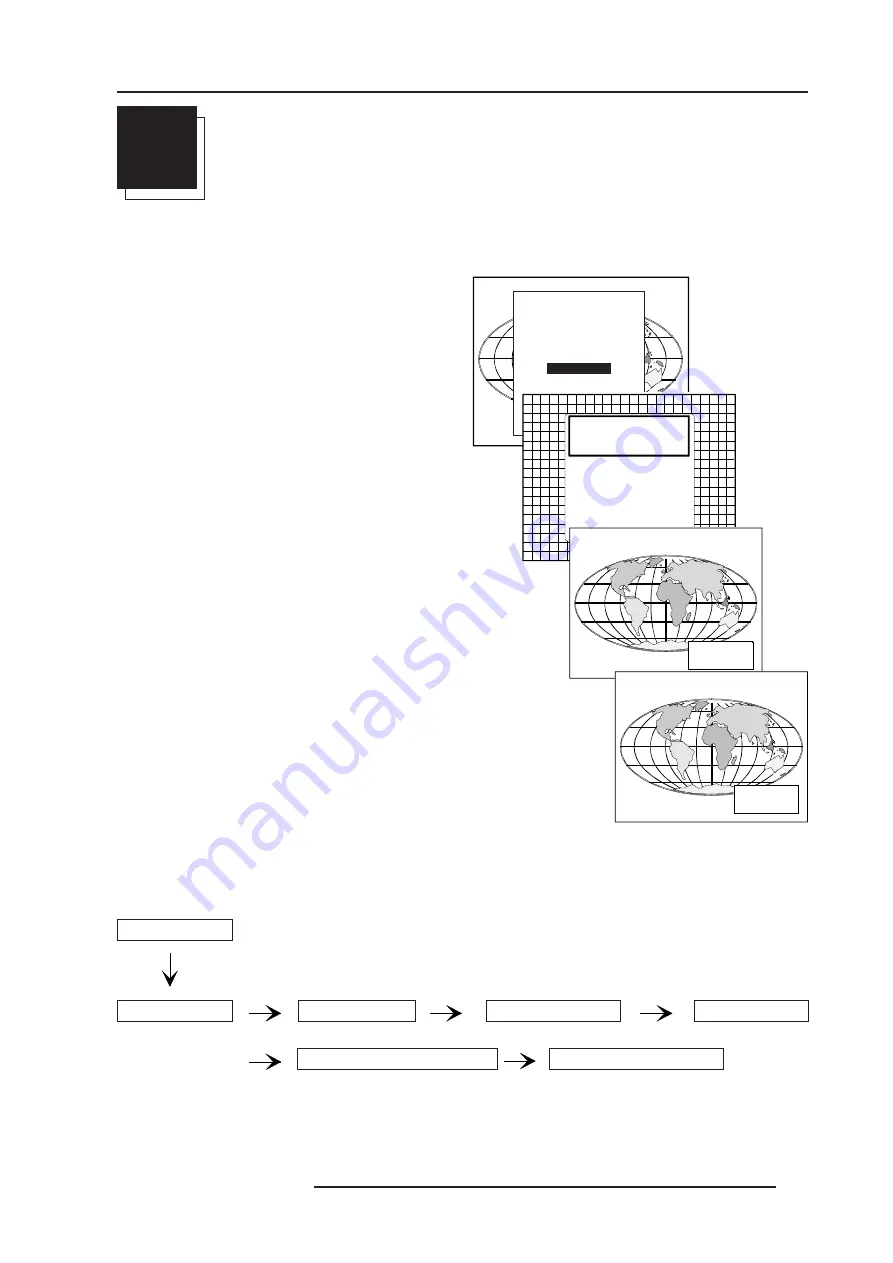
Installation adjustment mode
8-1
5975718 BARCODATA 1209s 050698
8
INSTALLATION ADJUSTMENT MODE
Access to Installation Adjustment Mode
It will be necessary to perform several mechanical adjustments while
in the Installation Adjustment Mode. It will be required to open and
remove the projector's top cover in order to gain access to the
adjustment points.
To enter into the installation adjustment mode :
1 Press
ADJUST
to start up the adjustment mode.
2 Push the control disc up or down to highlight the path
INSTALLATION
in the "Adjustment mode" menu and then press
ENTER
.
3 A warning will be displayed on the screen. If you are a qualified
and authorized service person, press
ENTER
to start up the
installation mode. Otherwise, press
EXIT
to return.
When entering the installation mode, the projector will automatically
switch to the internal pattern on 15 kHz/50 Hz.
4 When the password mode is active, you will be requested to enter
the 4 digit password.
Enter the digits with the numeric keys on the RCU or the local
keypad.
Installation
Raster Centering
Projector Distance
Optical Lens Focusing
Scheimpflug Adjustment
CRT Projection Angle Adjustment
Adjustment Mode
Overview flowchart of the Installation Adjustment Mode
Example : Password as 2 3 1 9
For each digit entered, a 'X' appears on the screen under the
displayed text 'enter password'.
If the entered password is correct, you get access to the
'Installation Adjustment Mode'.
If the entered password is wrong, The message
"Wrong pass-
word!!!"
will be displayed. The projector stays on the previous
selected item.
Factory programmed password :
0 0 0 0
ADJUSTMENT MODE
Select a path from
below:
GUIDED
RANDOM ACCESS
INSTALLATION
SERVICE
IRIS
WARNING
RISK OF ELECTRICAL SHOCK
NO USER ADJUSTABLE PARTS
INSIDE
IF QUALIFIED, PRESS
<ENTER> TO CONTINUE, OR
IF NOT, <EXIT> TO RETURN.
THE FOLLOWING
INSTALLATION MENUS
ARE RESERVED TO,
AND TO BE PERFORMED ONLY
BY BARCO PERSONNEL, OR
BARCO AUTHORIZED DEALERS
enter
password
xxxx
197
enter
password
xxxx
197
All manuals and user guides at all-guides.com




























