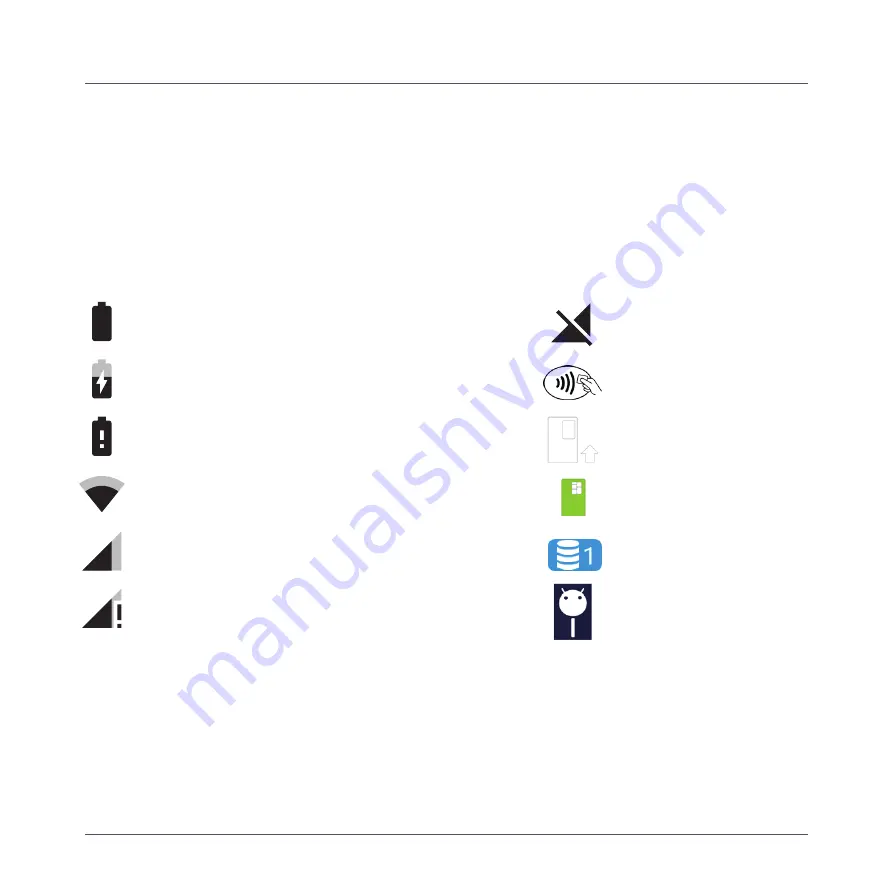
6
Icon overview.
Below is a quick overview of the A920 terminal's
icon symbols
Battery fully charged
Battery charging
Battery issue - contact support
WiFi connection present (example shows 75% signal strength)
Cellular connection present (example shows 75% signal strength)
Cellular connection present (no Internet connection available)
No cellular connection present
Contactless reader
Insert card
Card inserted
Number of stored transactions
Terminal connected to PC
A920
Step 2.





















