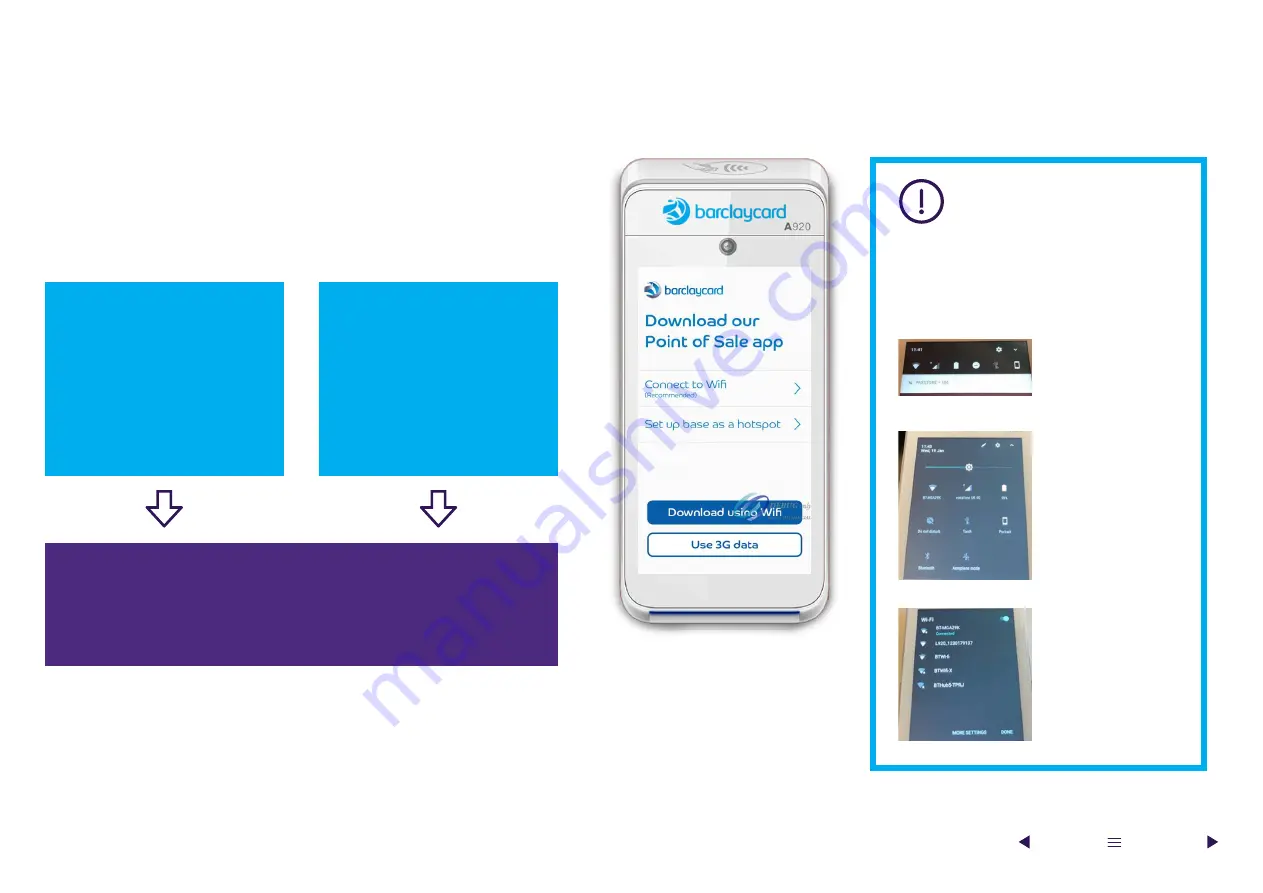
As soon as the card reader is turned on for the first time, it will kickstart
the download and update process. To get started, press and hold the
power button for five seconds until the card slot illuminates. The card
reader will then launch an installation app. This start-up app provides two
options for connecting the card reader to your network:
Set up WiFi
(Recommended)
Connect the card reader
directly to your WiFi.
We recommend this option
as it gives you a more stable
connection for daily use.
Using 4G
(Alternative)
The card reader can also connect
to the internet using 4G.
In some circumstances, the
card reader automatically uses
4G to kickstart the download.
or
Software installation
Because of the file size, we recommend using WiFi to download the
software. Downloading the software using the built-in SIM over a 3G or 4G
connection is possible, but it may take longer.
Smart tip
You can change your WiFi network
connection at any time by accessing
the Android settings:
7
Before you begin
Turning it on for the first time
Step 1
Swipe down from
the top of the card
reader screen.
Step 2
Expand the
settings further
by swiping down.
Step 3
Click on the WiFi
network connection
and select the
connection you
need.






















