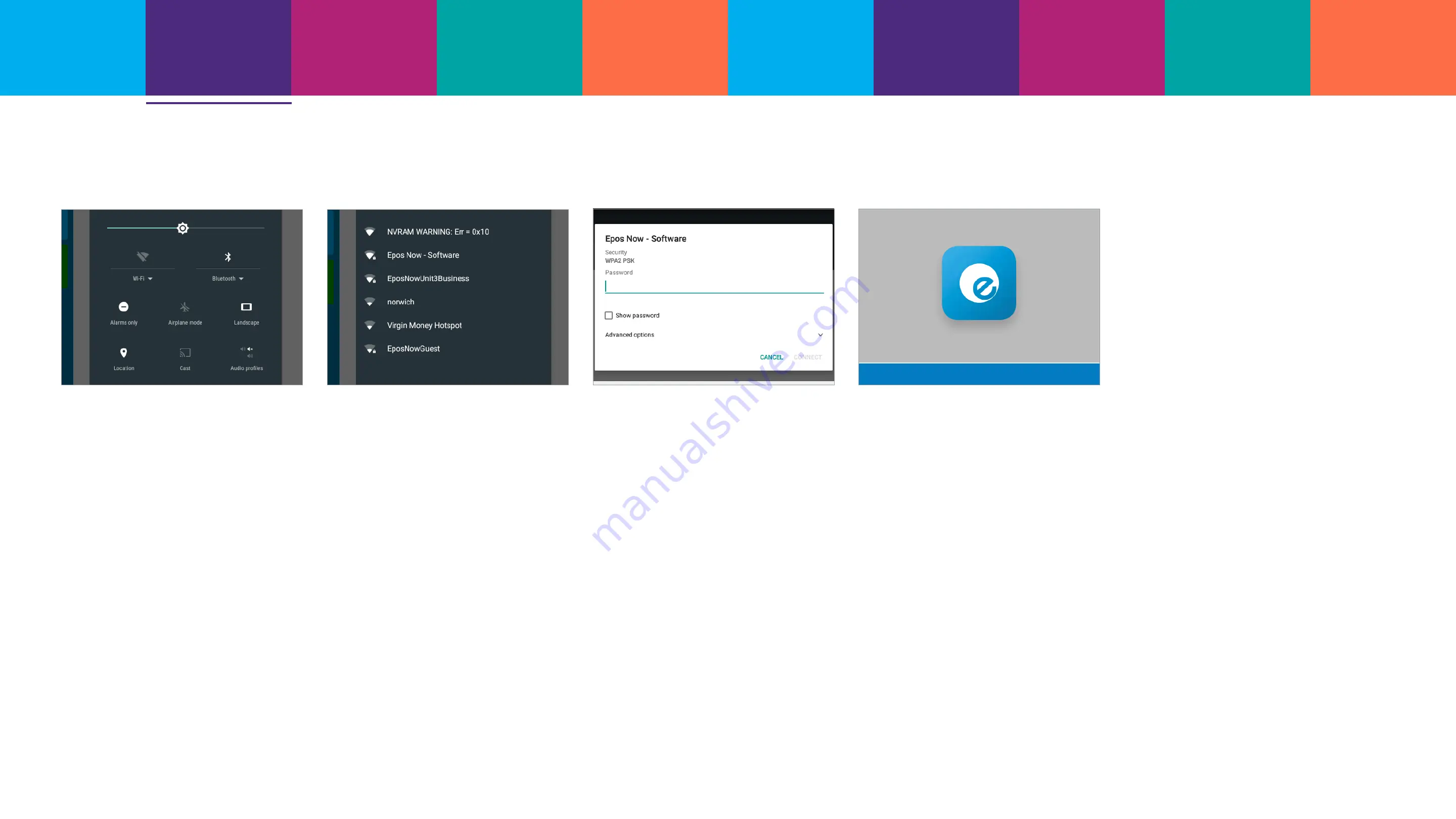
Connecting to
the internet
Setup
Wizard
Setting up
the printer
What’s in the
box and getting
started
Connecting
Smartpay Hub
features
Technical
to Bluetooth
Printer
loading
information
Supported
peripherals
Safety
information
Connecting to the internet
1) You can either connect via
Ethernet (plug and play) or
via Wi-Fi. To connect via Wi-Fi,
swipe down from the top of the
screen. This will reveal a new
drop down screen. Swipe down
on this card to see more options
in a dropdown menu. Hit ‘Wi-Fi’.
2) You’ll then see a list of Wi-Fi
networks that are available to
join. Choose yours from the list.
3) When prompted, enter the
Wi-Fi network password,
then hit ‘Connect’.
4) Once you’ve connected to
Wi-Fi, navigate to the Epos
Now Till app on the screen
and continue as normal. If it
fails to connect, make sure
you’ve entered the password
correctly.
If you still have issues, navigate
to ‘Wi-Fi settings’ via the
Android settings icon on the
dropdown menu. If that still
doesn’t help, check your
network status.
4













