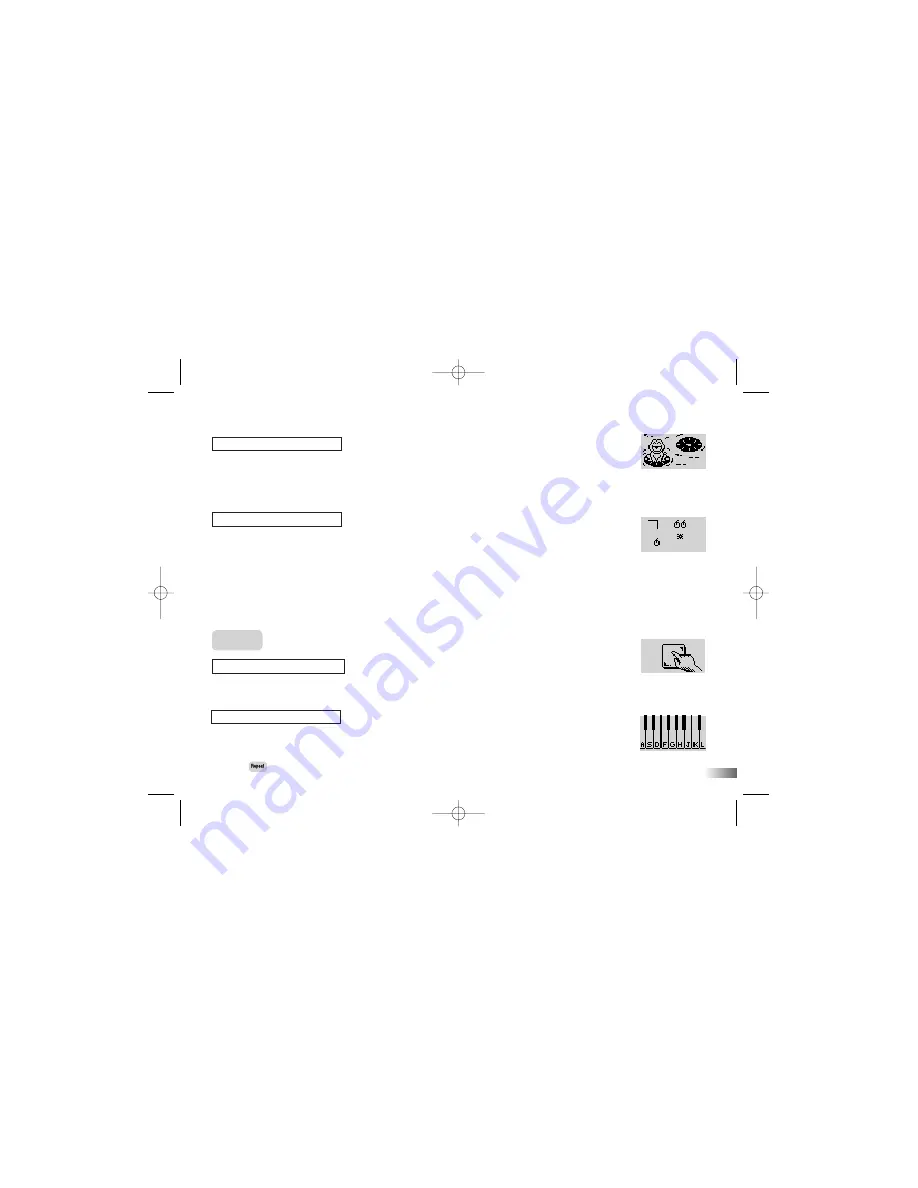
(24)
14
4. You have three balls to try to break all the blocks.
(22) River Jump
Help the frog cross the lake using the moving logs.
1. You control the frog with the arrow keys.
2. Try to reach the home at the top of the screen in the middle by moving the
frog from log to log. Try not to fall in the water.
(23) Caterpillar Caper
Guide the hungry caterpillar to the food.
1. Control the caterpillar with the arrow keys.
2. Don’t let the worm touch the sides of the screen, itself or any obstacles.
3. Move the worm over the small piece of food. The worm will grow longer
when you eat the food.
4. After you have successfully fed the worm enough times you will move to a
higher level with more obstacles on the screen.
MUSIC
(24) Melody Magic
Listen to pre-recorded melodies.
1. Press the number keys to select different melodies to listen to.
(25) Music Maker
Compose a tune.
1. The screen shows a piano keyboard with the keyboard letter keys written on it.
2. Play a melody using the keyboard keys from A to L
3. Press to hear it played back.
(25)
(22)
(23)
BD68-Manual (US) 12/21/05 5:15 PM Page 18



































