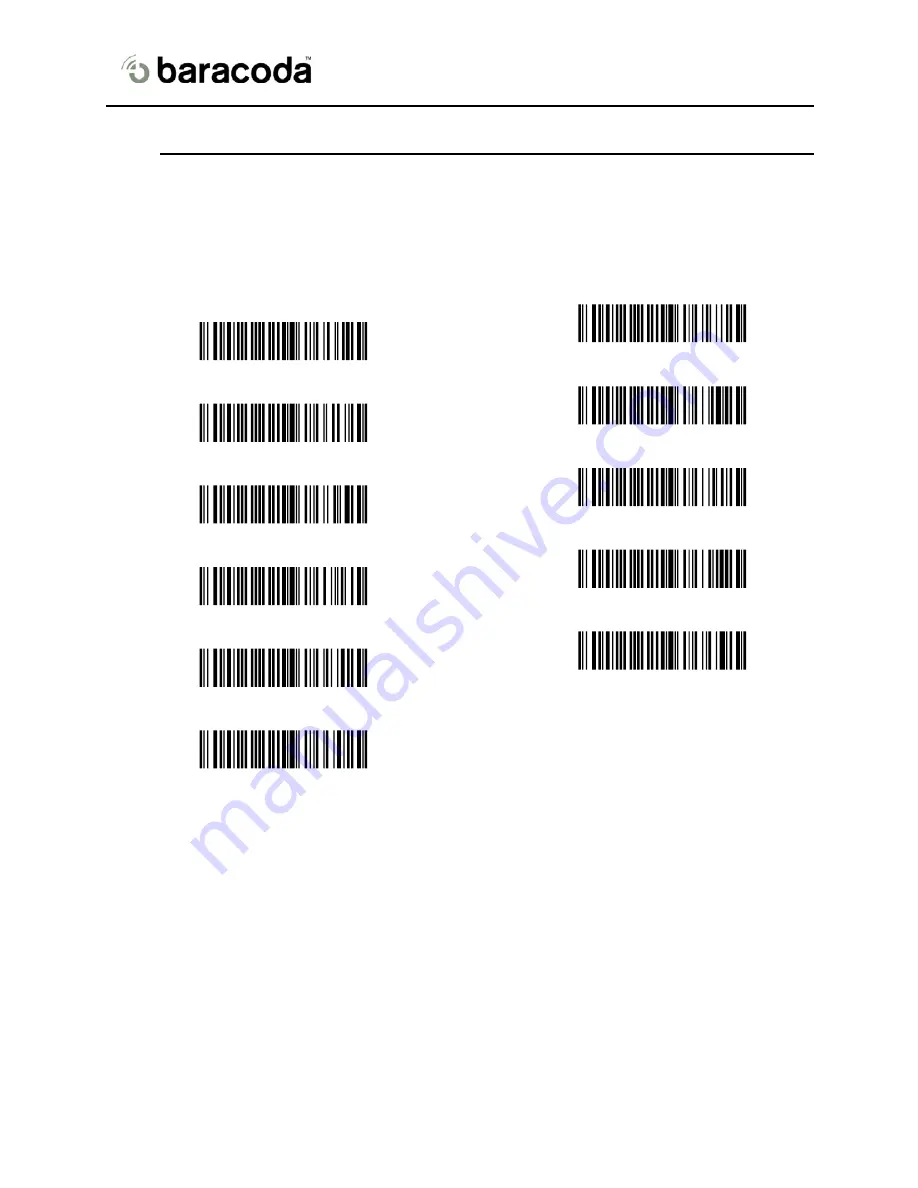
USB Plug & Scan Dongle - User Guide
June 07
© Baracoda 2007
15
6 Trouble-shooting
6.1 Keyboard
configuration
The USB Dongle is recognized by the host computer as a keyboard. Depending on your region and
your spoken language, your computer will require different keyboards.
Please scan the barcode of your country (scan “USA” for QWERTY keyboards and “FRANCE” for
AZERTY keyboards).
CANADA_MULTILANGUAGE
FRANCE
GERMANY
HUNGARY
ITALY
PORTUGUAL
UK
SPAIN
SWEDEN
SWISS_GERMANY
USA
(by default)
6.2 Scanner
configurations
Please note that the USB Plug & Scan forces the settings of the scanner to which it gets connected in
the following configuration:
•
Restore scan engine defaults
•
Enable default code ID
•
Set Slave Mode
•
Set output format: Baracoda Frame, enable acknowledgment (ie: no data loss mode), no
prefix/suffix (and, only for the BaracodaPencil, enable barcodes buffering)
•
Number of beeps for “Good scan”: 0
•
Number of beeps for “Ack”: 1
It may be problematic if you use the same scanner in the above configuration with an application that
does not give an acknowledgment back to the scanner.
















