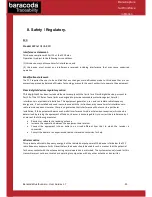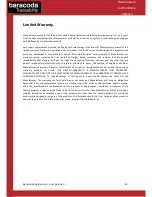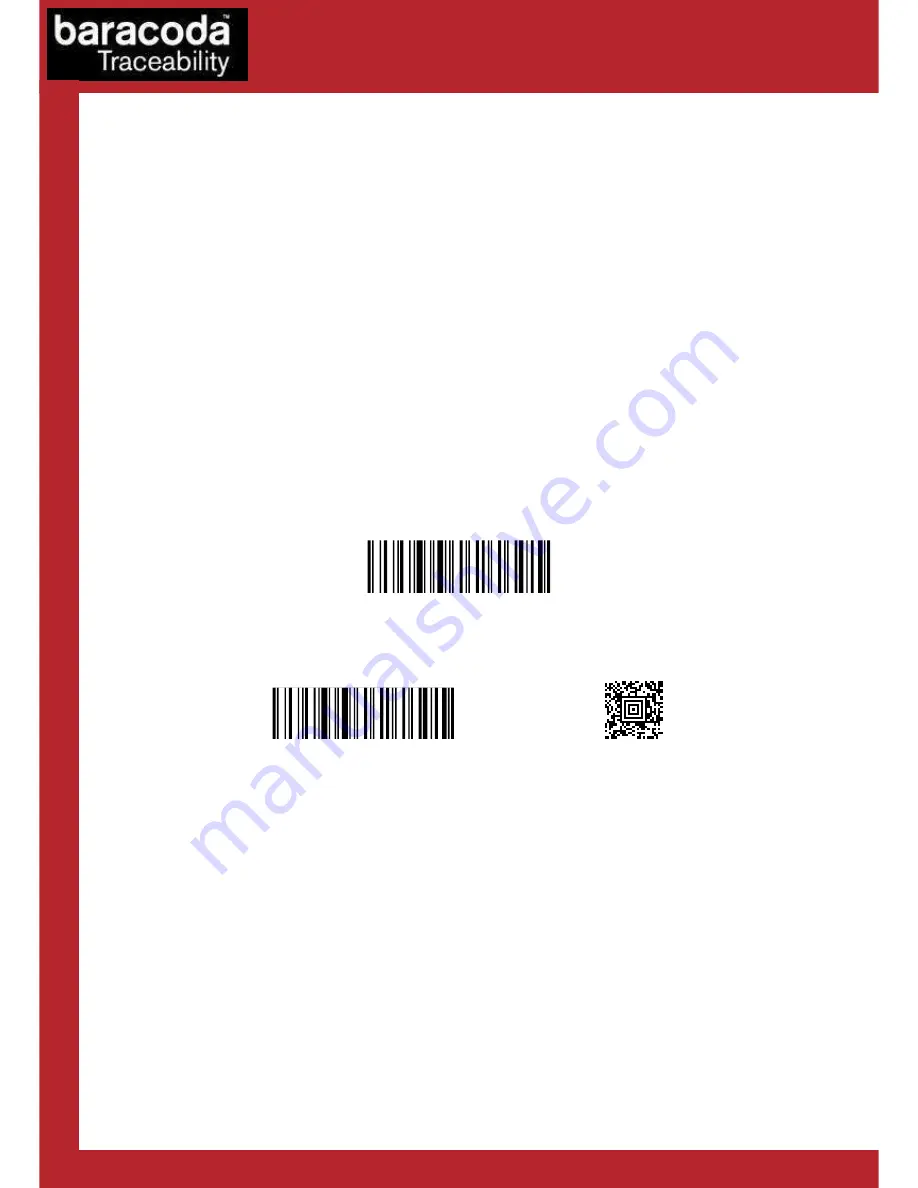
Baracoda DualRunners – User Guide v1.7
- 10 -
Data Capture
for Workforce
in Motion
6. Configuring your Product
There are two (2) ways to configure your product:
•
When connected to a host device, the BaracodaManager software (v3.36 min) can be used for
multiple setting changes.
•
The Configuration barcodes In the Programming Guide can be used to configure the scanner
without using outside software applications.
•
•
6.1 Reset your scanner
To reset the scanner to its “default settings”, use BaracodaManager software (v3.36 min) or scan the Reset
Configuration barcode (only available in BOTH or BARCODE modes).
To reset the
DualRunners –L & -Laser
, please scan only “RESET 1” barcode.
To reset
DualRunners –Fs (2D Imager),
please scan “RESET 2” barcodes.
Reset 1
Reset 2
6.2 Security
The Bluetooth connection is secured with a PIN code authentication.
You can configure security (enable/disable/change PIN code) with the BaracodaManager software (v3.36 min)
or with the Programming Guide.
The Security is enabling by default: default PIN code is
0000
.