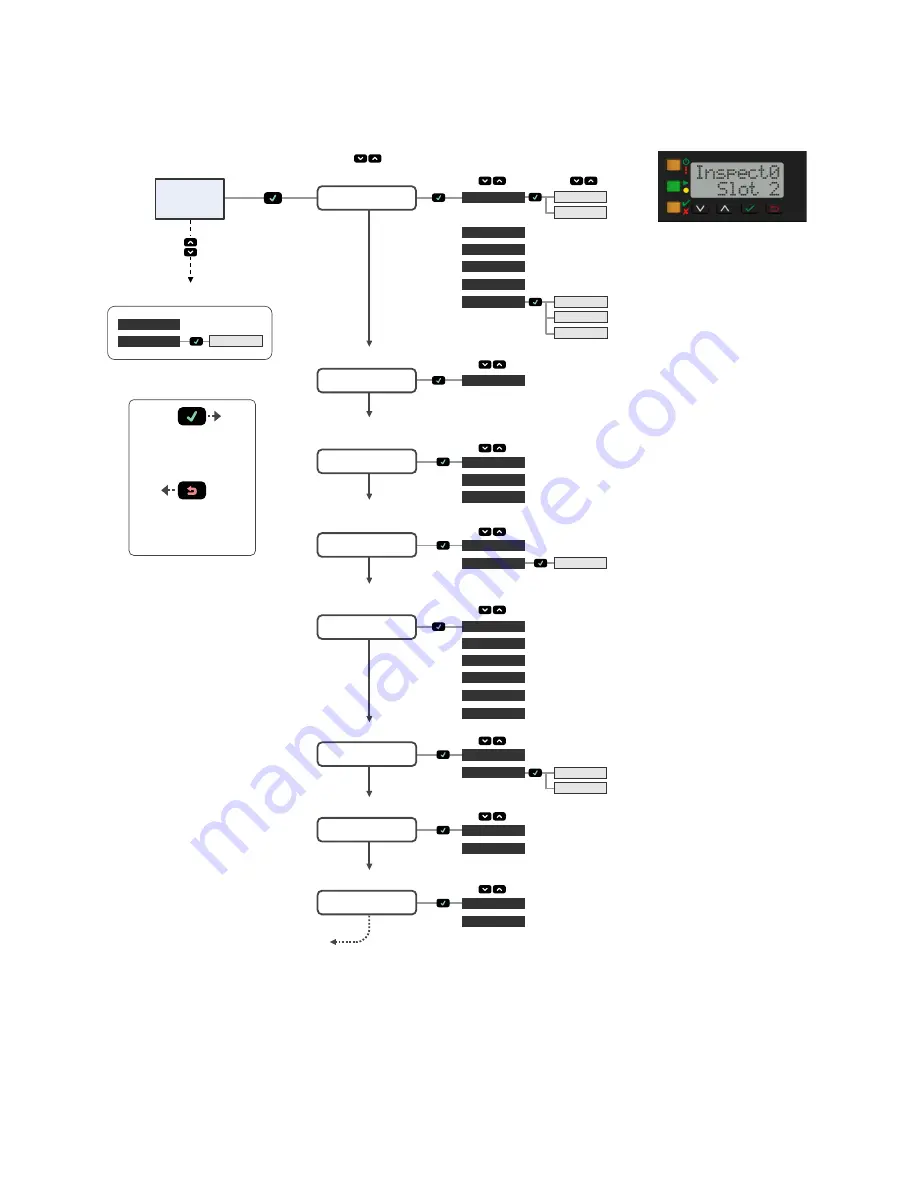
Sensor Menu
Figure 11. Menu Map
Enter Shortcuts Menu
No
Yes
Yes
100 HD
100 FD
FOCUS#
Home
Screen
ETHER
PCHANGE
IO
VE Series User Interface
Enter
Top Menu
Top Menu
IMAGE
INFO
Sub Menus
or
or
Go Back to Parent Menu
Select Menu Item
Press to Save Setting
Press and Hold to Go Back
to Home Screen
SPEED
LINK
SUBNET
GATEWAY
STATUS
IP
PSELECT
TRIGGER
INPUT
MAC
MAX SPD
By NUM
OUTPUT
FW VER
BOOT
NAME
MODEL
HOUR
SERIAL
SLEEP
VIEW
Ethernet Menu
Product Change by Slot No.
Bit Representation of
Input/Output States
View Current
Focus No.
Sensor Info
(read-only)
DISPLAY
Display Settings
CLEAR
VIEW
SYSERR
System Error
No
Yes
REBOOT
Reboot Device
Return to Top
Yes
FOCUS#
TRIGGER
1000 FD
VE Series Smart Camera
P/N 191667 Rev. J
www.bannerengineering.com - Tel: + 1 888 373 6767
9











