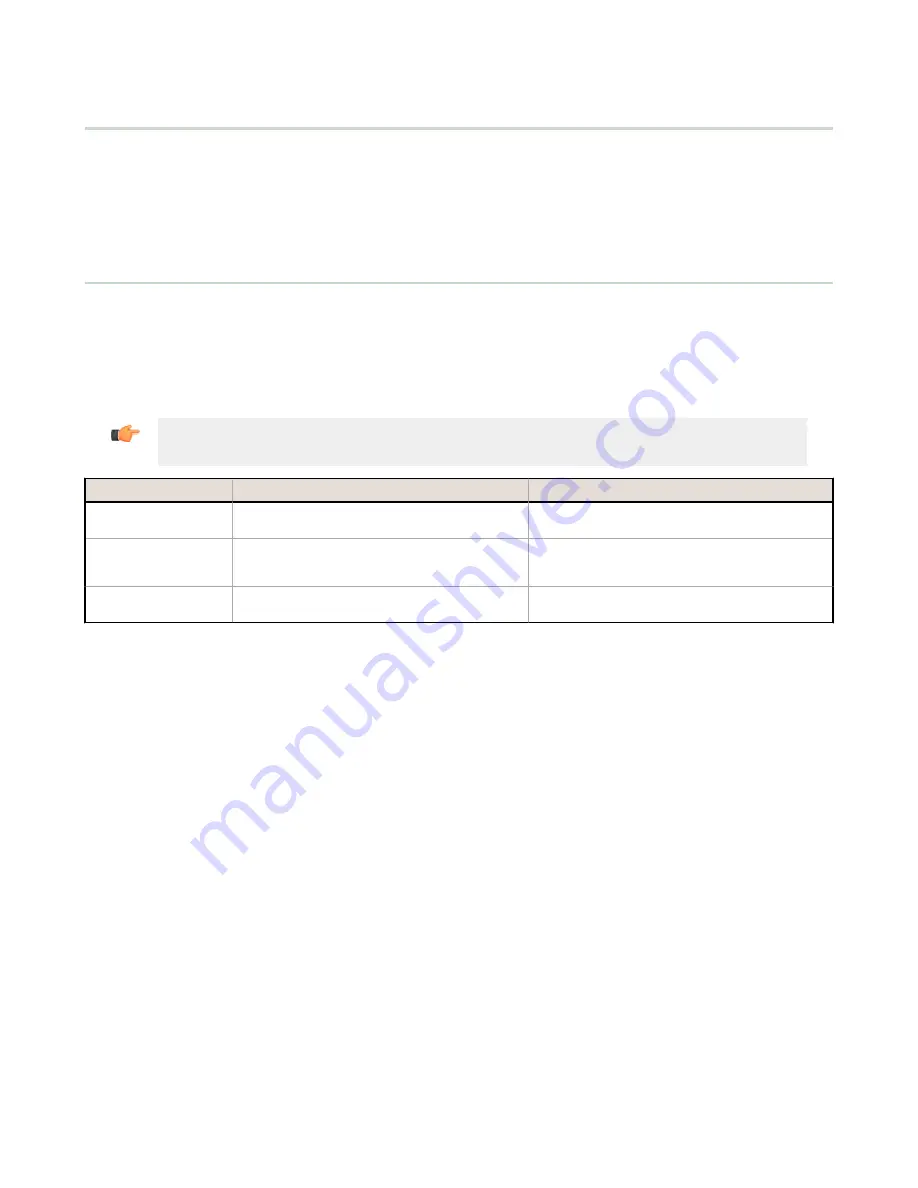
5.3 Binding Mode: What does it do?
Binding Nodes to a Gateway ensures the Nodes only exchange data with the Gateway they are bound to. After a Gateway
enters binding mode, the Gateway automatically generates and transmits a unique extended addressing (XADR), or
binding, code to all Nodes within range that are also in binding mode. The extended addressing (binding) code defines the
network, and all radios within a network must use the same code.
After binding your Nodes to the Gateway, make note of the binding code displayed under the *DVCFG > XADR menu on
the Gateway's LCD. Knowing the binding code prevents having to re-bind all Nodes if the Gateway is ever replaced.
5.4 More Details About Extended Address Mode
During automatic binding, the Gateway broadcasts the extended address code to all Nodes currently in binding mode. To
manually bind, enter the extended address code manually into each network device. Manually binding is particularly useful
when replacing or upgrading network devices.
Users of the DX80 product do not need to be aware of other nearby networks to ensure their network does not
unintentionally exchange data with other networks. However, assigning different NIDs to different networks improves
collocation performance in dense installations; this is true whether the network is in standard addressing mode or
extended addressing mode.
Important: The extended addressing code is independent from the system network ID (NID). Consequently,
multiple networks can share a NID and will not exchange data; the networks are completely isolated from one
another.
Rotary Switch Mode
Extended Address Mode
Menus
There are more menu options in extended address
mode.
Rotary Dials
The left rotary dial sets the Network ID and the
right dial sets the Device ID/Address.
On the Gateway, both rotary dials, while in the (NID)
menu, set the Network ID. On the Node both rotary
dials are used to set the Device ID.
Nodes in Network
A maximum of 15 Nodes can be used in the wireless
network
A maximum of 47 Nodes (48 total devices) can be
used in the wireless network.
5.4.1 Manually Choosing an Extended Address Code - Gateway
Manually choosing the extended address code is useful when replacing components of an existing wireless network.
To determine the existing extended address code, access the DINFO (Device Information) menu of either the existing
Gateway or another Node in the network. Follow the submenu structure to the XADR display for that device.
1. Remove the Gateway’s top cover.
2. Move DIP switch 1 to the ON position to activate Extended Addressing Mode.
3. Apply power to the Gateway.
The Gateway’s LCD shows POWER, then RUN.
4. On the Gateway, single click button 1 to advance across the menus, stopping at the DVCFG menu.
The Gateway’s LCD shows (DVCFG).
5. Single click button 2 to select DVCFG. Single click button 1 to select from the available menu options, stopping at
XADR.
6. Single click button 2 to enter the XADR menu.
AUTO is automatic binding mode and uses the Gateway’s serial number as the extended address code.
7. Single click button 1 to select manual mode.
8. Single click button 2 to enter manual mode.
MANUAL allows the user to manually enter an extended address code.
9. Single click button 2 to advance to the extended address code entry step.
After entering manual mode, use the right rotary dial to select the digits of the extended address code. The LCD shows
SET XADR 000000.
10. Use the right rotary switch to begin setting the extended address code. Digit selection begins with the left most digit.
After selecting the first digit, single click button 1 to advance right to the next digit. All six digits must be filled, even if
it is with leading zeros. For example, to use 2245 as the code, enter 002245 into the device.
To use the Gateway’s serial number, enter 000000 as the extended addressing code.
11. Continue entering the code using a single click of button 1 to advance from left to right.
After reaching the sixth digit, the curser returns to the first digit.
Sure Cross
®
Performance DX80 Wireless I/O Networks
www.bannerengineering.com - Tel: 763.544.3164
39






























