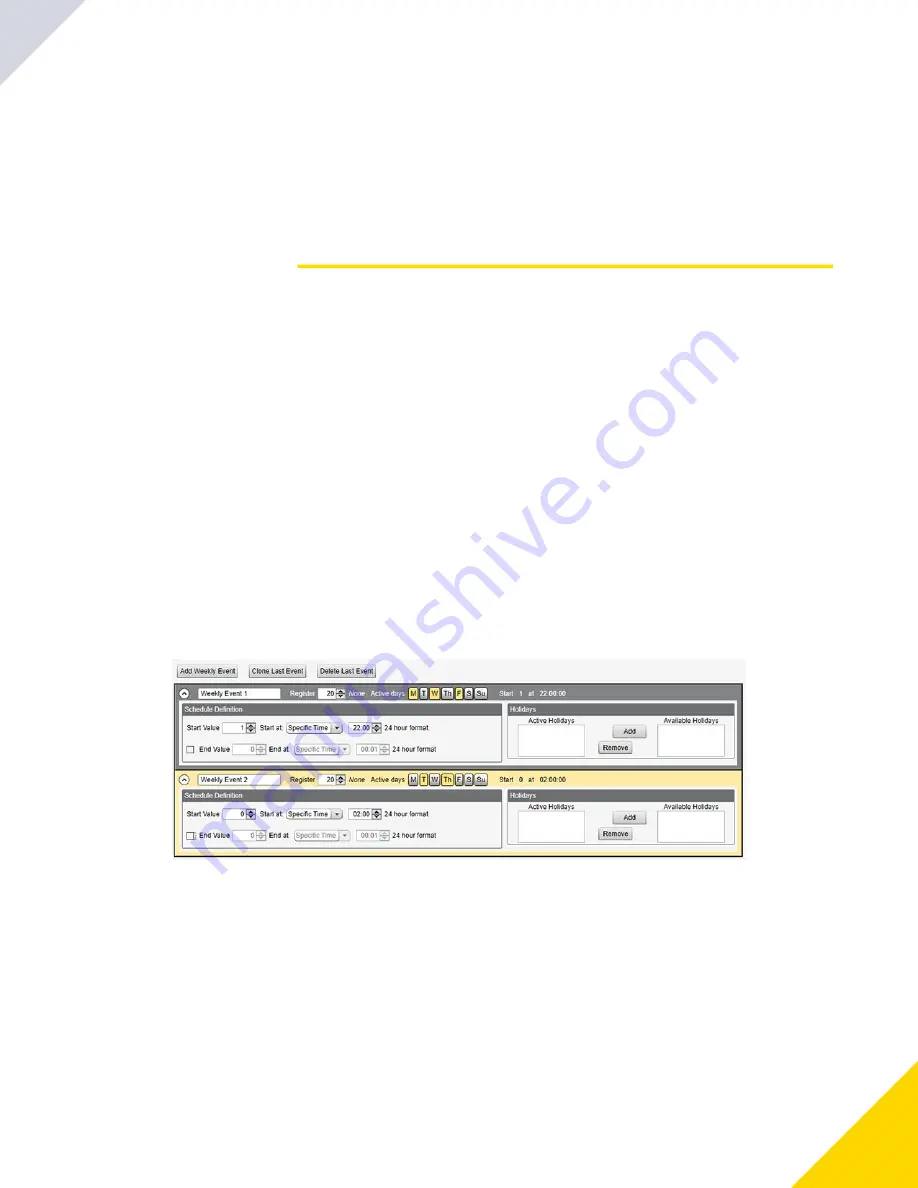
May 09, 2023
DXMR90-X1 Series Controller Instruction Manual
27
Scheduler .......................................................................................................................................................................................................... 27
Authentication Setup ......................................................................................................................................................................................... 28
Register Flow and Configuration ....................................................................................................................................................................... 30
Set up the Email ................................................................................................................................................................................................ 32
Push Retries ...................................................................................................................................................................................................... 35
Scheduler
Use the
Scheduler
screens to create a calendar schedule for local register changes, including defining the days of the week,
start time, stop time, and register values.
Schedules are stored in the XML configuration file, which is loaded to the
DXMR90-X1
. Reboot the
DXMR90-X1
to activate a
new schedule.
If power is cycled to the
DXMR90-X1
in the middle of a schedule, the
DXMR90-X1
looks at all events scheduled that day and
processes the last event before the current time.
For screens that contain tables with rows, click on any row to select it. Then click
Clone
or
Delete
to copy/paste or remove
that row.
Create a Weekly Event
Use the
Scheduler
›
Weekly Events
screen to define weekly events.
Scheduler > Weekly Events screen
Configuration Instructions
Chapter 5
Click
Add Weekly Event
.
A new schedule rule is created.
1.
Click on the arrow to the left of the new rule to expand the parameters into view.
The user-defined parameters are displayed.
2.
Name your new rule.
3.
Enter the local register.
4.
Select the days of the week this rule applies to.
5.
Enter the starting value for the local register.
6.
Use the drop-down list to select the type of Start at time: a specific time or a relative time.
7.
Enter the starting time.
8.
Enter the end time and end value for the local register.
9.
© Banner Engineering Corp.
Summary of Contents for DXMR90-X1 Series
Page 4: ...Blank page 4...
Page 10: ...Blank page 10...
Page 18: ...Blank page 18...
Page 48: ...Blank page 48...
Page 55: ...LinkedIn Twitter Facebook 2023 All rights reserved www bannerengineering com...






























