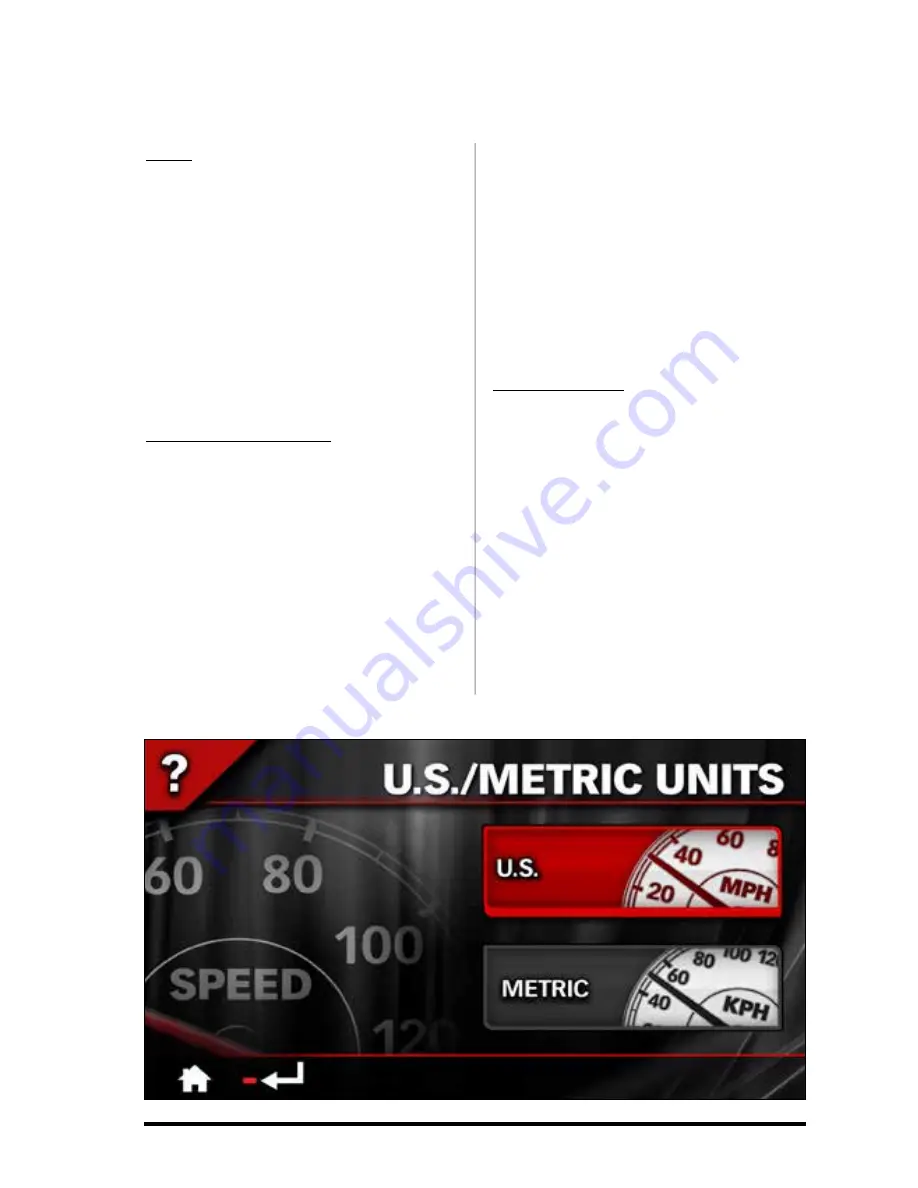
36
97273 v.4.0
Units
1.
To change the unit of the displayed
gauges, press the ‘U .S./Metric’ button in
the ‘Adjustments’ menu.
2.
Press the desired unit to be displayed
on the gauges. Choose between U.S units
or Metric units.
3.
Press the ‘Banks iQ’ icon on the lower
left hand corner to return to the current
mode screen. Press the ‘Return‘ icon to
go back to the ‘Adjustments’ menu. See
Figure 33
.
Battery Management
1.
To change the sleep setting for the
Banks iQ, press the ‘Battery Mgmt’
button in the ‘Adjustments’ menu. See
Figure 34
.
2.
Adjust the ‘Display Sleep’ time by
pressing the left or right arrows.
NOTE: If the display turns off, turn it back
on by pressing once anywhere on the
screen.
3.
Adjust the ‘iQ Sleep’ time by pressing
the ‘Left’ or ‘Right’ arrows. iQ sleep will
begin to count down after the display has
entered into ‘Display Sleep’ mode.
NOTE: ‘iQ Sleep’ will occur after ‘Display
Sleep’ has been activated. To manually
enter or exit ‘Sleep’ mode, press the
MENU button on top of the device.
4.
Press the ‘Banks iQ’ icon on the lower
left hand corner to return to the current
mode screen. Press the ‘Return‘ icon to
go back to the ‘Adjustments’ menu.
Master Volume
1.
To change the Volume Level for the
iQ, press the ‘Volume’ button in the
‘Adjustments’ menu.
2.
To adjust the volume level, press the
plus (+) or minus (-) button to increase or
decrease the volume level. See
Figure
35
.
3.
Press the ‘Banks iQ’ icon on the lower
left hand corner to return to the current
mode screen. Press the ‘Return’ icon to
go back to the ‘Adjustments’ menu.
Figure 33



























