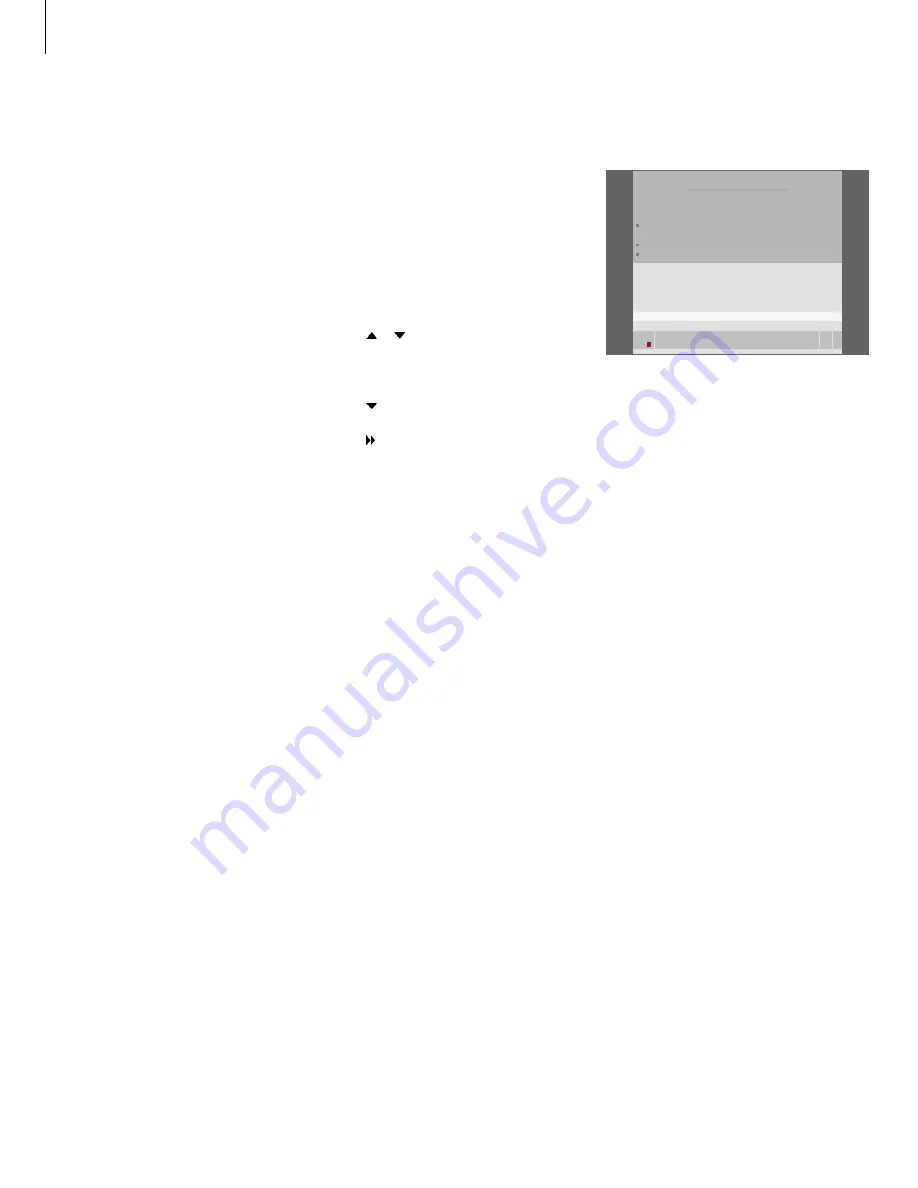
Enter the Parental Lock code to view recordings
protected by Parental Lock. If an incorrect
code is entered three times, the main menu
appears.
> Press
V MEM*
then the green button
to bring
up the hard disc recorder’s main menu.
HARD DISC CONTENT is already highlighted.
> Press
GO
to bring up the menu.
> Press or to highlight the recording to
which you wish to limit access.
> Press the red button to bring up the OPTIONS
menu.
> Press to highlight PARENTAL LOCK. The
current setting is shown.
> Press . The hard disc recorder prompts you for
the correct Parental Lock code.
> Enter the code using the number buttons on
Beo4. When you enter the last digit, the
PARENTAL LOCK setting changes. You have
access to all recordings until you switch the hard
disc recorder to standby.
> Press
EXIT
to leave the menu, or …
> Press
GO
to store the setting.
Limit access to recordings – Parental Lock
You can prevent access to your
recordings by activating the Parental
Lock function. This requires that you
first enter a Parental Lock code.
The PARENTAL LOCK CODE menu
allows you to set a code that limits
access to your recordings.
Activate Parental Lock
HARD DISC CONTENT
ALL
THE SOPRANOS
12:14
17 JUN
1:34
CROCODILE HUNTER
9:12
17 JUN
1:00
WRC RALLY
12:00
14 JUN
1:12
AUSTRALIAN OPEN
9:00
13 JUN
3:25
SAT 117
23:00
29 MAY
2:55
TV 24
18:00
24 MAY
1:05
OPTIONS
PROTECTION
OFF
GROUP
DEFAULT
NAME
THE SOPRANOS
ENTER CODE
. . . .
back
32
*NOTE! On some Beo4 remote controls, the V MEM
button is called VTAPE.
Summary of Contents for HDR 2
Page 1: ...HDR 2 Guide ...
Page 2: ......
Page 8: ...8 ...
Page 17: ...17 ...
Page 52: ...52 ...
Page 55: ......
Page 56: ...www bang olufsen com ...
















































