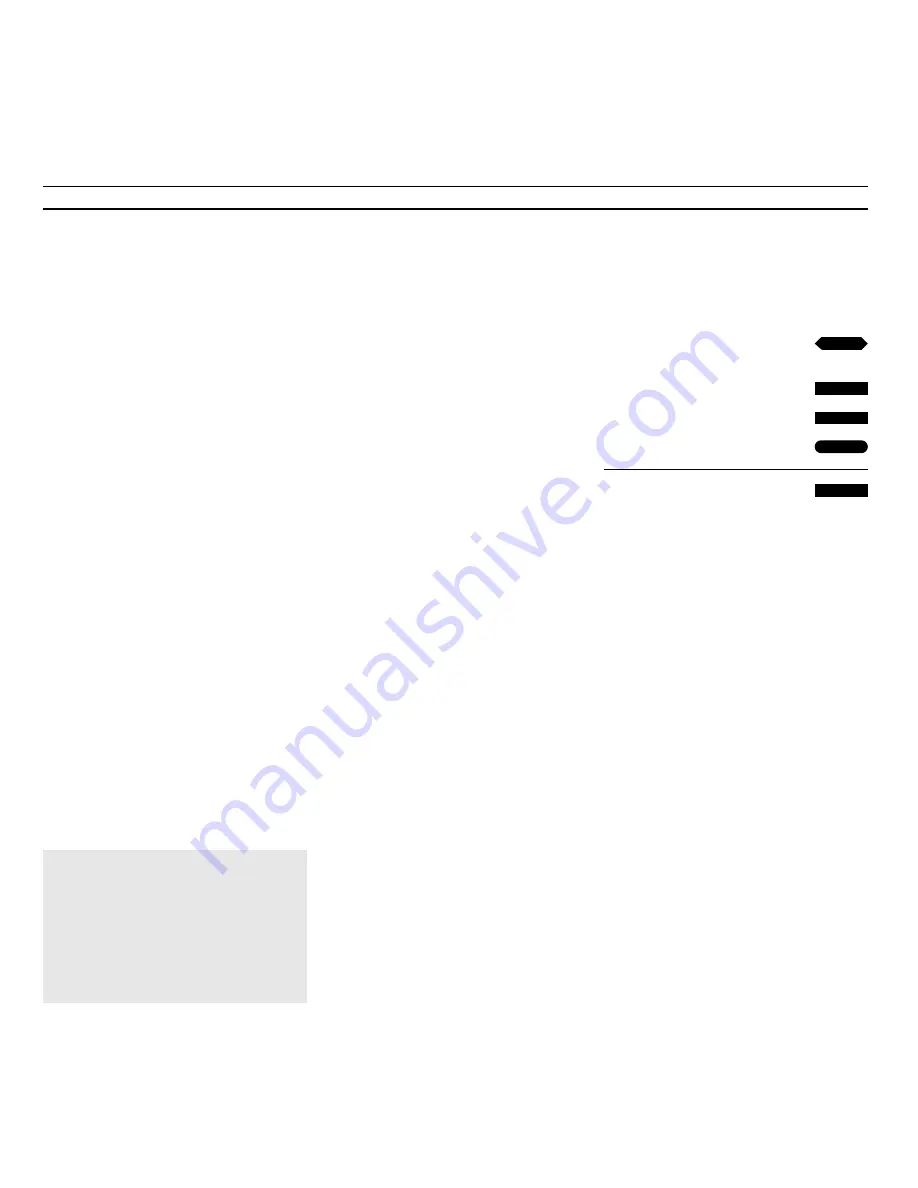
13
Note: If you, after having synchronised the time
and stored your clock, switch over to another
station and call up the
Clock
menu again, the
displays will include an indication of the station
you are currently watching and the station you
synchronised with previously.
Press to move back to
Time
Use the number keys to set the time
yourself
Press GO to store it
Press the remove the menus
What’s on the
Clock
menu…
Time
The time is indicated in hours and
minutes, for example 17:55 for five
minutes to six pm.
Text time
This indicates whether the clock is
synchronised with Teletext time or
not. The first time you call up the
Clock
menu, the following displays are
possible for this item:
TV program 1…
appears if you choose
to synchronise with Teletext and
indicates the station, e.g. TV program
1, whose Teletext you are
synchronising with.
No Text time…
appears if no Teletext
time is available from the station you
are currently watching.
Off…
indicates that you have chosen
not to synchronise with Teletext time.
EXIT
Checking the time…
You can also use the TV clock to check and
display the time when you are watching TV.
Press LIST on Beo4 until
CLOCK
is displayed
on the Beo4 display and then press GO to
display the time on the TV screen
permanently, press GO again to remove the
clock display again.
Alternatively,
if you choose not to use the Teletext time…
0
9
through
then
then
GO
ss




























