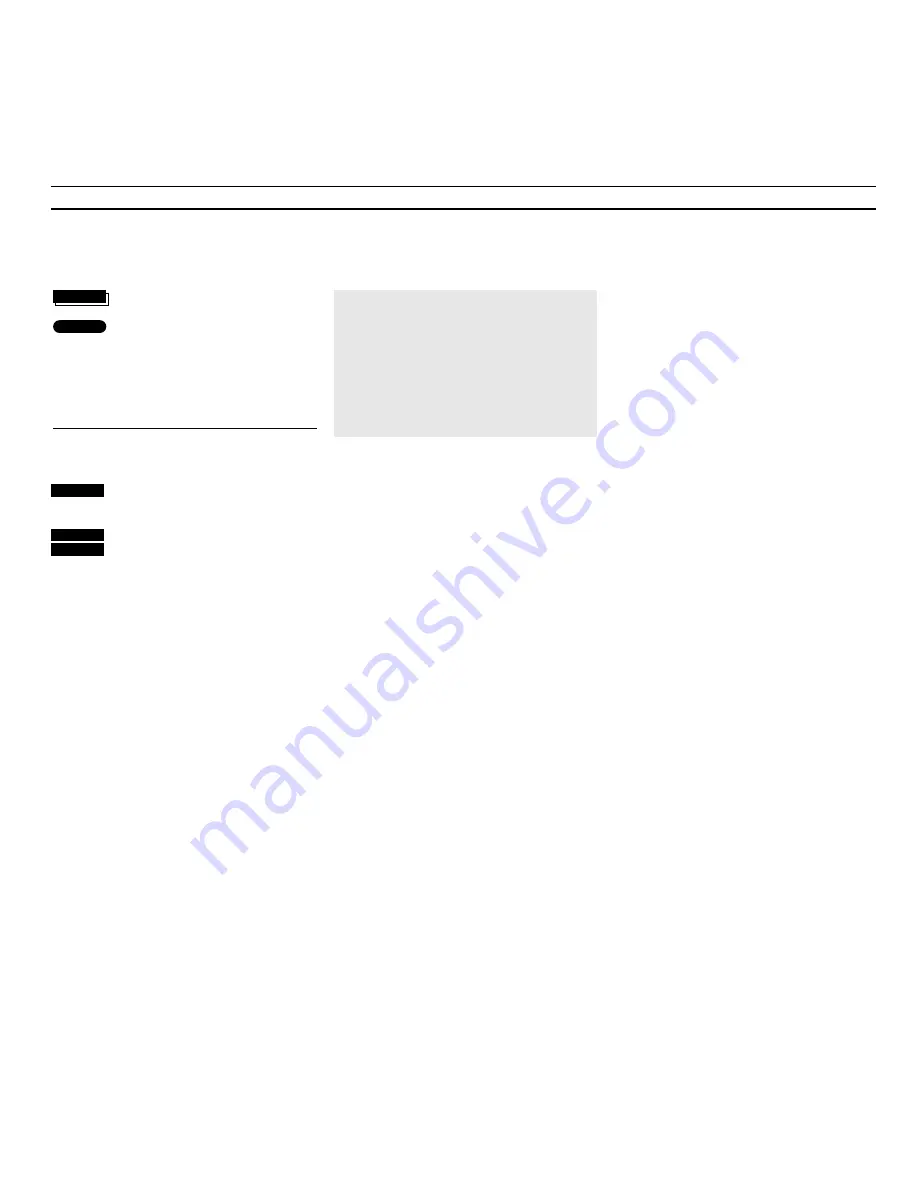
> Picture and sound
28
These types of sound may not all be available
on any one TV station, you can choose to hear the
various types of sound currently transmitted.
Mono Language 3 and Stereo Language 2 are
only available if you are tuned in to a station
using the NICAM stereo system.
Several types of sound may be
available for the TV station you are
watching; stereo sound and mono
sound, or two or three different
languages.
You can switch between these
different types of sound. If, for
example, the stereo sound is of a poor
quality because of weak signals, switch
from stereo to mono. If you are
watching a multi-language TV
programme, you can switch from one
language to another.
When you press GO, the type of sound
you have chosen is indicated on the
screen, along with the current
program number.
Note: You can store different types of sound on
different stations. So, when you switch on to a
station, you will hear the sound or specific
language, you selected for this program
number. This should be done via the tuning
menu (see page 8-9).
Note: If you have selected stereo as your
preferred (stored) type of sound, and it is not
currently available on the TV programme you
are watching, the TV will switch to mono sound
automatically.
Switching sound
Sound displays on-screen…
Mono
Mono sound
Stereo
Stereo sound
Mono-1
Language 1 – mono
Mono-2
Language 2 – mono
Mono-3
Language 3 – mono
Stereo-2
Language 2 – stereo
Press LIST until
SOUND
* is displayed
Press repeatedly to switch between
the different types of sound
The current sound is indicated in
the on-screen display, including the
current program number…
TV 2
Stereo
Press to display the name of the
current station
Press in quick succession to
display the current type of sound
To display the type of sound used for the
programme you are currently watching…
*Note: In order to display
SOUND
on Beo4, you
must add the function to the Beo4 list of
functions, please refer to Beo4’s own User’s guide
and the chapter
Customising your Beo4
.
LIST
GO
then
TV
TV
TV













































