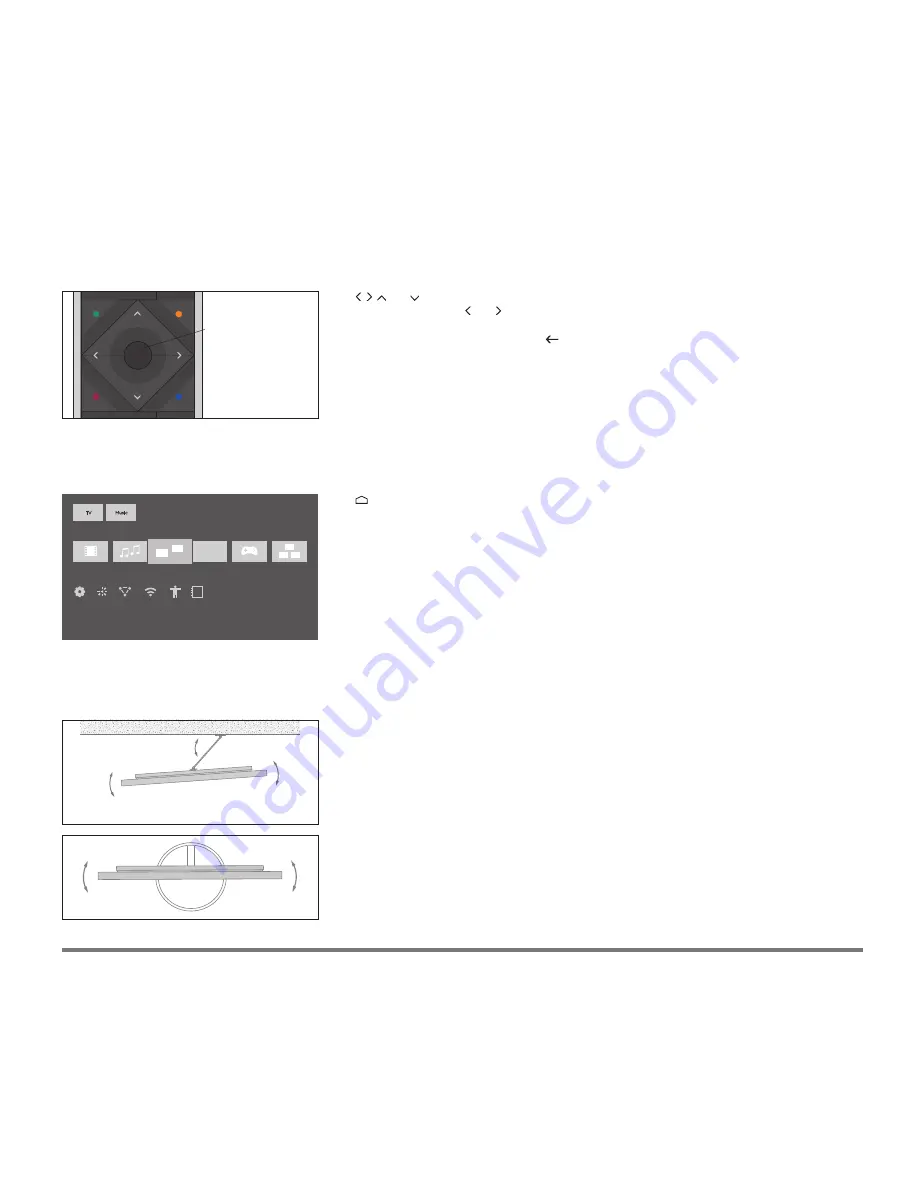
Use , , and to navigate in the television Home menu, in menus and in the BeoRemote One display.
For example, you can use and to change picture format. Press the
centre
button to confirm
selections in the Home menu and in menus and settings in menus.
To leave or back up through menus, press .
For more information, see the guide for your BeoRemote One remote control.
If your television is equipped with the optional wall bracket or floor stand, you can turn it manually. For
more information about the wall bracket, see the guide for the wall bracket. For more information about
the floor stand, see the guide for the floor stand.
Use to bring up the television Home menu. From here, you can access and download a variety of
different apps. It is also here you find predefined apps for the television features, such as for the
television settings menu. For more information, see the guide in your television.
You bring up the in-product guide by pressing the
blue
button when available in the menus.
To operate your television with BeoRemote One, the two must be paired. To open the television for
pairing, you must first connect it to the mains.
**
See the online guide for BeoRemote One for
information on how to pair it to the television. Also, see the guide in your television for more information
about pairing.
**Bluetooth pairing of BeoRemote One
If the television is disconnected from the mains and then
reconnected, it will enter Bluetooth pairing mode for you to
pair with a BeoRemote One. Note that both the television
and the remote control must be in pairing mode to be able
to pair the two products. See the guide for BeoRemote One.
Warning: Prolonged listening at high volume levels
(over 85dB) can cause hearing damage.
TV
Music
www
Apps
Settings
Settings
Wireless
and Networks
Scan for
Wireless
Speakers
Speaker
Group
Definition
Universal
Access
User Guide
7
Centre button
Example of a Home menu.
Summary of Contents for BeoVision Horizon-40
Page 1: ...BeoVision Horizon BeoVision Horizon 40 BeoVision Horizon 48...
Page 31: ...31...
Page 32: ......








































