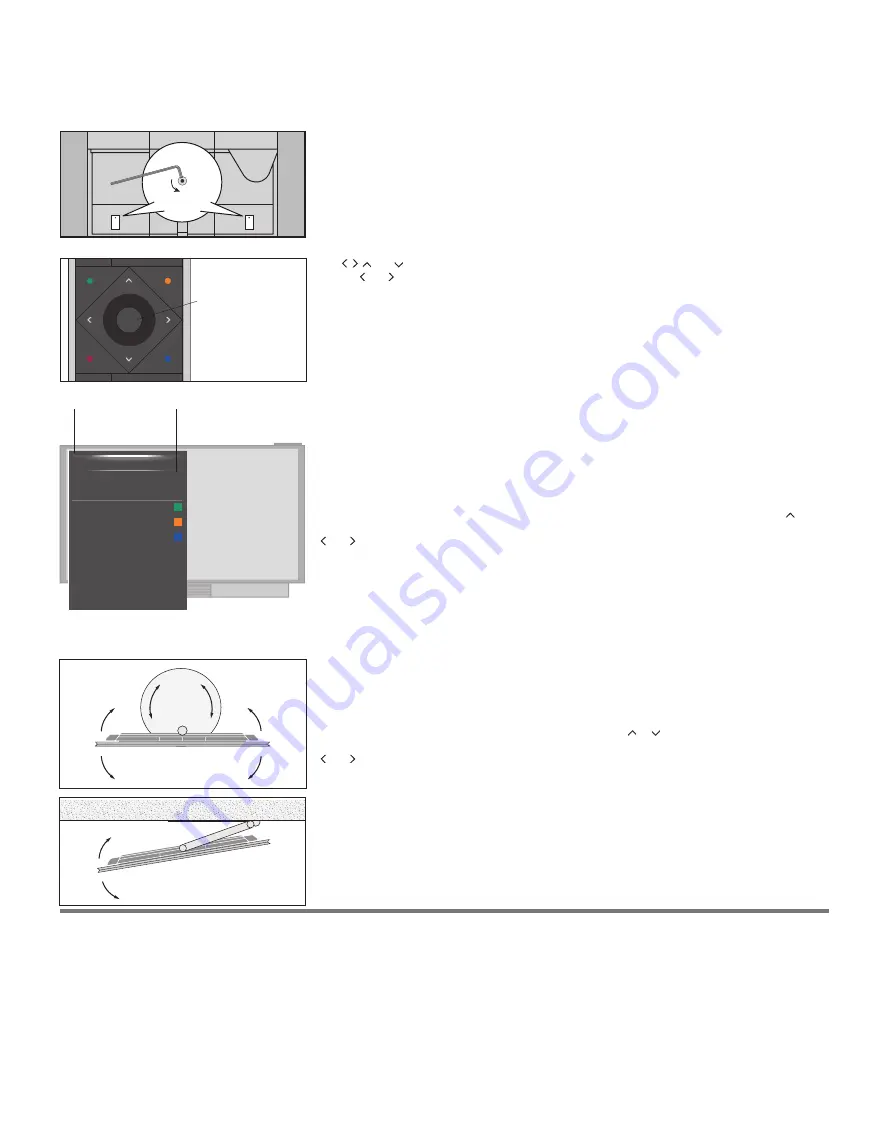
Use , , and to navigate in television menus and in the BeoRemote One display. For example, you
can use and to turn the television if it is equipped with an optional motorised floor stand or wall bracket
or to change picture format. Press the
centre
button to confirm selections and settings in menus.
To back up through menus, press
BACK
.
To exit menus, press and hold
BACK
.
For more information, see the guide for your BeoRemote One remote control.
Bring up the main menu by pressing
MENU
while the television is on. You can also activate coloured
functions indicated in the main menu without pressing
MENU
first, but only if Digital Text/HbbTV is
disabled, see the online guide for more information.
Some menus take up more space than available on the television screen. This is indicated by half a menu
item at the bottom or top of the screen. To easily step from the top of a list to the bottom, press .
Selection must be made using the
centre
button and you can edit settings using the arrow buttons
and .
Help texts
NICE TO KNOW menu
In the SETUP menu, you can show/hide help texts using the
INFO
button. For some languages, help
texts are only available in English.
General features and functions are also explained in the NICE TO KNOW menu. Access the menu from
the SETUP menu. You can read about basic features and functions. When your television receives software
updates (requires Internet connection), new features and functions are explained there.
If your television is equipped with the optional motorised floor stand or wall bracket, you can turn it
by means of the remote control. To use the motorised floor stand or wall bracket function, you have to
calibrate the stand or wall bracket first. You can also preset positions for the TV to turn to. If you have
a motorised table stand, you can set the television to tilt slightly. These functions are described in the
online guide.
To turn the television, press
LIST
on BeoRemote One and press or to bring up
STAND
in the BeoRemote One display, press the
centre
button, then turn the television by pressing
and or the
green
and the
yellow
buttons.
WARNING! The television must not be lifted or otherwise moved physically as long as it is mounted on
the floor stand. Contact your retailer.
You must unscrew two transportation screws, one in each side, to unblock speaker movement before
you connect and switch on your television.
SOURCE LIST
RECORDINGS
SETUP
PROGRAMME GUIDE
CHANNEL LIST
INFORMATION
CHANNEL GROUPS
SUBTITLE LANGUAGE
AUDIO LANGUAGE
ACCESS CA MODULES
1
2
3
4
2
7
Centre button
TV function
BeoRemote One
button
Example of main menu in English.
Summary of Contents for BeoVision Avant Series
Page 1: ...BeoVision Avant BeoVision Avant 55 BeoVision Avant 75 BeoVision Avant 85...
Page 4: ...BeoRemote One 1 2 3 www bang olufsen com guides BeoRemoteOne 4...
Page 5: ...4 5 6 5 A B C 2x AAA LR03 B A B A...
Page 30: ...5V 0 5A HDM I IN 6 MIC 5V 0 5 A HD MI IN 6 MIC 30 HDMI 6 5V 0 5A...
Page 36: ......






















