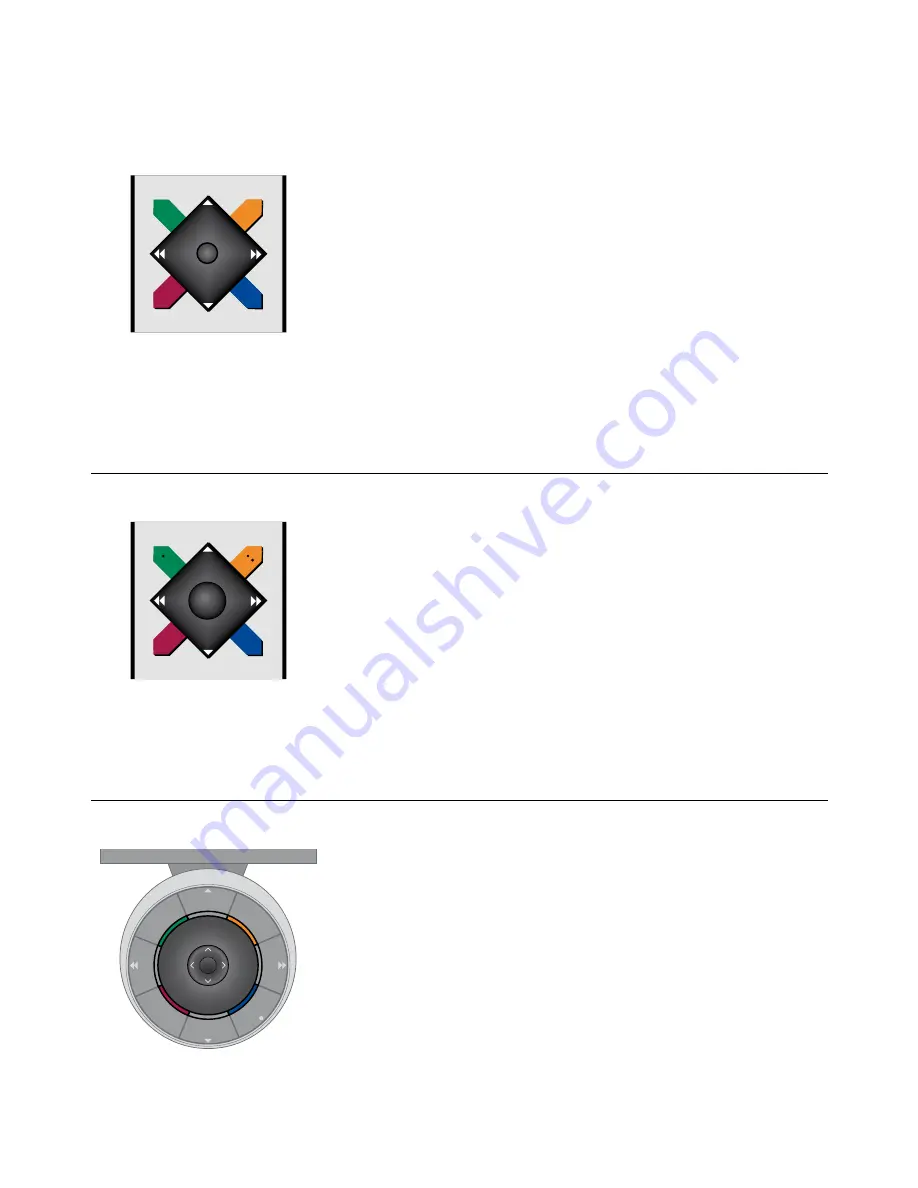
4
If you have a Beo4 remote control
without navigation button, you must
use the ‘star’ to navigate up, down, left
and right in menus and press the centre
button to confirm choices and settings
in menus. Also your television must be
set up for use with a Beo4 without
navigation button.
Bring up the TV SETUP menu by pressing
MENU
while the TV is on.
To back up through menus, press
STOP
.
To exit menus, press
EXIT
.
Navigate in menus
If you have a Beo4 remote control with
navigation button and your television is
set up for use with it, see page 29, you
use the centre button with up, down,
left and right movement to navigate in
menus. Press in the middle of the centre
button to confirm selections and
settings in menus.
Bring up the TV SETUP menu by pressing
MENU
while the TV is on.
To back up through menus, press
BACK
.
To exit menus, press and hold
BACK
.
If your television is set up for use
without navigation button, you must
use the ‘star’ to navigate up, down, left
and right in menus and press the centre
button to confirm selections and
settings in menus.
Beo4 with navigation button
Beo4 without navigation button
Beo5
If you operate your television with the
Beo5 remote control, you use the centre
button with up, down, left and right
movement to navigate in menus. Press
in the middle of the centre button to
confirm selections and settings in menus.
Bring up the TV SETUP menu by pressing
Menu
while the TV is on.
To back up through menus, press
BACK
.
To exit menus, press and hold
BACK
.
Note that a Beo5 should be re-configured
when you add new products to your setup.
GO
ST
OP
PLA
Y
BA
CK
Summary of Contents for BeoVision?8-40?
Page 1: ...BeoVision 8 40 Guide...



















