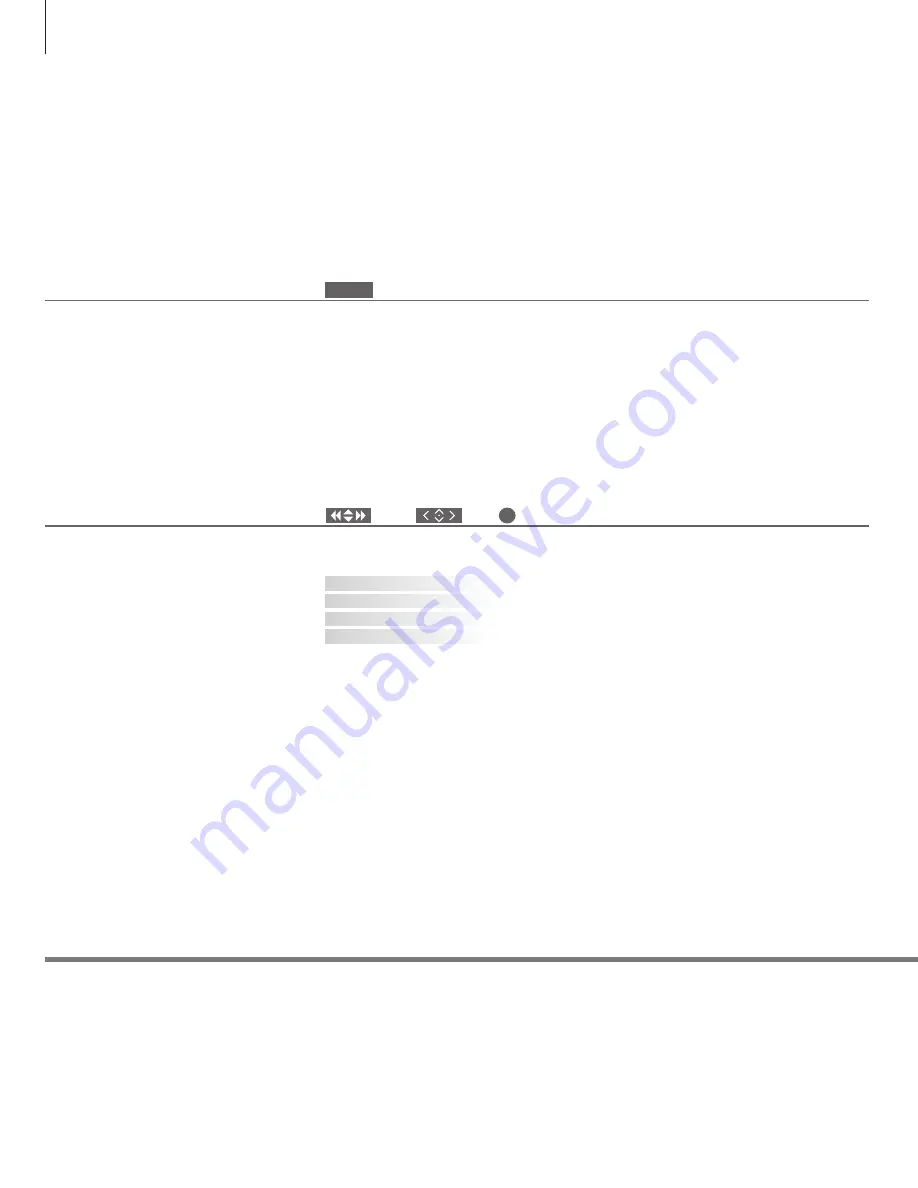
First-time setup of your television
Connections
Select the type of equipment connected to each socket, the sockets used,
the product name, and the source name.
Information
This first-time setup procedure is activated when the TV is connected to the mains
and switched on for the first time. If you want to change your setup at a later date,
you can access the same menus and update your settings.
Switch on the TV
Select settings
You are led through the following settings only
when you switch on the TV for the first time.*
1
However, the sequence of menus depend on the
connections and settings you make.
It takes the TV approx. 20 seconds to start up and
become ready for use.
Switch on
Select setting
Accept and go to next menu item
Set the on-screen menu language
Disable or enable internal TV tuner or DVB
Register connected equipment
Tune in TV channels automatically. Available only if the TV tuner is
enabled. See the Guide for further information.
1
*NOTE! When you have selected the preferred
settings in a menu, you may have to press the
green button to continue to the next menu in the
first-time setup procedure. Follow the on-screen
instructions.
or
This Getting Started describes operation with Beo4 in MODE1 and the BEO4 SETTING menu set to
NAVIGATION BUTTON, see also page 8.
Please remember to set your Beo4 with navigation button to the MODE corresponding to the setting
you make in the BEO4 SETTING menu, see the Beo4 Guide for further information.
TV
MENU LANGUAGE
TUNER SETUP
CONNECTIONS
AUTO TUNING
22





















