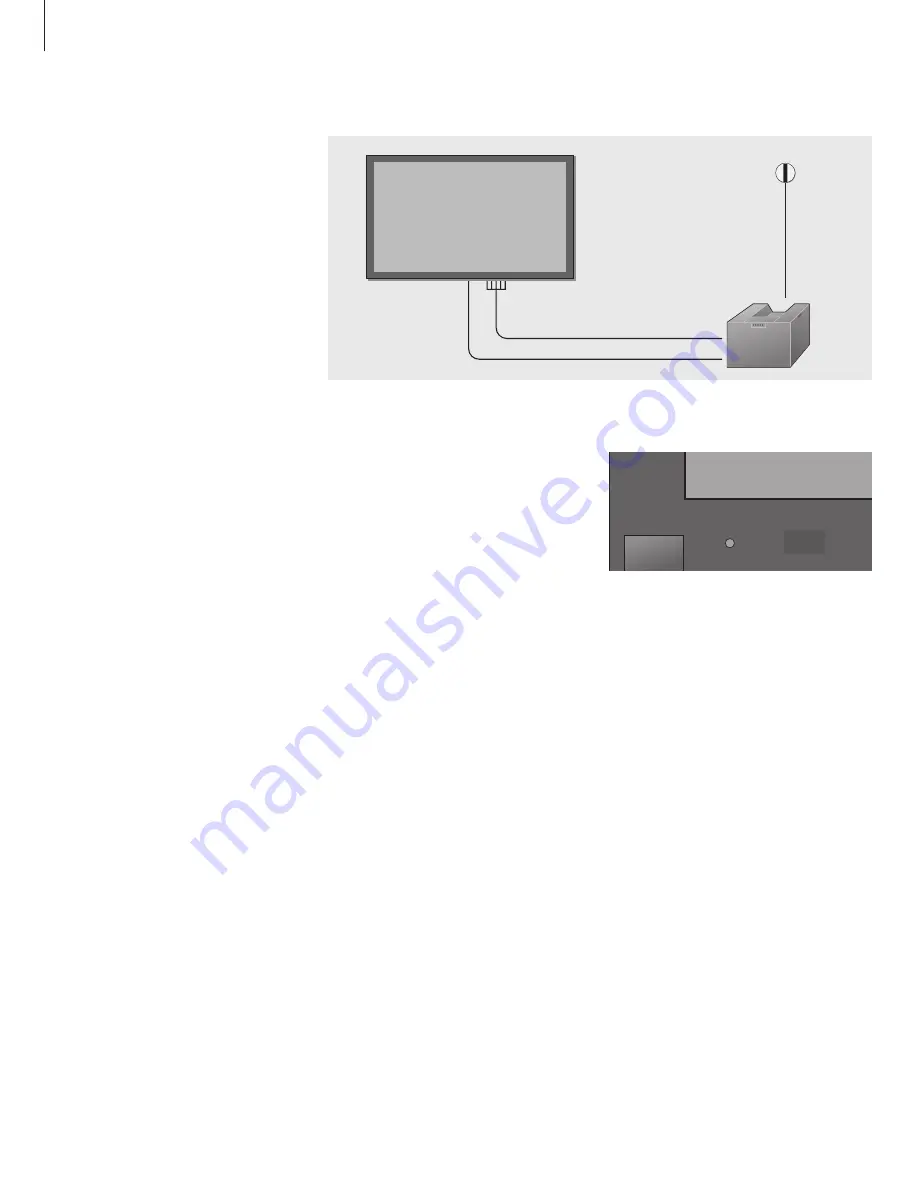
6
This chapter describes how to
connect BeoVision 4 to a Bang &
Olufsen BeoSystem 1.
Please refer to the facing page for
more information about the socket
panels on BeoVision 4.
Connect BeoVision 4 to BeoSystem 1
Connect cables and the IR receiver
Make sure that both BeoVision 4 and
BeoSystem 1 are placed properly before
connecting the systems.
If longer cables are necessary, they are
available from your Bang & Olufsen retailer.
The plugs at the ends of these cables are all
different, so it is not possible to connect the
cables incorrectly if you follow the procedure
described below:
> Connect the appropriate plug end of the first
cable to the PROJ. OUT socket on BeoSystem 1,
and the plug group at the other end to the
COMPONENT/RGB-IN sockets on BeoVision 4.
The plugs at the screen end are colour-coded as
follows:
Red… connect to the Pr/Cr/R socket.
Blue… connect to the Pb/Cb/B socket.
Green… connect to the Y/G socket.
Black (or yellow)… connect to the VD socket.
Grey (or white)… connect to the HD socket.
> Connect one end of the second cable to the
DATA socket on BeoSystem 1, and the other
end to the SERIAL socket on BeoVision 4.
> Connect the IR receiver to BeoSystem 1 as
described in the BeoSystem 1 Guide in the
chapter
Connect the IR receiver
.
PROJ. OUT
DATA
SERIAL
COMPONENT
RGB
IN
IR RECEIVER
ON / STAND BY
When connections are complete…
> Connect BeoVision 4 to the mains using the
enclosed mains cable.
> Connect BeoSystem 1 to the mains as described
in the BeoSystem 1 Guide.
> Press the mains switch on the BeoVision 4
close-up operation panel. The indicator light
next to the switch turns green. BeoVision 4 is
ready for use with BeoSystem 1. You can now
tune TV channels in, as described in the
BeoSystem 1 Guide.
Summary of Contents for BeoVision 4
Page 1: ...1 BeoVision 4 Guide...
Page 12: ...12...






























