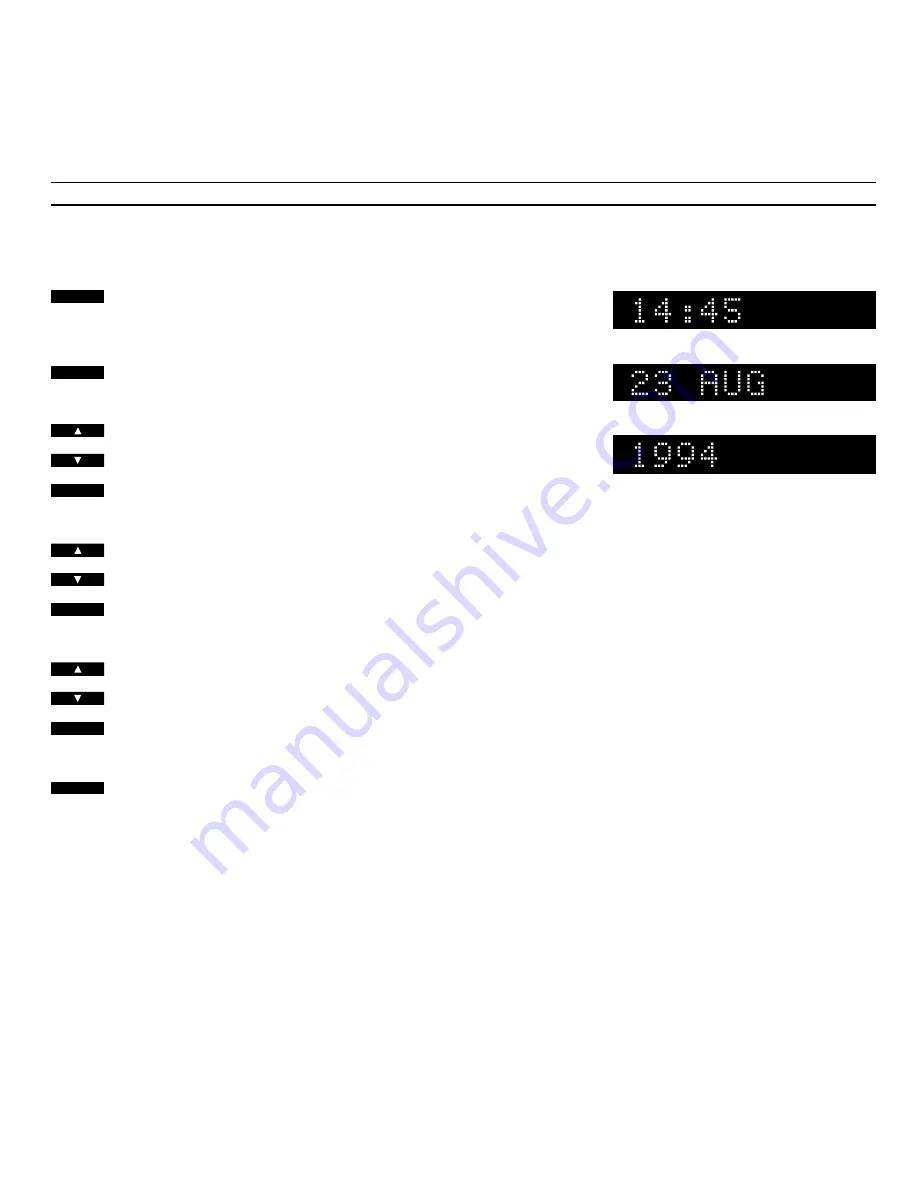
>
Timer programming
32
Press to access the setup function
If
CLOCK?
is not already displayed
press
▼
until
CLOCK?
is displayed
Press to call up the built-in clock
The time is displayed...
Press to change the displayed time,
if necessary
Press to accept the displayed time
The date and month are displayed...
Press to change the displayed date
and month, if necessary
Press to accept the date
The year is displayed...
Press to change the displayed year, if
necessary
Press to accept the year
The display now reads
STORE?
Press to store your new setting of
the clock
If you want to make use of the Timer
function, you must first make sure that
the built-in 24 hour clock in the
BeoSound Ouverture has been set to
the correct time, date and year.
The display enables you to check that
the clock is set correctly. If it is not, you
can change the setting in the process.
To check (or set) the clock, you must
use the SETUP button. Any new
settings you make will be stored in the
BeoSound Ouverture when you press
PLAY in the end. See how to the left
on this page...
Note: If you happen to make a mistake or change
your mind while you are setting the clock, just
press SETUP again – and start over.
Note: If you use the BeoSound Overture in a fully
integrated Bang & Olufsen AV system (see page
39), the clock must be set via the TV.
Note: The display writes
14:45
for a quarter to
three pm. – and it writes...
JAN...
for January
FEB...
for February
MAR...
for March
APR...
for April
MAY...
for May
JUN...
for June
JUL...
for July
AUG...
for August
SEP...
for September
OCT...
for October
NOV...
for November
DEC...
for December
The display shows the time,
...the date,
...and the year
Setting the built-in clock
SETUP
PLAY
then
PLAY
then
or
PLAY
then
or
PLAY
PLAY
then
or



























