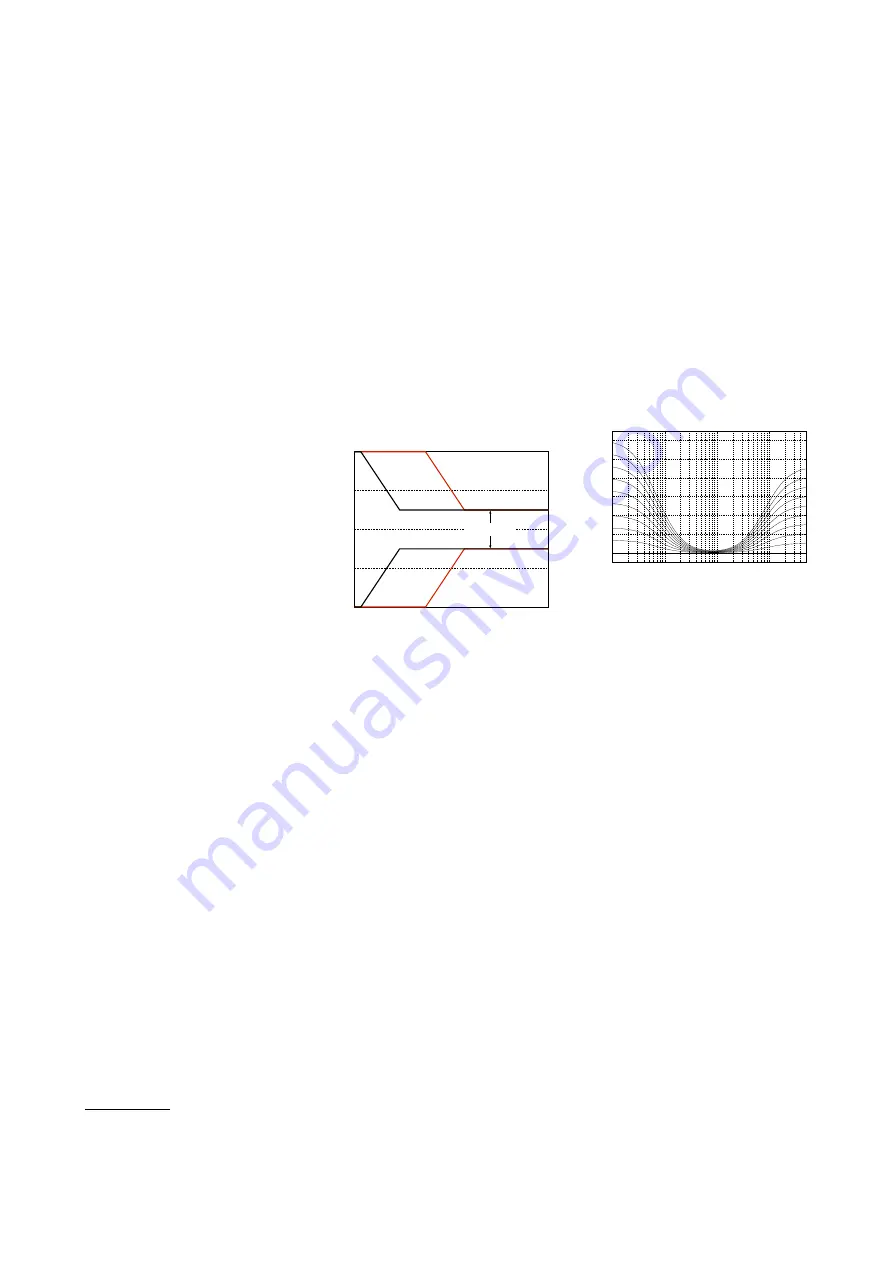
loudspeaker is user-selectable between
two different settings.
Auto
If you are using BeoLab 90’s with a
current BeoVision television
, then the
Latency Mode should be set to “Auto”.
This will allow the television to manage
the latency mode of the loudspeakers
automatically.
Note that, if the Latency Mode is set to
“Auto” and the input is neither Power
Link nor Wireless Power Link, then the
BeoLab 90 will default to a High
Latency Mode of 100 ms.
High
To achieve the highest possible level of
audio quality from the BeoLab 90, the
internal digital processing must take
1/10th of a second in order to control
the low-frequency behaviour of the
system. This is selected by setting the
Latency Mode to “High”, thus
delivering the ultimate possible sound
quality from the loudspeaker.
However, there are cases where such a
long delay in the loudspeaker will
result in loss of synchronisation with
other devices in the system such as
the video (lip synch) or other
loudspeakers in a surround system. If
you are experiencing such problems,
then the lower latency mode should be
selected.
The latency of the BeoLab 90 in “High”
latency mode measured using an
analogue input is 100 ms.
Low
In some cases, a BeoLab 90 is
connected to a system that requires a
lower latency. One example of this is a
case where the loudspeaker is
connected to a non-B&O television or
surround processor. A second example
is a non-B&O multiroom system that
lacks the ability to adapt to different
loudspeaker latencies throughout the
network. Another example would be a
multichannel loudspeaker setup with a
non-B&O surround processor and a
mixture of different loudspeakers in the
configuration.
In this case, the overall delay of the
BeoLab 90 should be set to “Low” to
ensure synchronisation with other
loudspeakers in the system.
The latency of the BeoLab 90 in “Low”
latency mode measured using an
analogue input is 25 ms.
Effects of Latency Mode on
Beam Width
Frequency
Beam Width
Fr
ont
Side
Side
Back
Back
Figure 5.37: Conceptual plot showing
the relationship between Latency Mode
and a Narrow Beam Width over fre-
quency. The black curve shows a High
latency mode. The red curve shows a
low latency mode. Note that the high
frequency beam width is the same for
both latency modes.
Only the beam
width of the low frequency bands widen
for lower latencies.
5.10.2
Loudness
Sadly, human hearing is imperfect.
One of the issues that we all suffer
from is that our perception of the
timbre or “tone colour” of a sound is
not constant with listening level. We
are less sensitive to low frequencies
when they are played at low listening
levels. In other words, if you are
listening to music at a high level and
you turn down the volume, you will
notice that, the lower the volume, the
less bass you can hear. This is also true
of high frequencies, albeit to a lesser
extent.
The Loudness setting in your BeoLab
90’s counteracts this effect. As you
reduce the volume, the bass and treble
levels are automatically increased to
compensate for your reduced
perception in the outer frequency
bands.
If you do not wish this setting enabled,
Loudness should be set to OFF.
Note that the Loudness toggle
(whether it is on or off) is stored with
the Preset, so different modes can
have different settings.
Options
On / Off
Default
On
10
100
1,000
10,000
0
2
4
6
8
10
12
Frequency (Hz)
Gain (dB)
Figure 5.38:
Magnitude responses of the
loudness function at various settings of
the volume control.
Note that, when connected to most
Bang & Olufsen sources, the Loudness
function in the BeoLab 90 will be
disabled for the Power Link and
Wireless Power Link inputs. This is
because in these cases, the Loudness
function is performed by the source
rather than the loudspeaker.
5.10.3
Frequency Tilt
Frequency Tilt can be considered to be
a combination of Bass and Treble
settings in a single parameter. When
Frequency Tilt is set to a low value, the
low frequency content of your audio
signal is increased and the level of the
high frequency content is reduced.
If the Frequency Tilt is set to a high
value, then the opposite will be true.
The Frequency Tilt function will have
no effect on the audio signal at its
middle setting.
3
BeoPlay V1, BeoVision 11, Avant, Avant NG, 14, Horizon, Eclipse – or later
23






























