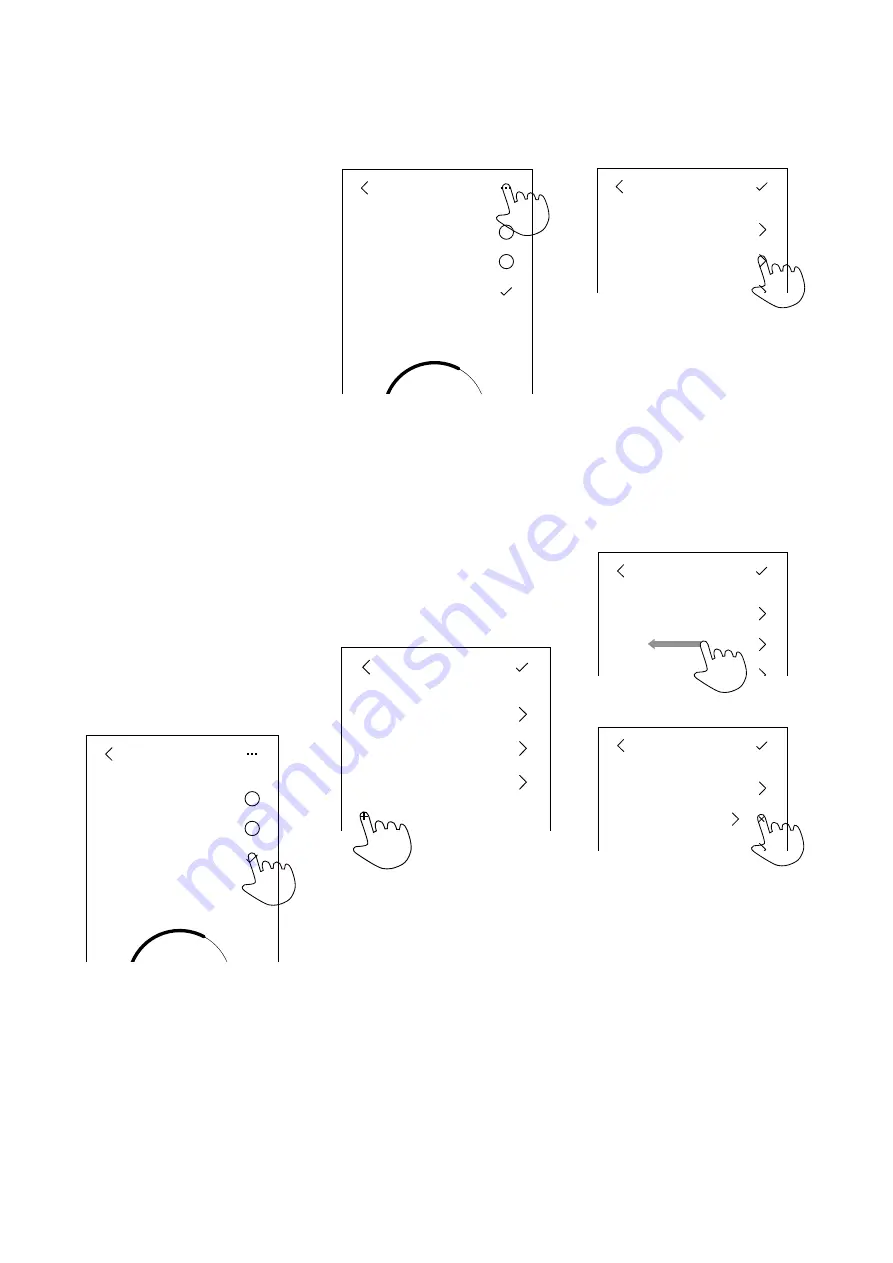
Presets
4.1
What is a Preset?
Almost all parameters that can affect
the audio characteristics of the BeoLab
90 can be pre-programmed and saved
as a
preset
that is easily and quickly
selectable by the end user. A preset
contains a wide range of controls that
can be customised to suit both the
listener’s personal preferences and his
or her location in the listening room.
Presets can either be selected
manually using the BeoLab 90
interface or they can be selected
automatically as is explained in
4.2
Preset management
4.2.1
Selecting a Preset
The list of currently-available presets
are shown in the Preset Select menu,
an example of which is shown in Figure
. From this menu, you can manually
select a preset by clicking on its icon
as shown, or you can move deeper into
the Edit Preset menu as shown in
Figure
Presets
Easy Chair
Party
Sofa Left
Presets
Easy Chair
Party
Sofa Left
Presets
Easy Chair
Party
Sofa Left
Presets
Easy Chair
Party
Sofa Left
+
Presets
Easy Chair
Party
Sofa Left
...
Presets
Easy Chair
Party
Sofa Left
...
Presets
Easy Chair
Party
Sofa Left
...
Figure 4.1: Select a Preset by pressing
its icon on the right of the screen as
shown. The currently-selected Preset is
indicated with a check mark.
Presets
Easy Chair
Party
Sofa Left
Presets
Easy Chair
Party
Sofa Left
Presets
Easy Chair
Party
Sofa Left
Presets
Easy Chair
Party
Sofa Left
+
Presets
Easy Chair
Party
Sofa Left
...
Presets
Easy Chair
Party
Sofa Left
...
Presets
Easy Chair
Party
Sofa Left
...
Figure 4.2: Press the three dots at the
top right of the screen to enter the edit
mode.
4.2.2
Creating a Preset
In order to create a new preset, enter
the edit mode (as shown in Figure
and press the “+” icon in the Preset
menu. This will start a process where
you can name the preset and edit its
parameters.
Presets
Easy Chair
Party
Sofa Left
Presets
Easy Chair
Party
Sofa Left
Presets
Easy Chair
Party
Sofa Left
Presets
Easy Chair
Party
Sofa Left
+
Presets
Easy Chair
Party
Sofa Left
...
Presets
Easy Chair
Party
Sofa Left
...
Presets
Easy Chair
Party
Sofa Left
...
Figure 4.3: Press the “+” icon to create
a new preset. Note the check mark on
the top right of the screen which indi-
cates that we have entered the “edit”
mode.
4.2.3
Editing a Preset
To edit the parameters of an existing
preset, press its associated icon after
you have entered the preset menu’s
edit mode (by pressing the ‘...’ icon on
the top right of the screen).
Presets
Easy Chair
Party
Sofa Left
Presets
Easy Chair
Party
Sofa Left
Presets
Easy Chair
Party
Sofa Left
Presets
Easy Chair
Party
Sofa Left
+
Presets
Easy Chair
Party
Sofa Left
...
Presets
Easy Chair
Party
Sofa Left
...
Presets
Easy Chair
Party
Sofa Left
...
Figure 4.4: Press anywhere on a preset’s
line to begin to edit its parameters.
4.2.4
Deleting a Preset
In order to delete a preset, enter the
preset menu’s edit mode and swipe to
the left at any position in the row. This
will reveal an “x” on the right side of
the screen. Pressing the “x” will delete
the preset.
Presets
Easy Chair
Party
Sofa Left
Presets
Easy Chair
Party
Sofa Left
Presets
Easy Chair
Party
Sofa Left
Presets
Easy Chair
Party
Sofa Left
+
Presets
Easy Chair
Party
Sofa Left
...
Presets
Easy Chair
Party
Sofa Left
...
Presets
Easy Chair
Party
Sofa Left
...
Figure 4.5: An example of deleting a
preset.
To delete the “Party” preset,
swipe to the left on its row. This will re-
veal the “x” on the right of the screen.
Press the “x” to delete the preset.
14





























