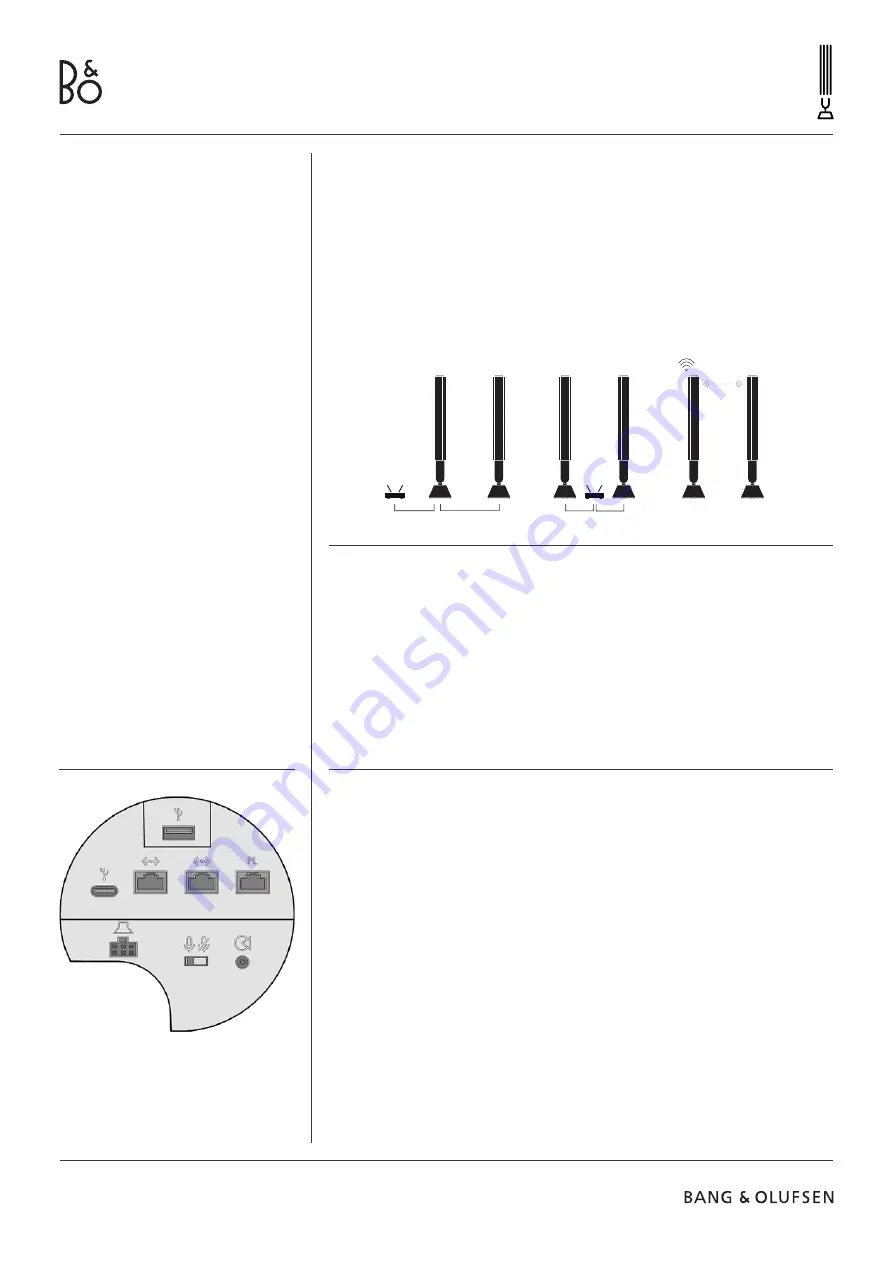
B E O L A B 2 8
8
Nice to know.
N E T W O R K C O N N E C T I O N S
You have different options for connecting your Beolab 28’s to a network.
You can connect them wirelessly through Wi-Fi, which can be set up in the Bang &
Olufsen App.
You can connect each speaker separately by cabled LAN connection.
You can connect the primary speaker to a LAN output and daisy-chain the
secondary speaker to the primary speaker.
A U D I O Q U A L I T Y F O R S T E R E O P A I R E D S P E A K E R S
When your speakers are paired together you can select the quality of the audio
streaming between them in the Bang & Olufsen App.
The default mode is High Quality Compression to reduce the probability of
dropouts when the network is congested. In installations with a wider-bandwidth
network connection, it is possible to adjust the signal to an uncompressed audio
signal, providing the highest possible audio performance.
C O N N E C T I O N S
You can find the connection panel under the fabric cover on the speaker. You will
need to remove the curtains and the inner fabric covers to access the connection
well.
Wired connections:
Power Link
3,5mm minijack / optical input
Ethernet x 2
USB-C (for service)
USB-A (for service)
Wireless connections:
Wireless Power Link
WiSA
Apple AirPlay 2
Google Chromecast
Bluetooth 5.0
Wi-Fi b/g/a/n/ac (Wi-Fi 5)
Summary of Contents for BEOLAB 28
Page 89: ...B E O L A B 2 8 89 5 Bluetooth 5 Wireless Power Link...
Page 90: ...B E O L A B 2 8 90 Beolab 28 3 Wi Fi Bang Olufsen 8 Beolab 28 Beolab 28 Beolab 28 Beolab 28...
Page 97: ...B E O L A B 2 8 97 5 Bluetooth 5 Wireless Power Link...
Page 105: ...B E O L A B 2 8 105 5 Bluetooth 5 Wireless Powerlink...
Page 113: ...B E O L A B 2 8 113 5 5 Wireless Power Link...








































